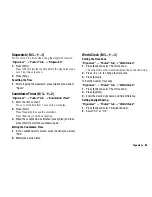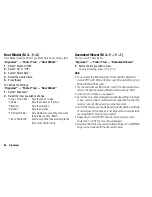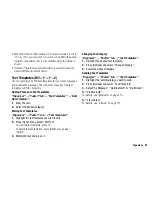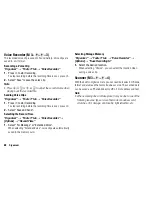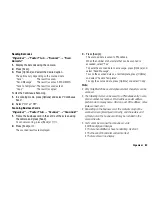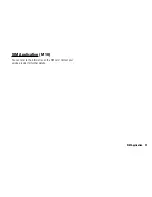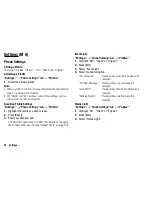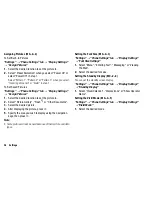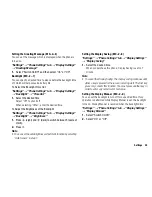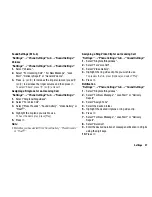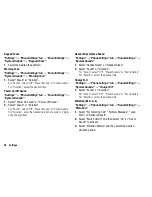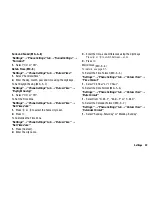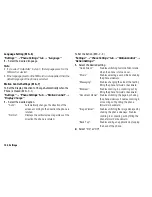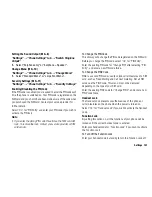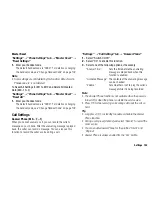88
Organiser
Voice Recorder
The recorded voice clip is saved in Sound Gallery. Voice clips are
saved in .amr format.
Recording a Voice Clip
“Organiser”
o
“Tools 3” tab
o
“Voice Recorder”
1.
Press
B
to start recording.
To stop recording before the recording time is over, press
B
.
2.
Select “Save” to save the voice clip.
Note
•
Press
a
(or
V
) or
b
(or
W
) to adjust the sound volume when
playing back the recorded file.
Sending Voice Clips
“Organiser”
o
“Tools 3” tab
o
“Voice Recorder”
1.
Press
B
to start recording.
To stop recording before the recording time is over, press
B
.
2.
Select “Save and Send”.
Selecting the Record Time
“Organiser”
o
“Tools 3” tab
o
“Voice Recorder”
o
[Options]
o
“Record Time”
1.
Select “For Message” or “Extended Voice”.
When selecting “Extended Voice”, voice clips are automatically
saved in the memory card.
Selecting Storage Memory
“Organiser”
o
“Tools 3” tab
o
“Voice Recorder”
o
[Options]
o
“Save Recording to”
1.
Select the desired location.
When selecting “Choice”, you can select the location when
saving a voice clip.
Scanner
With the built-in digital camera, you can read barcodes in QR code
format and also read the text on business cards. The scanned data
can be saved as a Phonebook entry, URL, Email address and text.
Note
•
When scanning does not take place, it may be due to one of the
following reasons: type or size of barcode or business card,
scratches, dirt, damage, print quality, light reflection, etc.
(M 3-
d
-
d
-3)
(M 3-
d
-
d
-4)