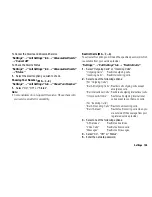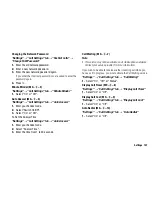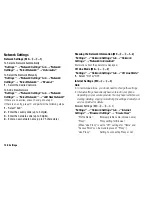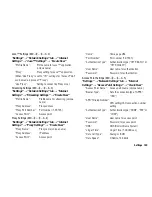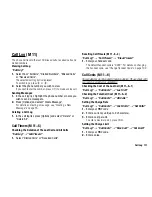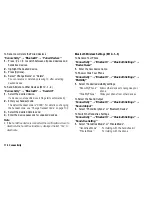Connecting SH8010C to Your PC 119
3.
Follow the on-screen instructions to complete installation.
• During installation, the on-screen instructions ask you to
select an interface. Select the USB data cable as an
interface.
4.
Connect your phone to your PC. Power on your phone and
attach the phone to the USB port of your PC using the USB
data cable.
5.
Launch Handset Manager from the relevant folder.
6.
Enter your handset code.
7.
Follow the on-screen instructions of Handset Manager.
Via Bluetooth
1.
Insert the CD-ROM into your PC’s CD-ROM drive.
The SH8010C CD-ROM screen is displayed.
If the SH8010C CD-ROM screen is not displayed, double-click
[Launcher.exe] in your CD-ROM.
2.
Select Handset Manager from the on-screen instructions of
your CD-ROM, and start installation of Handset Manager
software following the on-screen instructions of your
CD-ROM.
3.
Follow the on-screen instructions to complete installation.
• During installation, the on-screen instructions ask you to
select an interface. Select
Bluetooth
as an interface.
4.
Launch Handset Manager from the relevant folder.
5.
Enter your handset code.
6.
Follow the on-screen instructions of Handset Manager.
Note
•
Some large files may not be able to be transmitted from the PC
to the phone.
•
Applications (Camera, Gallery, etc.) cannot be run when the
phone is connected to the PC via Bluetooth wireless technology
interface or USB data cable.
•
If you have already installed Sharp Handset Manager, you need
to uninstall the previous one.
•
If you have trouble with installation, uninstall Handset Manager,
restart your PC, reinstall Handset Manager and restart.
•
For details, see the User Guide Software which is installed within
Handset Manager or our web-site,
http://www.sharp-mobile.com.
Music Manager
You can manage the playlist and exchange sound files on your PC.
Available files are the sound files in the following formats: MP3,
AAC, 3GPP.