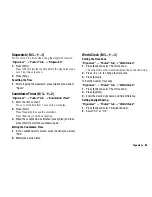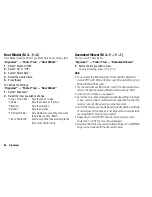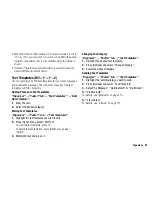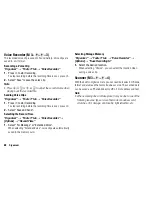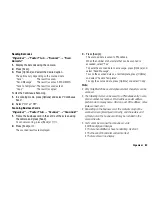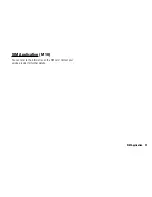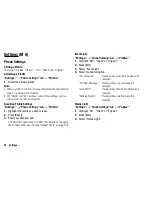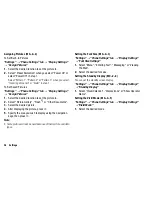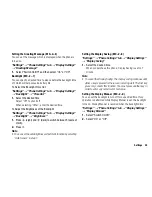Organiser
81
Tasks
Creating a New Entry
“Organiser”
o
“Tools 1” tab
o
“Tasks”
1.
Select “Add New Entry”.
2.
Enter the subject.
3.
Enter the due date and time.
4.
Press [Save].
Note
•
If the date and time settings have not been entered, the date and
time entry screen is displayed (p. 99).
To Select the Reminder Time
1.
On the New Entry screen, select “Reminder”.
2.
Select “Reminder Time”.
3.
Select the reminder time.
When selecting “Other”, enter the desired reminder date and
time.
To Change the Type of Alarm Tone or Video Clip File
1.
On the New Entry screen, select “Reminder”.
2.
Select “Assign Tone/Video”.
3.
Select “Preset Sounds”, “Sound Gallery”, “Video Gallery” or
“Flash
®
”.
4.
Select the desired tone or video clip file.
For details on selecting a ringtone or a ring video clip, see
“Assigning a Ringtone for an Incoming Call” or “Assigning a
Ring Video Clip for an Incoming Call” on page 97.
To Change the Duration of Alarm Tone or Video
1.
On the New Entry screen, select “Reminder”.
2.
Select “Duration”.
3.
Select the desired duration.
To Set the Alarm Volume
“Organiser”
o
“Tools 1” tab
o
“Tasks”
1.
Press [Options] and select “Alarm Settings”.
2.
Select “Alarm Volume”.
3.
Press
a
(or
d
) to increase the volume or press
b
(or
c
)
to decrease the volume and then press
B
.
To Set the Vibration
“Organiser”
o
“Tools 1” tab
o
“Tasks”
1.
Press [Options] and select “Alarm Settings”.
2.
Select “Vibration”.
3.
Select “On”, “Link to Sound” or “Off”.
(M 3-3)