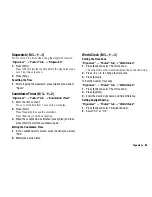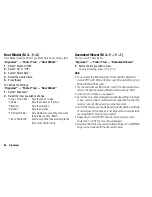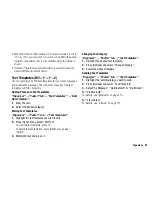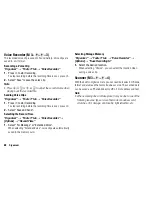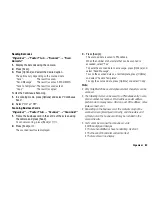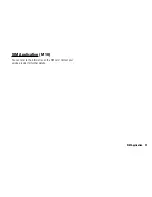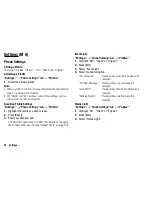78
Organiser
For Days of the Week Colour
1.
Press [Options] and select “Calendar Settings”.
2.
Select “Set Colour”.
3.
Select “By Week” and then select days of the week you wish
to colour.
4.
Select the desired colour.
Note
•
If the same date is set with both a date colour and a day of the
week colour, the date is highlighted in the date colour.
•
Up to 100 days can be set for the highlights.
Setting a Holiday
You can set personal holidays in the calendar.
“Organiser”
o
“Tools 1” tab
o
“Calendar”
1.
Press [Options] and select “Calendar Settings”.
2.
Select “Set Holiday”.
3.
Enter the name.
4.
Enter the date.
5.
Select the desired frequency.
6.
Press [Save].
Finding a Schedule Entry
To Search by a Subject
“Organiser”
o
“Tools 1” tab
o
“Calendar”
1.
In any view, press [Options] and select “Find”.
2.
Select “By Subject”.
3.
Enter a few letters of the subject.
Search results are displayed in time order.
To Search by a Category
“Organiser”
o
“Tools 1” tab
o
“Calendar”
1.
In any view, press [Options] and select “Find”.
2.
Select “By Category”.
3.
Select a desired category.
Search results are displayed in time order.
Editing a Schedule Entry
“Organiser”
o
“Tools 1” tab
o
“Calendar”
1.
Select the day you wish to edit.
2.
Highlight the entry you wish to edit, press [Options], then
select “Edit”.
3.
Select the desired item and modify the entry.
4.
Press [Save].