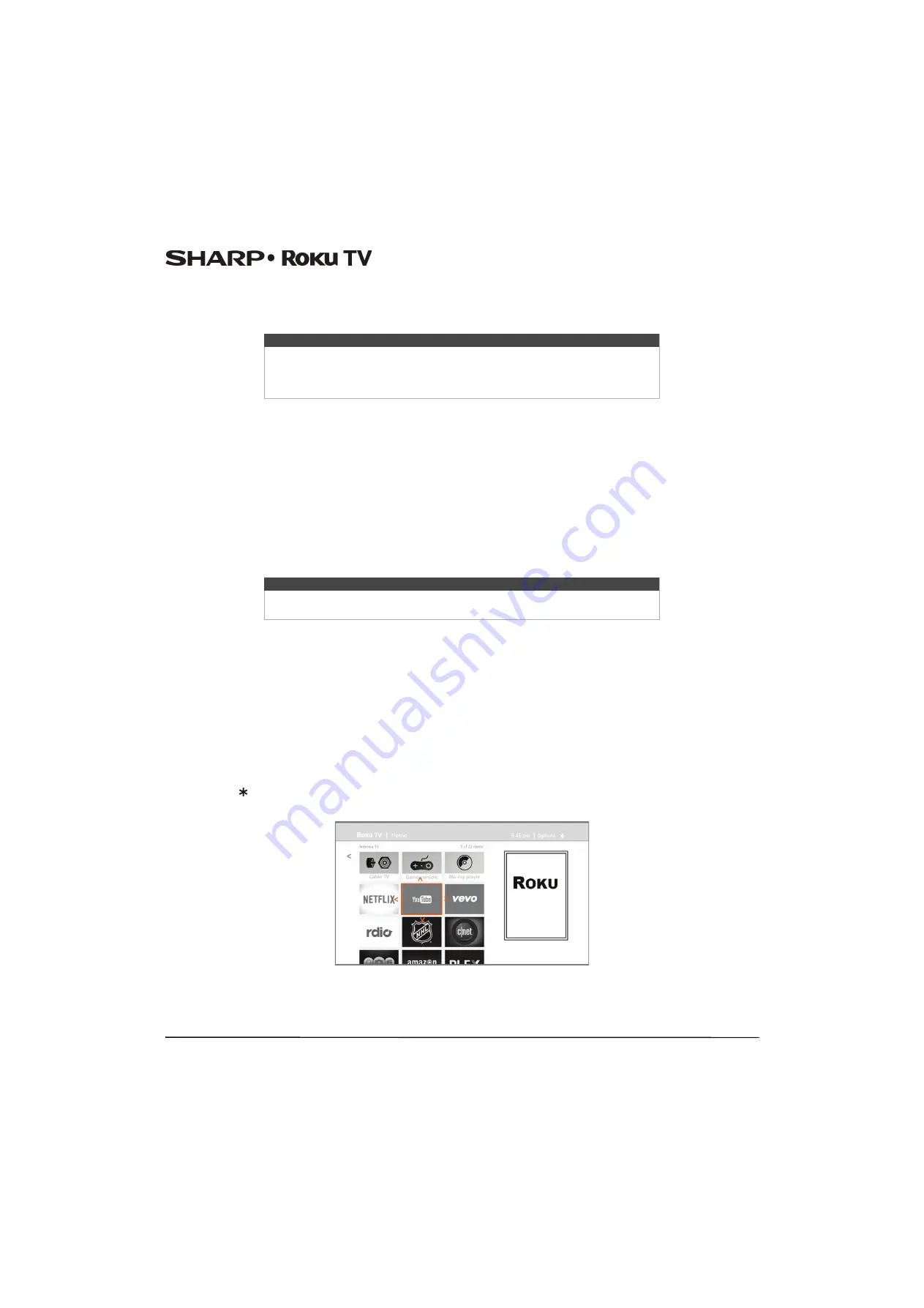
51
LC-43LB371U/LC-50LB371U 43"/50" 1080p, 60Hz, LED Sharp Roku TV
Using the Roku Channel Store
The
Streaming Channels
menu option takes you to the Roku Channel store, where you can add new streaming channels to
your Sharp Roku TV.
To make it easier to find what you want, the streaming channels in the Roku Channel Store are categorized by topic. Press
UP
or
DOWN
to highlight the category you want, and then press
RIGHT
to move the highlight into the grid of streaming
channel tiles.
When you find a streaming channel you want to add or learn more about, highlight it and press
OK
to display more details.
• If the streaming channel you are adding is free, you can select
Go to channel
to start watching it immediately.
• If there is a one-time or recurring fee associated with using the streaming channel, you must agree to the terms and
conditions, accept the fee, and-if you created one when you activated your Sharp Roku TV, enter your Roku PIN code to
authorize the charges.
• If you already have a subscription to the streaming channel-for example, you already subscribe to Netflix or you receive
HBO through your cable TV provider—you must complete a different, simple authorization step to add the streaming
channel.
You only have to complete the authorization or activation step one time, when you initially add the streaming channel. After
that, you simply select the streaming channel tile from your
Home
screen to start watching. (Channel availability is subject
to change.)
Customizing your Sharp Roku TV
There are several things you can do to personalize your Sharp Roku TV.
Rearrange tiles
Whenever you add a TV input tile, it’s added at the top of your
Home
screen. Whenever you add a new streaming channel
from the Roku Channel Store, it’s added at the bottom of your
Home
screen.
You can easily rearrange the order of the tiles on the
Home
screen to suit your viewing preferences. For example, you might
want
Antenna TV
to be the first tile in your
Home
screen. But if you mostly watch one streaming channel, you might want
its tile to be the first one on your
Home
screen.
Rearranging tiles is easy:
1
From the
Home
screen, highlight one of the tiles you want to move.
2
Press to display a list of options for the type of tile you selected.
3
Select
Move input
. The list of options disappears and the highlighted tile shows arrows indicating how it can be moved
4
Use the arrow buttons to move the highlighted tile to its new position. As you move the tile, it pushes other tiles out of
its way.
5
Press
OK
to lock the tile into its new position.
6
Repeat these steps to move other tiles until you have arranged your
Home
screen to your liking.
Tips
• The
Streaming Channels
menu option is available only if your Sharp Roku TV is
connected to the Internet.
• You also can search for streaming channels by using the
Search
option, as
on page
Tip
New streaming channels are added continuously, so be sure to check back every now
and then.






























