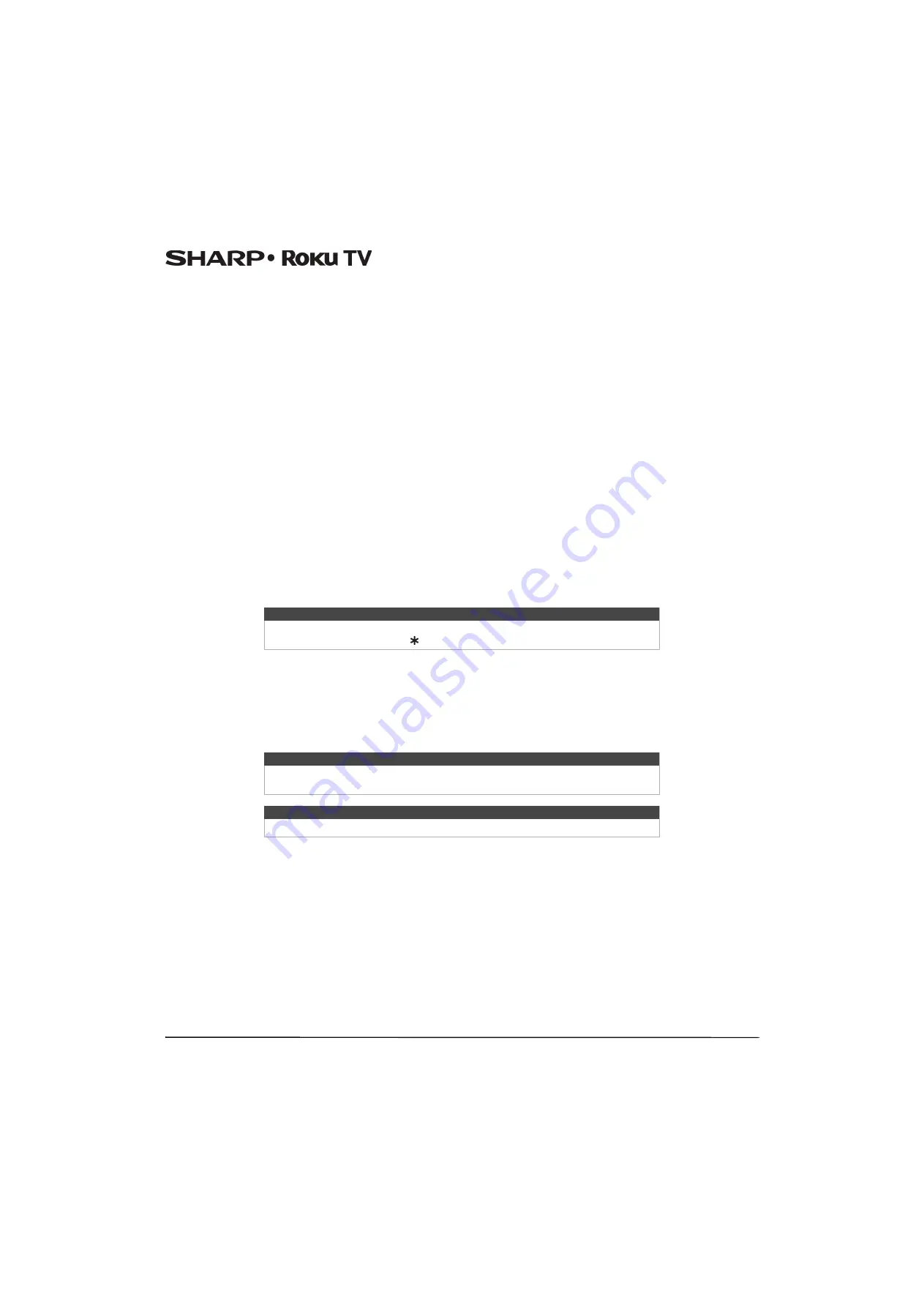
49
LC-43LB371U/LC-50LB371U 43"/50" 1080p, 60Hz, LED Sharp Roku TV
Advanced picture settings menu options
•
Picture mode
—Provides picture presets for various viewing preferences. This setting duplicates the one on the
Options
menu. When you change the
Picture mode
, other picture settings adjust accordingly. For example, setting the
Picture
mode
to
Vivid
sets
Brightness
,
Contrast
,
Sharpness
, and other values to produce a very vibrant picture. Setting
Picture
mode
to
Movie
changes these same settings to produce a picture suitable for enjoying movies in a darkened room. If you
make changes to the individual picture settings—for example,
Contrast
, or
Sharpness
—these settings are saved for the
current input and the current picture mode. In this way, the HDMI 1 input's
Movie
picture mode can be customized and
different than the HDMI 2 input’s
Movie
picture mode and Antenna TV’s
Movie
picture mode. Use
Reset picture settings
,
described below, to return the input’s current picture mode to its original values.
•
Dynamic Contrast
—Automatically adjusts the backlight level to achieve the optimum contrast and prevent excessive
differences between light and dark areas of the screen. The
Backlight
option is disabled when
Dynamic Contrast
is
enabled.
•
Backlight
—Adjusts the overall light intensity of the screen.
•
Brightness
—Adjusts the dark level of the black areas of the picture.
•
Contrast
—Adjusts the white level of the light areas of the picture.
•
Sharpness
—Adjusts the sharpness of the edges of objects in the picture.
•
Color
—Adjusts the intensity of colors in the picture. A setting of 0 removes all color and displays a black and white picture.
•
Tint
—Adjusts the color balance from green to red to obtain accurate colors in the picture.
•
Color temperature
—Adjusts the overall colors in the picture from
Normal
to slightly more bluish (
Cool
) to slightly more
reddish (
Warm
).
•
Picture size
—Adjusts the aspect ratio of the picture, enabling you to view a picture in its original format, or zoom or
stretch it to fill the screen. The
Auto
setting has been known to produce the best picture in most cases.
•
Game mode
—Controls whether Game mode is on or off. When
On
, your Sharp Roku TV performs less image processing
and has less input lag. When
Off
, your Sharp Roku TV may perform more image processing and has more input lag, which
is less desirable for action games.
Available only for HDMI and AV inputs.
•
Reset picture settings
—Returns all picture settings for the input's currently-selected
Picture mode
to their original
values.
The Roku Feed
Use The Roku Feed to find out when you can watch upcoming movies. The Roku Feed gives you updates on the movies
coming soon to theaters that interest you the most. With The Roku Feed, you’ll know when your favorite movie is ready to
stream, the channels it is on, and how much it will cost. You also will be alerted any time a movie becomes available on
another channel and whenever its price changes. When you see a movie that interests you, you can select
Follow this
movie on Roku
to add it to
My Feed
.
Tip
To dismiss the
Advanced picture settings
menu, just wait a few seconds without
pressing any buttons. Or press again to dismiss the menu immediately.
Note
When a movie you are following becomes available, the streaming channel offering
the movie might require you to subscribe or pay a fee to view it.
Tip
The Roku Feed is available only if your Sharp Roku TV is connected to the Internet.

































