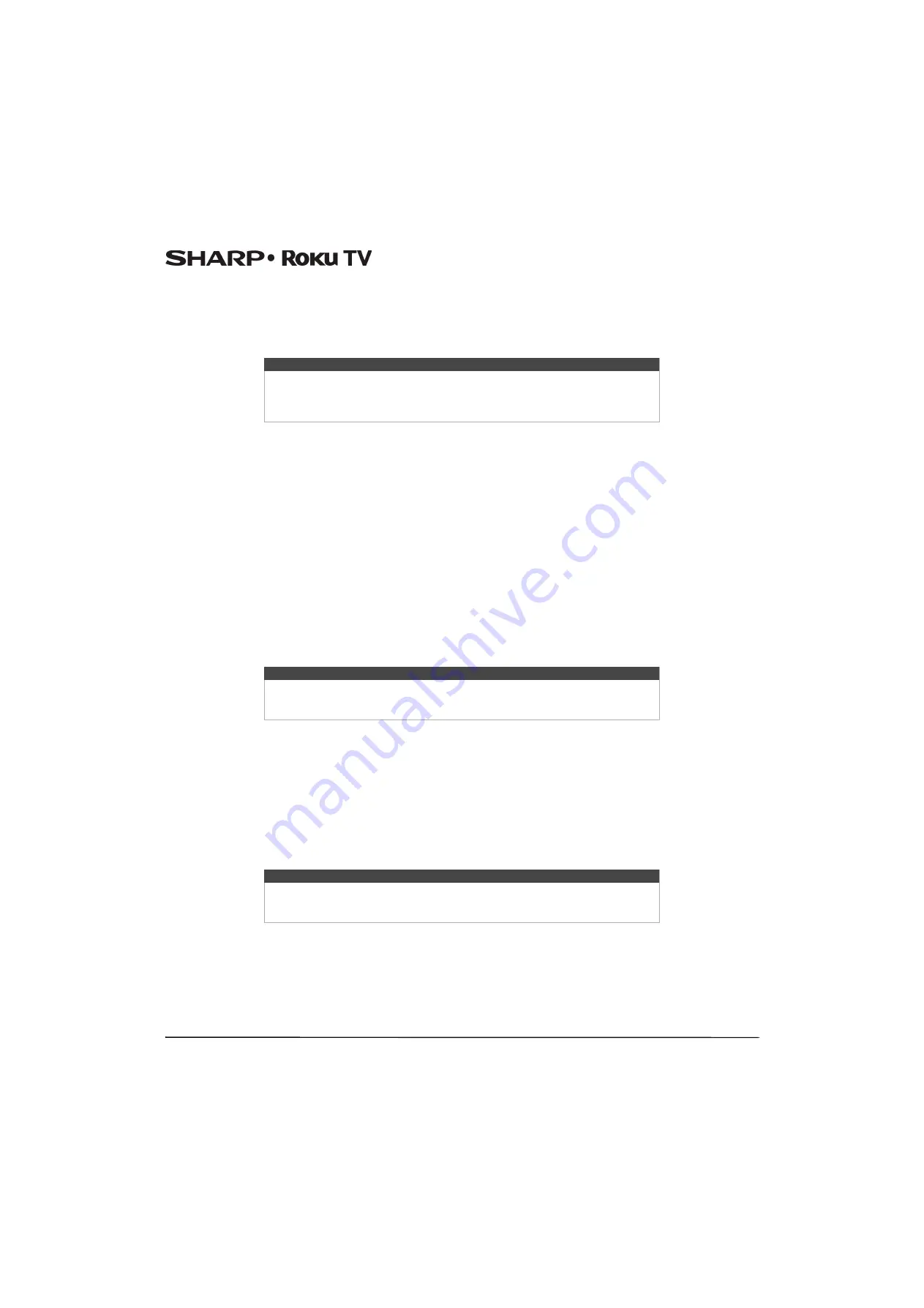
40
LC-43LB371U/LC-50LB371U 43"/50" 1080p, 60Hz, LED Sharp Roku TV
What is streaming?
Streaming is viewing or listening to video or audio content that is sent over the Internet, or located on a network-connected
media server or on a USB device plugged into your Sharp Roku TV’s USB port.
With streaming, you can watch most programs on demand, when it’s convenient for you. When streaming, you can play,
pause, rewind, and fast forward whatever you are watching. You can also replay the last few seconds again, or turn on closed
captions.
Your your Sharp Roku TV lets you choose from thousands of streaming channels that offer a huge selection of
entertainment:
• Thousands of movies and TV episodes
• Unlimited music, live and on-demand
• Tons of live and on-demand sports
• Commercial-free kids programming
• International programming in 22 languages
• 24x7 news and in-depth news commentary
Many streaming channels are free. Some streaming channels, like Cineplex and Amazon Instant Video, let you purchase or
rent the latest movie releases or popular TV series. Some channels such as Netflix or Spotify charge a monthly subscription
fee and others are free if you subscribe to a companion service through your cable or satellite provider. For example, HBO
subscribers with participating broadcast TV provider accounts can add the HBO Go channel and watch it for free.
If you have an existing subscription to a service like Netflix or Spotify, you can just sign in with your existing user name and
password.
To play streaming content that is available on the Internet, you add streaming channels to your
Home
screen. To add a
streaming channel to your
Home
screen, use the
Streaming Channels
option on the
Home
screen menu to go to the Roku
Channel Store, and then select the streaming channel you want to add. The streaming channel is then added to your
Home
screen, and you can watch it at any time.
For more information on using the Roku Channel Store feature, see
on page
But what if I didn’t connect my Sharp Roku TV?
What if you went through Guided Setup and chose
Connect to the Internet later
? No worries. Your Sharp Roku TV makes it
easy to connect whenever you want. As you move around the
Home
screen, you’ll see several places where you can start the
connection process. For example:
• Now and then you'll see a message appear on the panel to the right of the
Home
screen offering a
Connect Now
option. Simply highlight and select the
Connect Now
option to get started.
• Use the
Connect and activate now
option in the
Settings
menu. From the
Home
screen menu, select
Settings
, then
Network
, and then
Connect and activate now
.
• If you want to start over from the beginning, use the
Settings
menu to do a
Factory reset
, and then go through Guided
Setup again. This time, choose your home network when prompted.
For more information on using the Roku Channel Store feature, see
on page
Tip
Subscription or other payment may be required to access certain content. Some
content cannot be paused or skipped. For example, if you are viewing live
programming or a program that is supported by ads, you generally are not allowed
to skip the ads.
Note
Channel availability subject to change without notice. Some channels may not be
available to all households in every market or in all countries where Sharp Roku TVs
are sold.
Note
Channel availability subject to change without notice. Some channels may not be
available to all households in every market or in all countries where Sharp Roku TVs
are sold.





































