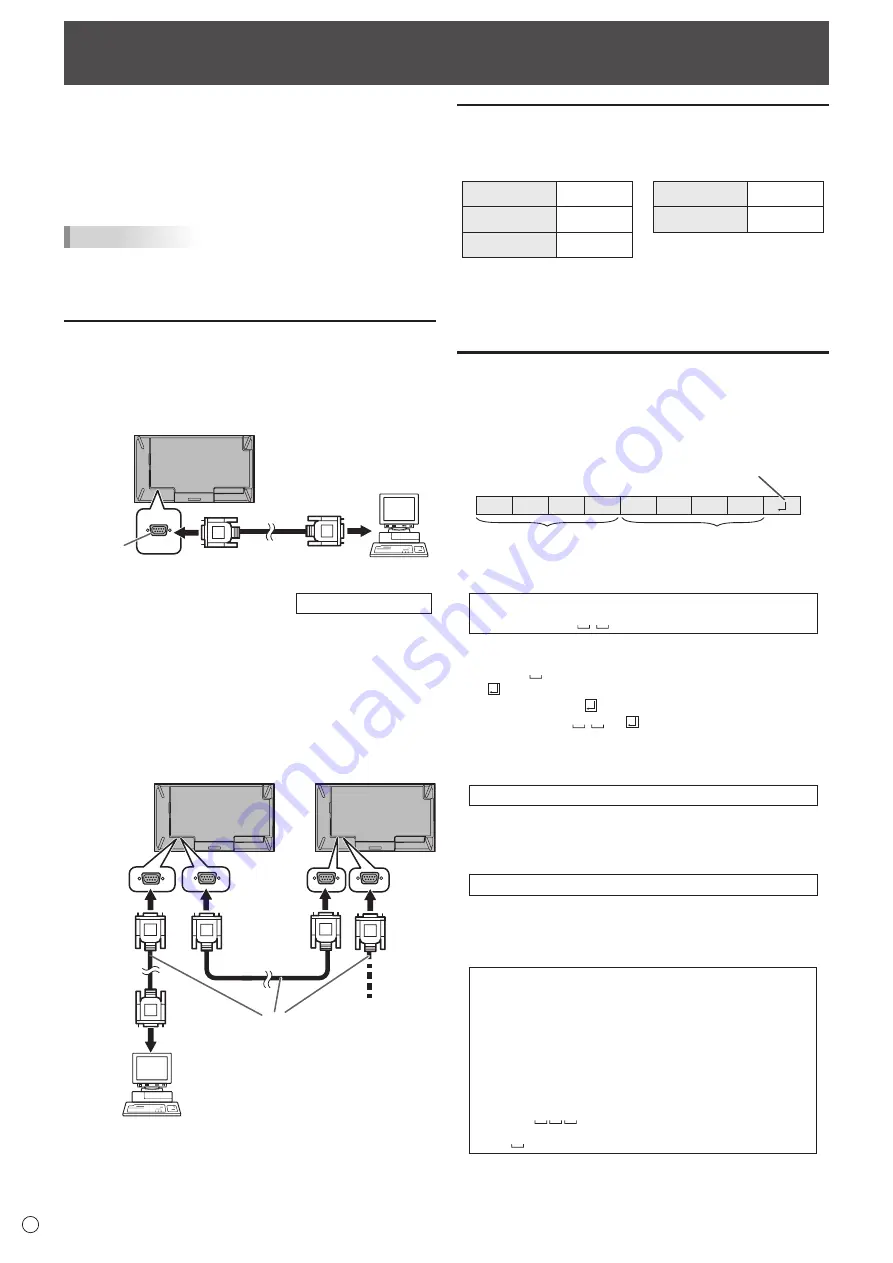
38
E
Controlling the Monitor with a computer (RS-232C)
You can control this monitor from a computer via RS-232C
(COM port) on the computer.
You can also connect multiple monitors via a daisy chain by
using a computer. By assigning ID numbers to each monitor
(see page 39), you can make input mode selection/adjustment
or can check the status of a specific monitor.
TIPS
• To control the monitor via RS-232C, set RS-232C/LAN
SELECT to RS-232C.
• You cannot use RS-232C and LAN control simultaneously.
Computer connection
n
One-to-one connection with a computer
Connect with RS-232 straight cable between the computer’s
COM port (RS-232C connector) and the RS-232C input
terminal on the monitor.
RS-232 straight cable
(commercially available)
To COM port
Computer
RS-232C
input
terminal
n
Daisy chain connection…
Advanced operation
Connect with RS-232 straight cable between the computer’s
COM port (RS-232C connector) and the RS-232C input
terminal on the first monitor.
Next, connect RS-232 straight cable to the first monitor’s
RS-232C output terminal and to the second monitor’s
RS-232C input terminal. Connect in the same way to the third
and subsequent monitors.
Up to 25 monitors can be connected. (Depending on the
length of the cable used and the surrounding environment.)
To COM port
RS-232 straight cables
(commercially available)
First monitor
Second monitor
RS-232C
input
terminal
RS-232C
output
terminal
Computer
Communication conditions
Set the RS-232C communication settings on the computer to
match the monitor’s communication settings as follows:
Baud rate
*
Stop bit
1 bit
Data length
8 bits
Flow control
None
Parity bit
None
* Set to the same baud rate as the BAUD RATE setting of
SETUP menu. (Initial setting: 38400 bps)
* When connecting multiple monitors in a daisy chain, set all
monitors to the same BAUD RATE.
Communication procedure
n
Command format
When a command is sent from the computer to the monitor,
the monitor operates according to the received command and
sends a response message to the computer.
C1 C2 C3 C4 P1 P2 P3 P4
Return code
Command field
(4 prescribed
alphanumerical characters)
Parameter field
(4 character string comprised of:
0-9, +, -, space, ?)
Example: VOLM0030
VOLM
30
* Be sure to input 4 characters for the parameter. Pad with
spaces (“ ”) if necessary.
(“ ” is a return code (0D
H
, 0A
H
or 0D
H
))
Wrong : VOLM30
Right : VOLM 30
When inputting a negative value, specify a numerical value in
three digits.
Example: OFSR-005
Do not use spaces for MPOS, DATE, and SC01 through
SC08. Specify parameters using a specified number of
characters.
Example: MPOS010097
If a command has “R” listed for “Direction” in the
“RS-232C command table” on page 42, the current value can
be returned by using “?” as the parameter.
Example:
VOLM ? ? ? ?
←
From computer to monitor (How
much is current volume setting?).
30
←
From monitor to computer
(Current volume setting: 30).
* If an ID number (see page 39) has been assigned
(For example, ID number = 1).
VOLM
?
←
From computer to monitor.
30 001
←
From monitor to computer.
Содержание PN-V701
Страница 1: ...PN V701 LCD MONITOR OPERATION MANUAL ...
Страница 70: ...PN V701 Me EN17F 1 ...
















































