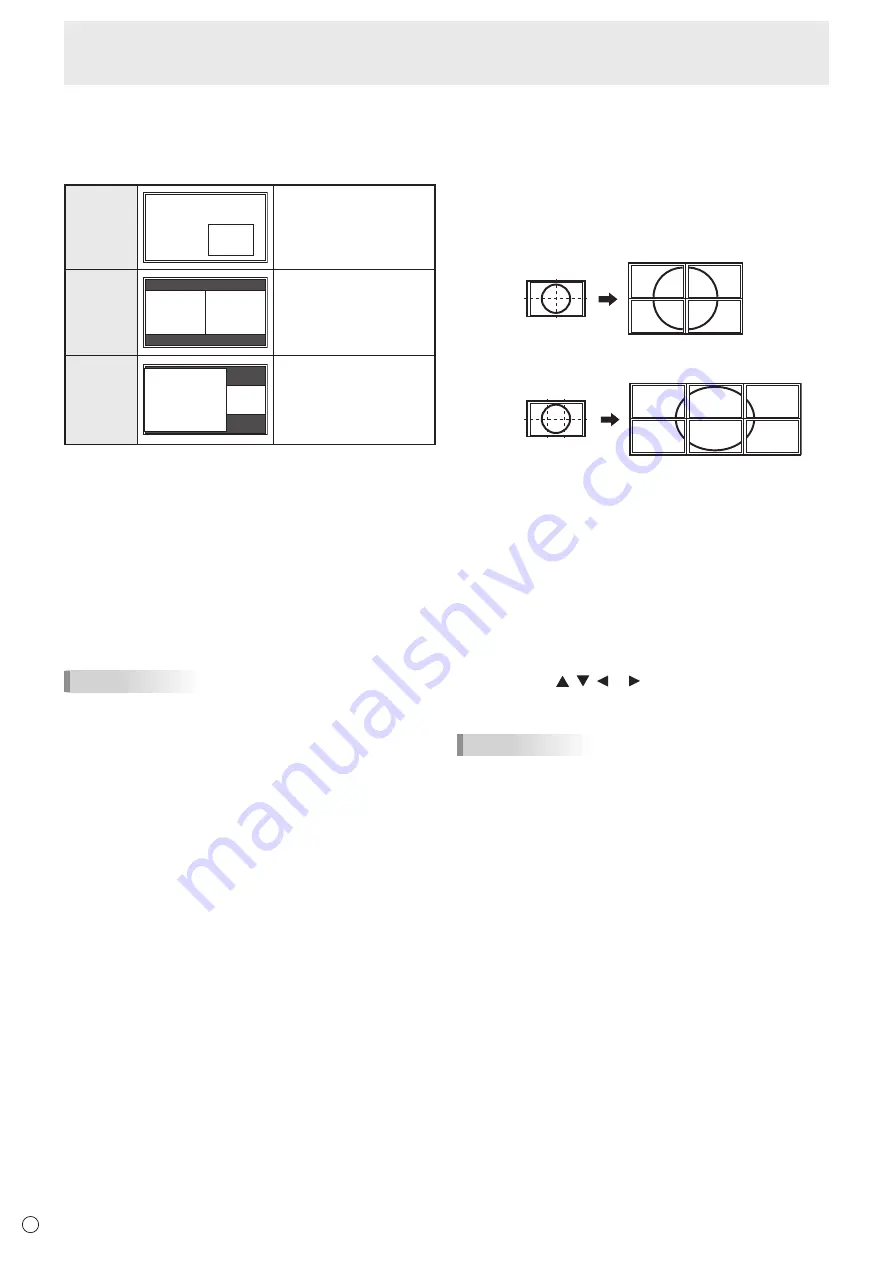
34
E
n
Dual screen display
You can display two screens simultaneously.
Set this function with PIP MODES of PIP/PbyP in the MULTI/
PIP menu.
PIP
Main screen
Sub
screen
A sub screen is displayed
inside a main screen.
PbyP
Main
screen
Sub
screen
A main screen and a sub
screen are displayed in a
line.
PbyP2
Main screen
Sub
screen
Displays a main screen
which measures 1280
pixels in the longest
direction and a sub
screen in a line.
* The currently selected input signal is displayed on the main
screen.
* The following combinations are available for display:
DisplayPort - DVI-D
DisplayPort - HDMI1 or HDMI2
DisplayPort - D-SUB[RGB]
DisplayPort - D-SUB[COMPONENT]
DisplayPort - OPTION
DVI-D - D-SUB[RGB]
DVI-D - D-SUB[COMPONENT]
HDMI1 or HDMI2 - D-SUB[RGB]
HDMI1 or HDMI2 - D-SUB[COMPONENT]
D-SUB[RGB] or D-SUB[COMPONENT] - OPTION
TIPS
• You might infringe on a copyright of the author which is
protected by copyright law when you display the images of
the computer screen and television/VCR simultaneously for
profit-making or to show the image to the public.
• The screen size for dual-screen display is the same as
the screen size for single-screen display. The Dot by Dot
screen is displayed in NORMAL size except when it is set
as the PIP main screen.
• When dual-screen display is selected, the SCREEN
MOTION function is disabled.
• When dual-screen display is selected, the CONNECT
AUTO INPUT SELECT function and NO SIGNAL AUTO
INPUT SEL. function are disabled.
• When dual-screen display is selected, the screen cannot
be enlarged.
• When dual-screen display is selected, D-SUB of the INPUT
SELECT options cannot be set.
• When dual-screen display is selected and an interlaced
signal (1080i, 480i) is input to the main or sub screen, the
image is not displayed properly.
• When a signal of 3840×2160 or 4096×2160 is input to the
sub screen, the sub screen does not display an image.
• In the following cases, you cannot set PIP MODES to PIP,
PbyP, or PbyP2.
- When DisplayPort STREAM is set to MST.
- When ROTATE 180° is set to ON.
- When PICTURE FLIP is set to ON.
• When HDMI CEC LINK is set to AUTO, SOUND CHANGE
on the PIP/PbyP may be changed to MAIN due to the
switching of the monitor’s input or due to the operation of
the HDMI-connected device.
n
Enlarge
• You can align several monitors and integrate them into a
single large screen to display.
• Up to 5 monitors can be aligned in both the horizontal and
vertical directions.
• Each monitor displays enlarged views of separated images.
(Example)
Horizontal direction: 2 monitors
Vertical direction: 2 monitors
Horizontal direction: 3 monitors
Vertical direction: 2 monitors
Setting procedure
Set using MULTI in the MULTI/PIP menu.
1. Set ENLARGE to ON.
2. Select ADVANCED (ENLARGE).
3. Set the number of monitors aligned in the horizontal
direction in ENLARGE H.
4. Set the number of monitors aligned in the vertical
direction in ENLARGE V.
5. Set the section of the separated image to be displayed
on each monitor in ENLARGE-POS.
1) Press the ENTER button.
2) Press the , , or button to select position,
then press the MENU button.
TIPS
• When Enlarge is used, the SCREEN MOTION function is
disabled.
• When Enlarge is used, the CONNECT AUTO INPUT
SELECT function and NO SIGNAL AUTO INPUT SEL.
function are disabled.
• When Enlarge is used, the HDMI AUTO VIEW function is
disabled.
Menu Items
Содержание PN-V701
Страница 1: ...PN V701 LCD MONITOR OPERATION MANUAL ...
Страница 70: ...PN V701 Me EN17F 1 ...






























