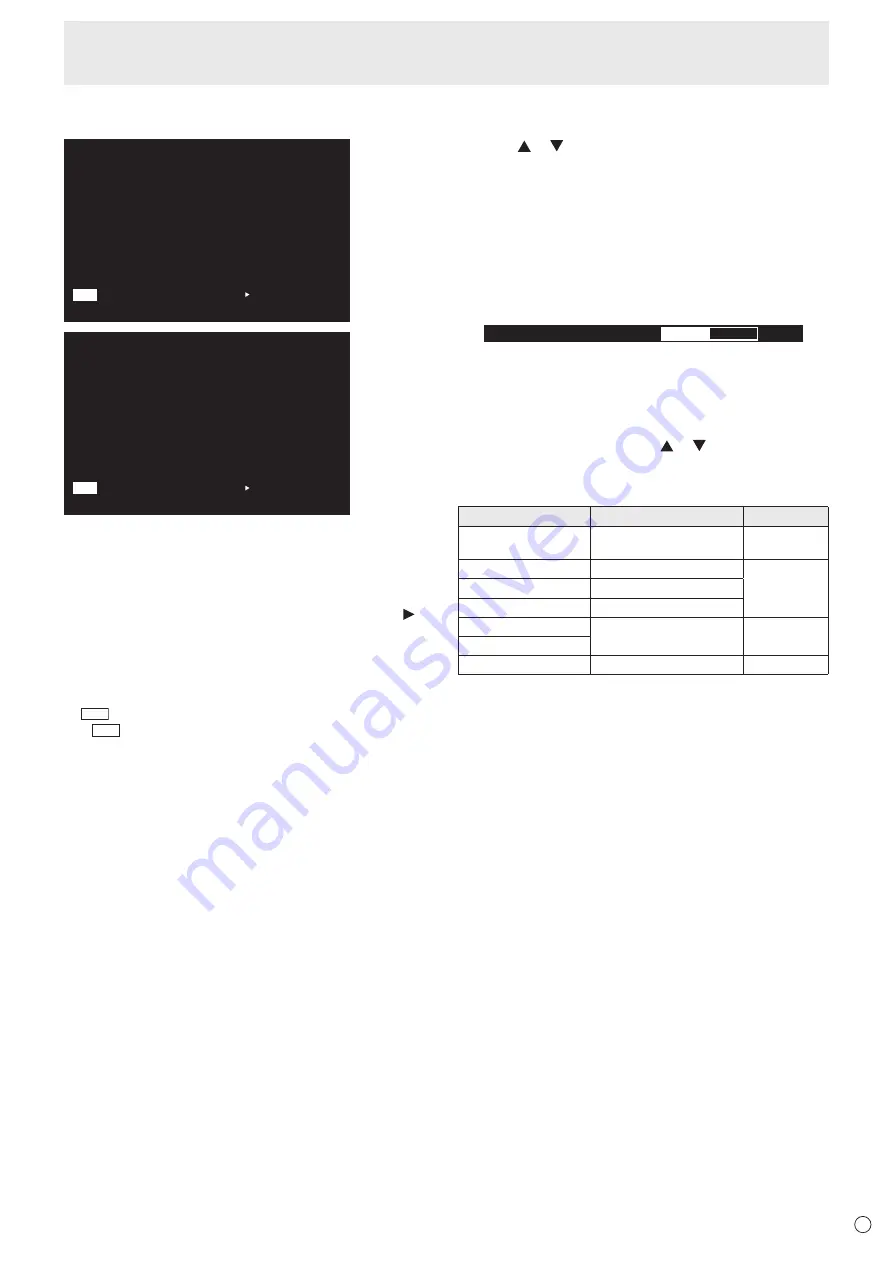
21
E
6. INFORMATION
Displays monitor information.
INPUT MODE
SIZE
COLOR MODE
BRIGHT
VOLUME
ID No.
REMOTE No.
MODEL
VERSION
S/N
STATUS
:
:
:
:
:
:
:
:
:
:
:
INFORMATION1
1 9 2 0 x 1 0 8 0
V: 60 Hz H: 67.5 kHz
D-SUB[RGB]
WIDE
STD
31
15
0
0
PN-V701
×.×.××.×
xxxxxxxx
0000-000000-00-0000
01/01/2017 SUN 00:00:00
END:[RETURN]
NEXT:[ ]
LAN
RS-232C/LAN SELECT
DHCP CLIENT
IP ADDRESS
SUBNET MASK
DEFAULT GATEWAY
MONITOR NAME
DATA PORT
MAC ADDRESS
:
:
:
:
:
:
:
:
INFORMATION2
1 9 2 0 x 1 0 8 0
V: 60 Hz H: 67.5 kHz
LAN
OFF
192.168.150. 2
255.255.255. 0
0. 0. 0. 0
PN-V701
10008
XX-XX-XX-XX-XX-XX
01/01/2017 SUN 00:00:00
END:[RETURN]
LAN
NEXT:[ ]
The display changes from INFORMATION1 →
INFORMATION2 → INFORMATION3 → clear display, and so
on every time you press this button.
When displaying INFORMATION, the display changes from
INFORMATION1 → INFORMATION2 → INFORMATION3
→ INFORMATION1, and so on every time you press the
button. Pressing the RETURN button disappears the display.
• INFORMATION3 shows the information when you have
used the expansion slot to expand the functions.
• The display disappears automatically after about 15
seconds.
•
LAN
is displayed during LAN communication.
• If
LAN
is displayed in red, there is a duplicate IP address.
• If using the monitor buttons, select INFORMATION from
the OTHERS menu.
7. FUNCTION
Use this to display the FUNCTION menu. (See page 37.)
8. ENTER
Confirms the setting.
9. FREEZE
This is not used with this monitor.
10. Buttons for operating the HDMI-connected device
When HDMI CEC LINK is set to AUTO, use these buttons to
operate the device connected through the HDMI interface.
11. ID SET
Set a number on the remote control unit. (See page 36.)
12. OPTION
Switch the input mode to OPTION.
13. DP (DisplayPort)
Switch the input mode to DisplayPort.
Basic Operation
14. SIZE (Screen size selection)
The menu is displayed.
Press the or button to select the screen size. (See page
22.)
If using the monitor buttons, select SIZE from the SCREEN
menu.
15. PIP/PbyP
Each time you press the button, PIP MODES switches in the
following order: OFF → PIP → PbyP → PbyP2 → OFF.
16. /- (Brightness adjustment)
Pr or - displays the BRIGHT menu.
B R I G H T
15
Press + or - to adjust the brightness.
* If you do not press any buttons for about 4 seconds, the
BRIGHT menu automatically disappears.
17. INPUT (Input mode selection)
The menu is displayed. Press the or button to select the
input mode, and press the ENTER button to enter.
* You can select the input mode by pressing the INPUT
button of the monitor.
Input mode
Video
Audio
DVI-D
DVI-D input terminal
Audio input
terminal
DisplayPort
DisplayPort input terminal
*3
HDMI1
HDMI1 input terminal
HDMI2
HDMI2 input terminal
D-SUB[RGB]
D-sub input terminal
*2
Audio input
terminal
D-SUB[COMPONENT]
OPTION
*1
Expansion slot
*3
*1 This is displayed when you have used the expansion slot
to expand the functions.
*2 Select the input mode to be used for D-SUB of INPUT
SELECT. (See page 28.)
*3 Select the terminal for AUDIO SELECT which is used for
audio input. (See page 28.)
18. MENU
Displays and turns off the menu screen. (See page 24.)
19. Cursor
These buttons are used to perform operations such as
selecting items, changing adjustment values, and moving the
cursor.
20. RETURN
Returns to the previous screen.
Содержание PN-V701
Страница 1: ...PN V701 LCD MONITOR OPERATION MANUAL ...
Страница 70: ...PN V701 Me EN17F 1 ...
















































