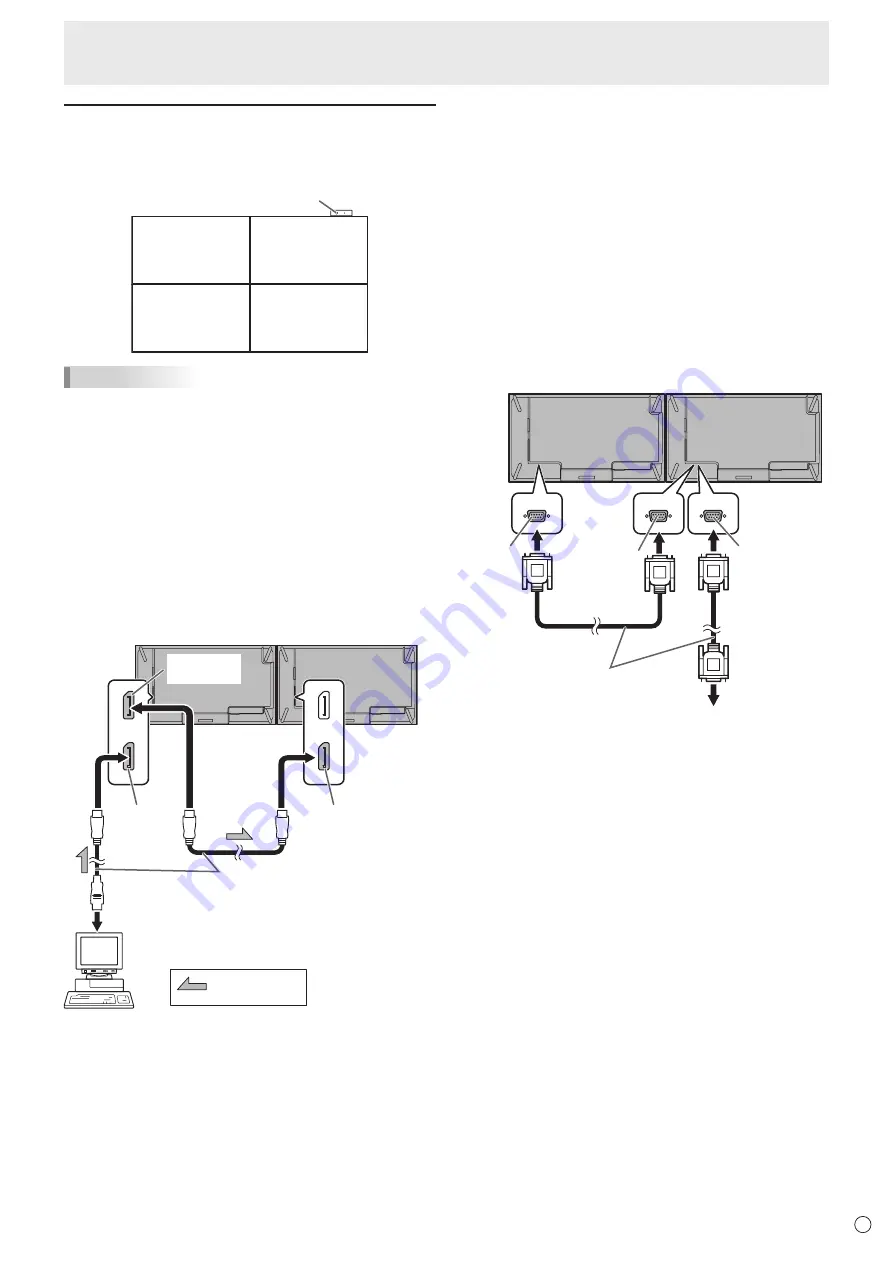
13
E
Connecting Peripheral Equipment
Multiple monitor connection
The monitors can be aligned and used as a large screen.
[Example]
Second monitor
Secondary
(Expansion unit)
ID No.: 2
Third monitor
Secondary
(Expansion unit)
ID No.: 3
First monitor
Primary
(Main unit)
ID No.: 1
Fourth monitor
Secondary
(Expansion unit)
ID No.: 4
Remote control sensor box
(Supplied with the PN-ZR02 (optional))
TIPS
• Connect the RS-232 cables in order, starting with the first
monitor (primary monitor). If monitors are connected in a
different order they may not be operable.
• Always install the remote control sensor box on the primary
monitor.
n
Connection with video cable
Up to 25 monitors* can be connected in a daisy chain.
*: Up to 4 monitors when the video signal is encrypted by HDCP.
Up to 4 monitors when the first monitor’s input mode is
D-SUB[COMPONENT].
Up to 2 monitors when the first monitor’s input mode is
DisplayPort (MST).
To DisplayPort output terminal
First monitor
Second monitor
DisplayPort
input
terminal
DisplayPort
input
terminal
DisplayPort cable that supports 4K
(commercially available)
shows the signal
flow
DisplayPort
output terminal
n
Connection with RS-232 cable
If you connect the monitor in a daisy chain using RS-232
cables, settings are copied from the primary (main unit) to the
secondary (expansion unit) and operation from the primary
can perform operation for all monitors.
Setting each ID No. in the monitor is required.
1. Connect the monitors in order.
Connect the RS-232C output terminal of the first monitor
(primary) and the RS-232C input terminal of the second
monitor (secondary) together using RS-232 cable (straight).
Connect in the same way to the third and subsequent
monitors.
Up to 25 monitors can be connected. (Depending on the
length of the cable used and the surrounding environment.)
RS-232 straight cable
(commercially available)
First monitor: primary
Second monitor: secondary
Third monitor: connects to
secondary RS-232C input terminal
RS-232C
input
terminal
RS-232C
output terminal
RS-232C
output
terminal
2. Set the ID No.
Perform operation with the rear side buttons on the primary
monitor. To automatically assign ID numbers in order
from the primary, set AUTO ASSIGN ID No. to ON in ID
SETTING on the SETUP menu. (See page 29.)
(If you attach PN-ZR02 the control kit (optional), you can
perform operation of the monitors with the remote control
unit.)
Содержание PN-V701
Страница 1: ...PN V701 LCD MONITOR OPERATION MANUAL ...
Страница 70: ...PN V701 Me EN17F 1 ...














































