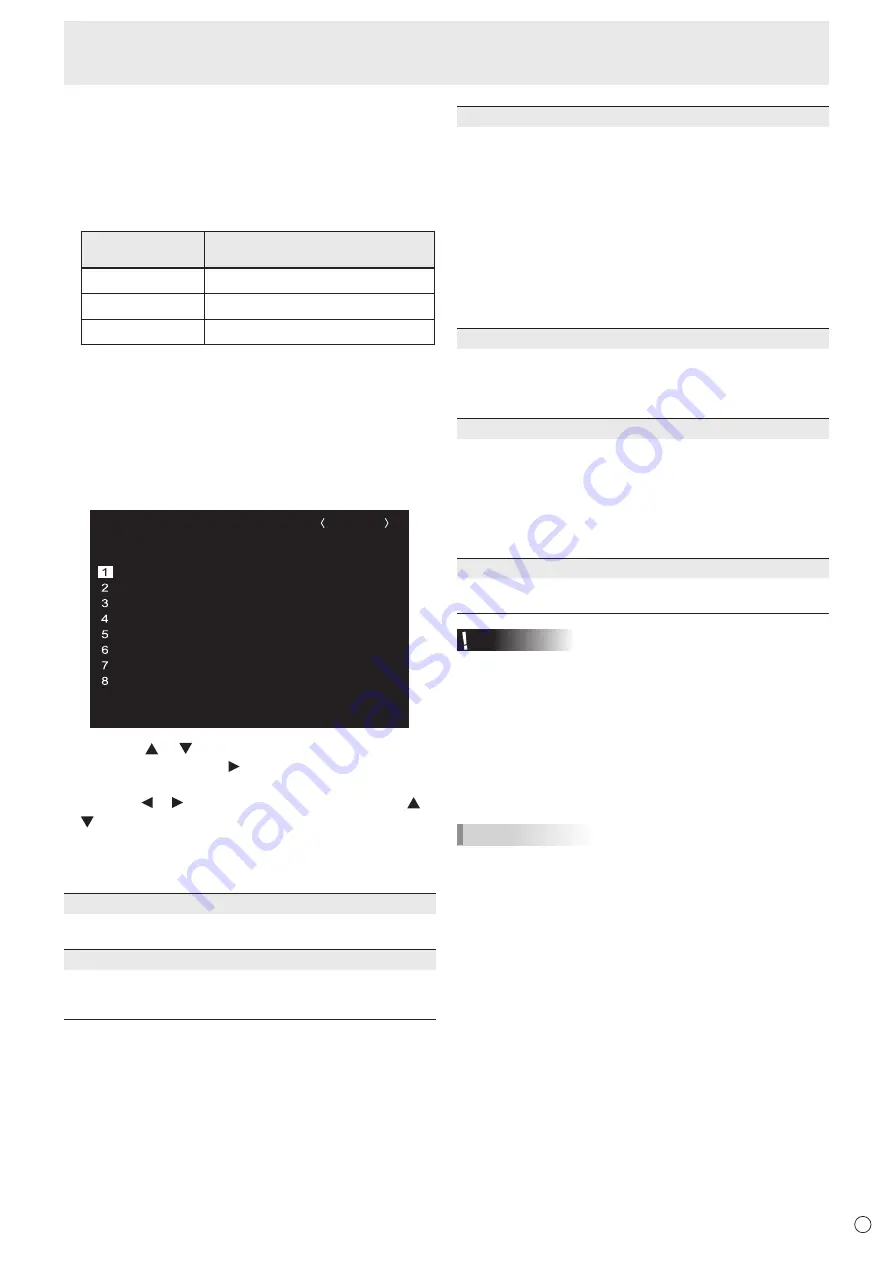
35
E
n
ZOOM2 SPECIAL SETTING
If you connect a laptop computer with any of the following
screen resolutions and black bands appear around the screen,
set ZOOM2 SPECIAL SETTING of INPUT SIGNAL on the
SCREEN menu to ON and then select ZOOM2 in the SIZE
setting.
This displays the area inside the black band.
Laptop computer
resolution
Corresponding signal*
1
1280x800
1280x1024, 1280x960, 1400x1050*
2
1280x600
1280x720
1024x600
1024x768
*1: This setting is effective only when the screen resolution,
including the black band, is one of the resolutions listed
above.
*2: Use the automatic screen adjustment.
n
SCHEDULE
You can set the time to switch the monitor on and off.
Set this function with SCHEDULE in the SETUP menu. (See
page 28.)
-
:
– –
– –
– –
– –
– –
– –
–
SCHEDULE
No.
POWER
DAY OF THE WEEK
TIME
INPUT
BRIGHT
– –/– –/– – – – – – – – –:– –:– –
D-SUB[RGB]
(1)
–
-
:
– –
– –
– –
– –
– –
– –
–
–
-
:
– –
– –
– –
– –
– –
– –
–
–
-
:
– –
– –
– –
– –
– –
– –
–
–
-
:
– –
– –
– –
– –
– –
– –
–
–
-
:
– –
– –
– –
– –
– –
– –
–
–
-
:
– –
– –
– –
– –
– –
– –
–
–
-
:
– –
– –
– –
– –
– –
– –
– –
– –
– –
– –
– –
– –
– –
– –
–
–
(5)
(2)
(3)
(4)
(6)
OK:[ENTER] CANCEL:[RETURN]
1. Press the or button to select the SCHEDULE
number, and press the button.
2. Set the SCHEDULE.
(See the description below.)
Press the or button to select items, and press the or
button to change the setting.
3. Press the ENTER button.
SCHEDULE becomes effective.
(1)
●: SCHEDULE effective
-: SCHEDULE not effective
(2) POWER
ON : Switches the monitor on at the specified time.
OFF : Switches the monitor off at the specified time and puts
the monitor in standby mode.
(3) DAY OF THE WEEK
Specifies the day of the week to execute the SCHEDULE.
0:ONLY ONCE
Executes the SCHEDULE once on the specified day.
Specify the day of the week to execute the SCHEDULE.
1:EVERY WEEK
Executes the SCHEDULE on the specified day of the week
every week. Specify the day of the week to execute the
SCHEDULE.
Periodic setting such as “Monday through Friday” is also possible.
2:EVERY DAY
Executes the SCHEDULE every day regardless of the day
of the week.
(4) TIME
Specifies the time to execute the SCHEDULE.
Set the time on a 24-hour basis. (Factory default)
Can be entered as 12-hour time using the TIME setting in
DATE/TIME FORMAT.
(5) INPUT
Specifies the input mode at power-on. If you don’t specify
this the input active at the last power-off will appear.
When START INPUT MODE is set to a value other than
LAST INPUT MODE, the input mode configured for START
INPUT MODE will be set.
Input modes displayed on D-SUB will depend upon the
INPUT SELECT settings.
(6) BRIGHT
Sets the brightness when changing the screen brightness at
a specified time.
Caution
• Do not switch off the main power after setting the
SCHEDULE.
• Specify the correct date and time. (See page 28.)
SCHEDULE does not function unless the date and time are
specified.
• Check regularly that the set date and time are correct.
•
When a temperature abnormality occurs and the backlight
brightness is reduced, the brightness is not changed even
if a schedule set to BRIGHT is executed.
TIPS
• Up to 8 SCHEDULE items can be registered.
• Setting the SCHEDULE flashes the power LED alternately
in red and orange in standby mode.
• A SCHEDULE that has a large number has precedence
over that of a small number when schedules overlap.
Menu Items
Содержание PN-V701
Страница 1: ...PN V701 LCD MONITOR OPERATION MANUAL ...
Страница 70: ...PN V701 Me EN17F 1 ...
















































