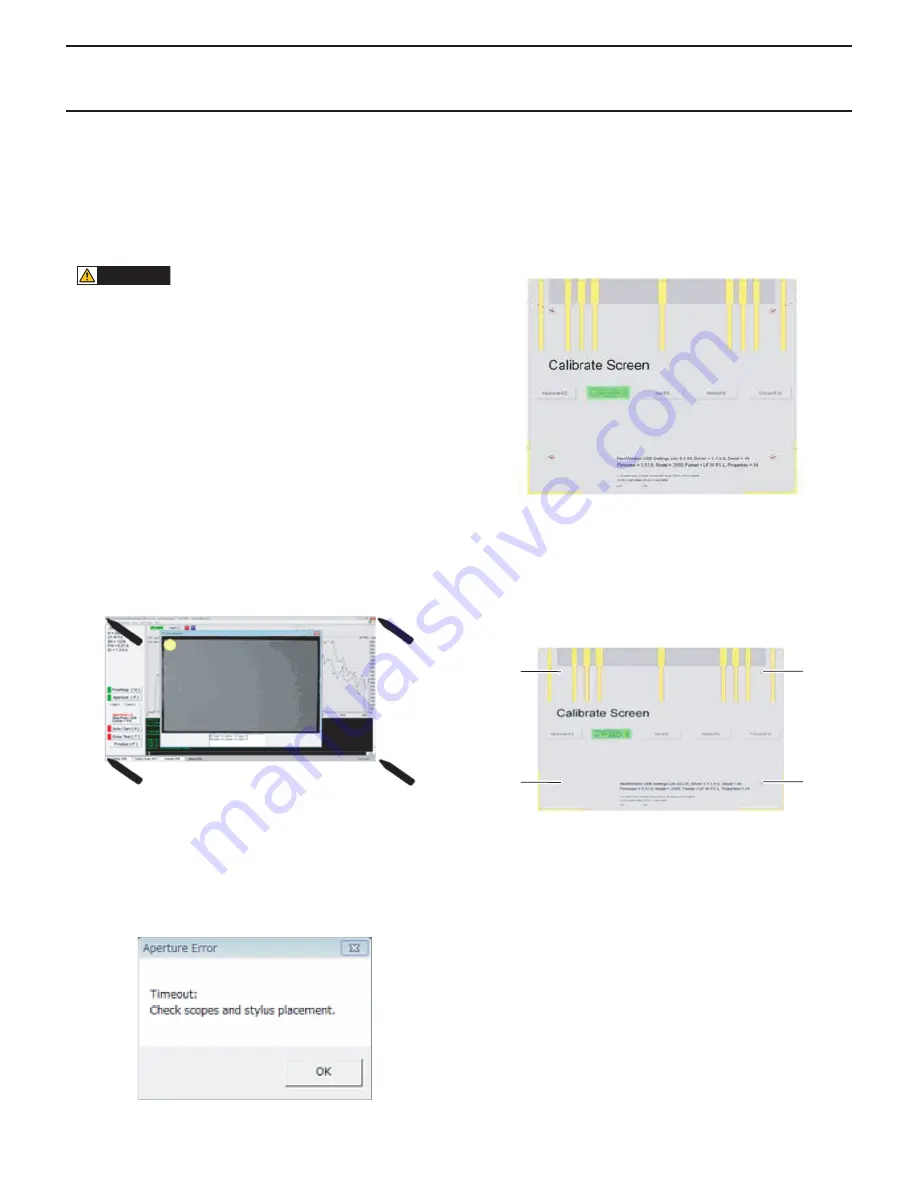
CHAPTER 5. SERVICE MENU/VARIOUS SETTING TOOL OPERATING PROCEDURES
PN-T321/T322B
SERVICE MENU/VARIOUS SETTING TOOL OPERATING PROCEDURES
5 – 9
10 - 2. TOUCH PANEL INSPECTION PROCEDURES
(1) TOUCH PANEL INSPECTION COMMAND
PROCEDURE
Connect USB cable to PC and click “Pixel Map” button, then the inspec-
tion starts.
After that, the operation is automatically done to “Finalise”. To stop it,
press [ESC] key.
CAUTION
n
After connecting USB cable, please don’t touch the screen while
the inspection is done.
n
When the surface of the glass or the reflection frame becomes
dirty, use a dry soft cloth to gently wipe dirt off.
n
Please pay attention not to make the tip of a pen used for the
inspection dirty. A dirt of the tip of a pen cause a damage to the
surface of the glass.
(2) PIXEL MAP
It is automatically done and any operation isn’t necessary.
After it is finished, the next inspection starts automatically.
The next inspection sometimes doesn’t start without any error caution.
In this case, click “Pixel Map” button again.
(3) APERTURE
The following screen is displayed.
Yellow circles are displayed. Touch the corner of the screen by a pen
until these circles completely becomes green.
Follow the instruction, and touch the corner
1
left top
3
2
right top
3
3
right bottom
3
4
left bottom in that order.
If any operation isn’t done for some seconds, the following timeout error
window is displayed.
In this case, click “Aperture” button and inspect again.
(4) AUTO CAM
It is automatically done and any operation isn’t necessary.
(5) DRAW TEST
The following test screen is displayed.
Attach a jig for Draw Test to the monitor.
<4 POINTS CALIBRATION>
At first, touch 4 calibration points by a pen.
A black “+” mark is a touch point. Keep touching for about 1 seconds,
then “+” mark moves to the next point.
Touch points
1
left top
3
2
right top
3
3
right bottom
3
4
left bottom
in that order.
1
2
4
3
4
1
2
3






























