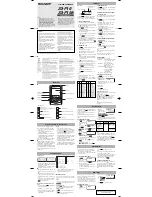64
Schedule & Calendar
•
Tapping “New” opens the Edit screen for a new entry.
•
Tapping “Today” opens the Monthly Index screen on which today’s date is
highlighted.
•
Pressing
, selecting “Go to Specific Date...” by pressing
, and
then tapping “Today” followed by “OK” also opens the Monthly Index screen for
this month.
Displaying a schedule of another month
To display the next or previous month’s schedules
1.
Tap “ ” to display the next month’s schedule.
Tap “ ” to display the previous month’s schedule.
To display the schedule of a desired month
1.
Press
, select “Go to Specific Date...” by pressing
, then press
.
The Go to Specific Date screen appears.
2.
Select the desired month by tapping “ ” or “ ” and press
.
The Go to Specific Date screen turns into the Monthly Index screen of the
specified month.
To display schedule of this month
1.
Tap “Today”.
Or
Press
, select “Go to Specific Date...” by pressing
, then tap
“Today” followed by “OK”.
Selecting a Category
In the “All” category, all entries are displayed. You can limit the entries displayed by
selecting other categories. (See page 23)
00.Introduction.book Page 64 Friday, March 15, 2002 3:17 PM
Содержание OZ-800
Страница 8: ...6 ...
Страница 10: ...8 Caring for the unit ...
Страница 18: ...16 Getting Started ...
Страница 50: ...48 E Mail ...
Страница 72: ...70 Schedule Calendar ...
Страница 88: ...86 To Do List ...
Страница 98: ...96 NotePad ...
Страница 116: ...114 Exchanging Information with Your PC PC Link ...
Страница 122: ...120 Appendix ...
Страница 126: ...124 Troubleshooting ...
Страница 129: ......
Страница 130: ......
Страница 131: ......