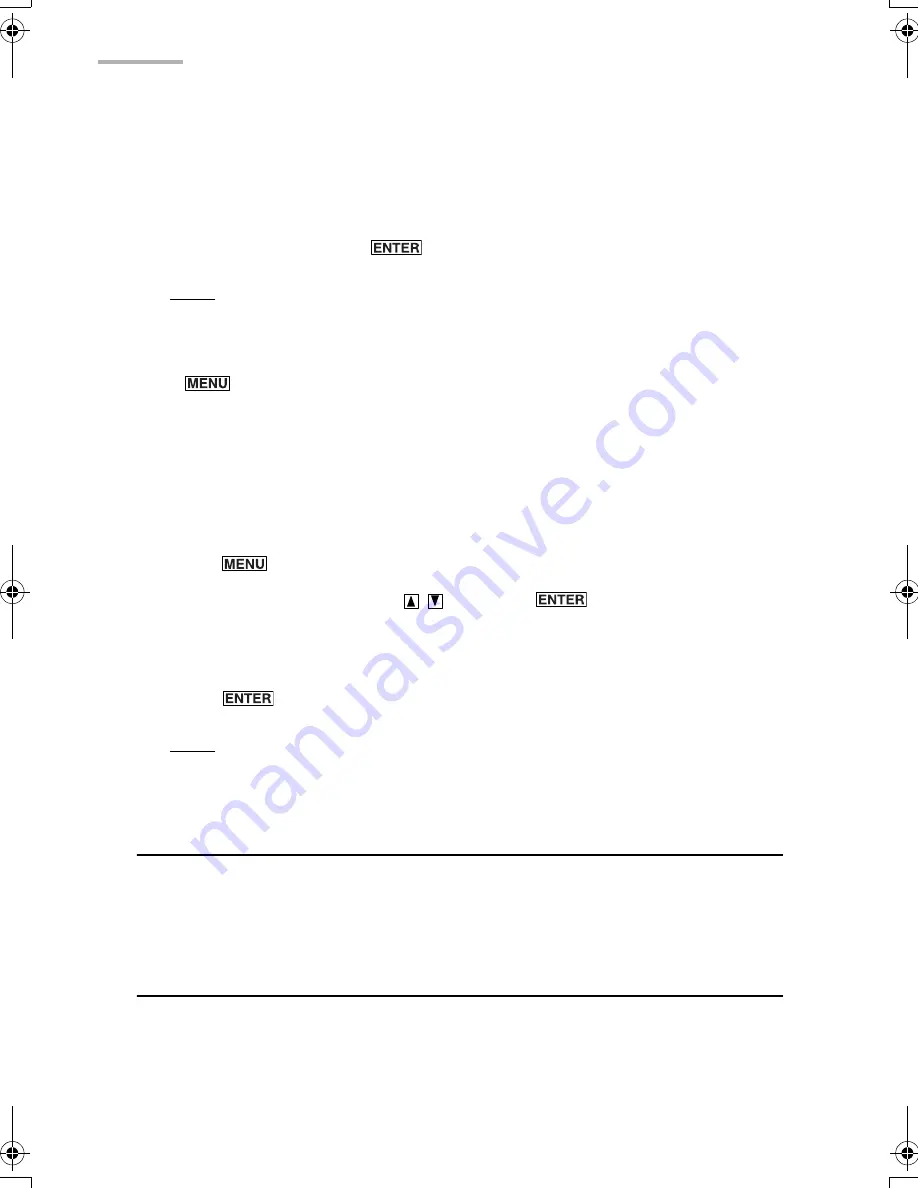
44
1.
Open the Details screen of the Inbox folder.
2.
Tap “Reply”.
The New Message (Reply) screen appears with the “TO” field automatically
filled in.
3.
Create a reply and press
.
Note:
•
You can also create a reply by selecting “Reply...” from the menu window.
•
If you want to reply to all persons who received the e-mail message, press
, select “Reply...”, and then select “Reply To All” on the Reply screen.
Forwarding a message
You can forward a message that is stored in the Inbox folder. The forwarded
message you create will be stored in the Outbox folder.
1.
Open the Index or Details screen of the Inbox folder.
2.
Press .
3.
Select “Forward” by pressing
and press
.
The Edit screen for forwarding appears.
4.
Enter the “TO” and “Message” field.
5.
Press
(or tap “SEND”).
Note:
You cannot forward the attachments that accompany the forwarded
message.
Browsing an e-mail attachment
If a message in the Inbox folder has an attachment, you can view it using the
Attachment Viewer application. See the next chapter “Attachment Viewer”.
Easy reply function
In addition to the one-hand operation of the unit, the words and phrase function
provides you with an easy way to reply to messages.
1.
Open the Index or Details screen of the Inbox folder.
00.Introduction.book Page 44 Friday, March 15, 2002 3:17 PM
Содержание OZ-800
Страница 8: ...6 ...
Страница 10: ...8 Caring for the unit ...
Страница 18: ...16 Getting Started ...
Страница 50: ...48 E Mail ...
Страница 72: ...70 Schedule Calendar ...
Страница 88: ...86 To Do List ...
Страница 98: ...96 NotePad ...
Страница 116: ...114 Exchanging Information with Your PC PC Link ...
Страница 122: ...120 Appendix ...
Страница 126: ...124 Troubleshooting ...
Страница 129: ......
Страница 130: ......
Страница 131: ......






























