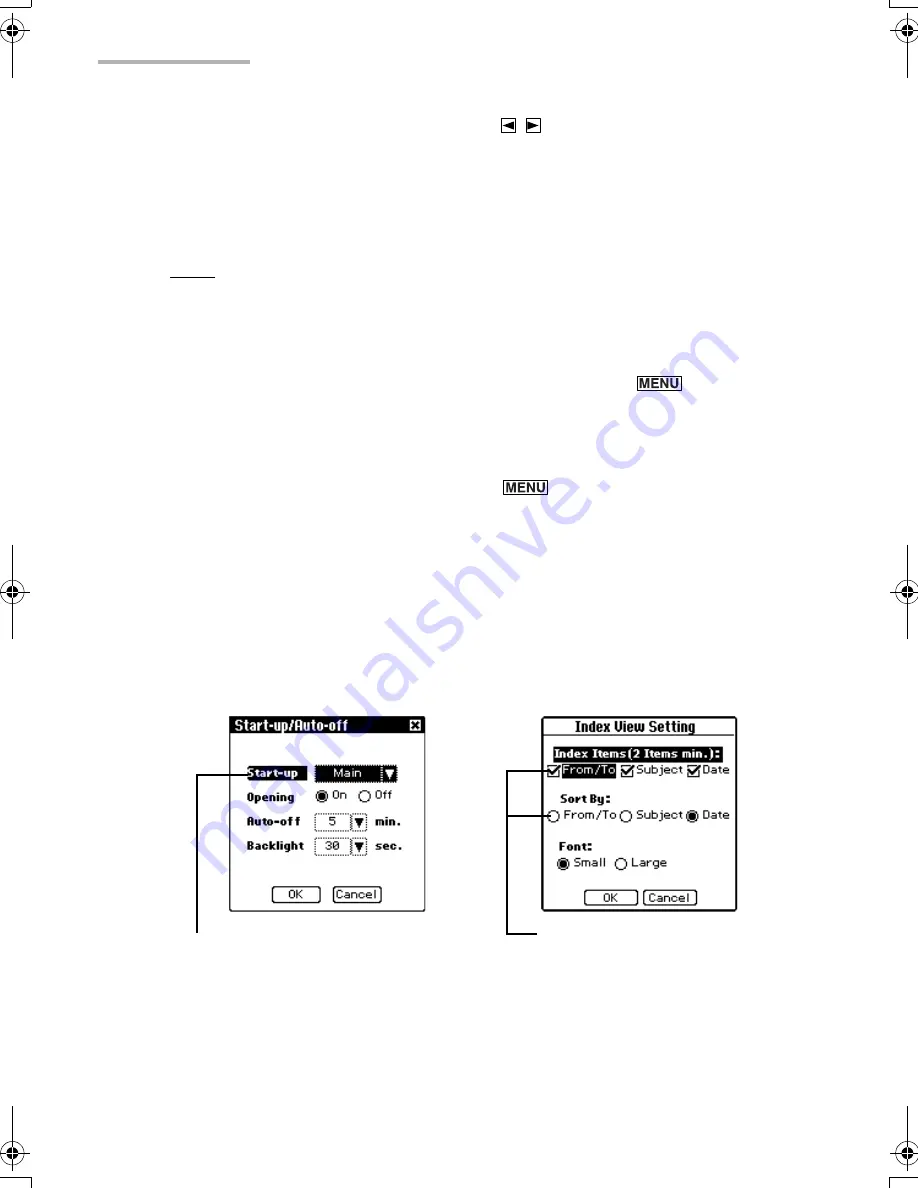
24
Basic Operation
1.
Select categories one by one by pressing
.
Or
Tap the category menu and then tap a category name.
The entries in the selected category appears.
Note:
•
In the default setting, you can select the categories “All”, “UNFILED”,
“PERSONAL”, or “BUSINESS”.
•
If you are using the E-Mail or Attachment Viewer application, you can select a
category only with Mybox folder. To set a category, press
and select
“Categorize...”.
•
You can create or edit a category. (See page 30)
•
If you do not set a category, the category becomes “UNFILED” by default.
•
You can also set a category by pressing
and selecting “Categorize...”.
•
You cannot categorize an entry into more than one category.
Operations for pop-up menu, radio buttons, and check
boxes
When you carry out a certain operation, screens that contain pop-up menu, radio
buttons and check boxes may appear for selecting settings. For example, the
operations in Settings screen are as follows.
Start-up/Auto-off screen
(example of pop-up menu)
E-Mail Index View Setting screen
(example of check box and radio
button)
00.Introduction.book Page 24 Friday, March 15, 2002 3:17 PM
Содержание OZ-800
Страница 8: ...6 ...
Страница 10: ...8 Caring for the unit ...
Страница 18: ...16 Getting Started ...
Страница 50: ...48 E Mail ...
Страница 72: ...70 Schedule Calendar ...
Страница 88: ...86 To Do List ...
Страница 98: ...96 NotePad ...
Страница 116: ...114 Exchanging Information with Your PC PC Link ...
Страница 122: ...120 Appendix ...
Страница 126: ...124 Troubleshooting ...
Страница 129: ......
Страница 130: ......
Страница 131: ......






























