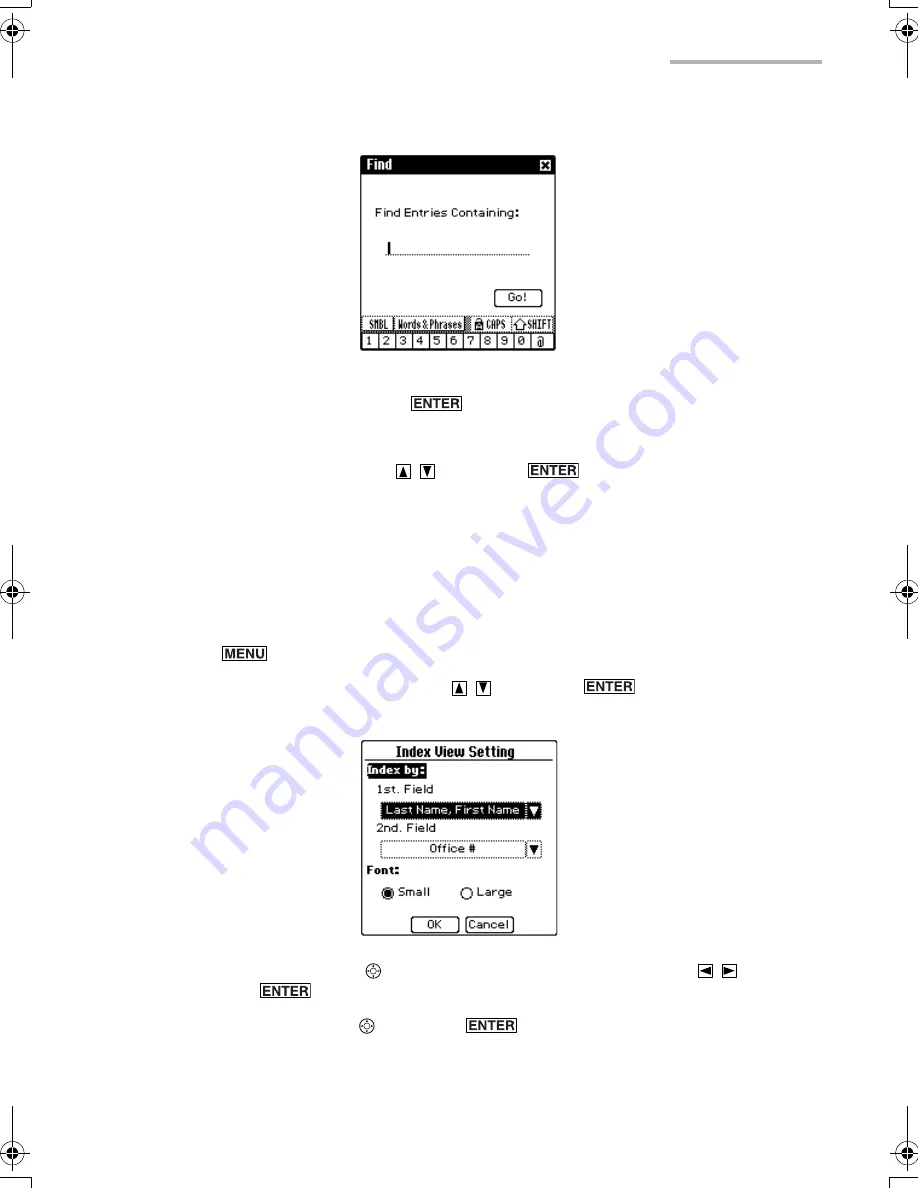
Basic Operation
29
The Find screen appears.
3.
Enter the keywords and press
to start searching.
The unit will display entries that contain the keywords you entered.
4.
Select the entry by pressing
and press
.
The Details screen appears.
Changing the character size
The character size of the Index and Details screens can be changed between Large
and Small. The default character size is set to Small.
1.
Press
on the Address Book Index screen as an example.
2.
Select “View Setting...” by pressing
and press
.
The Index View Setting screen appears.
3.
Highlight “Font” by using , select the desired font size by pressing
, and
then press
.
4.
Highlight “OK” by using and press
(or tap “OK”).
The Index View Setting screen returns to the previous screen.
00.Introduction.book Page 29 Friday, March 15, 2002 3:17 PM
Содержание OZ-800
Страница 8: ...6 ...
Страница 10: ...8 Caring for the unit ...
Страница 18: ...16 Getting Started ...
Страница 50: ...48 E Mail ...
Страница 72: ...70 Schedule Calendar ...
Страница 88: ...86 To Do List ...
Страница 98: ...96 NotePad ...
Страница 116: ...114 Exchanging Information with Your PC PC Link ...
Страница 122: ...120 Appendix ...
Страница 126: ...124 Troubleshooting ...
Страница 129: ......
Страница 130: ......
Страница 131: ......






























