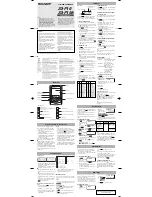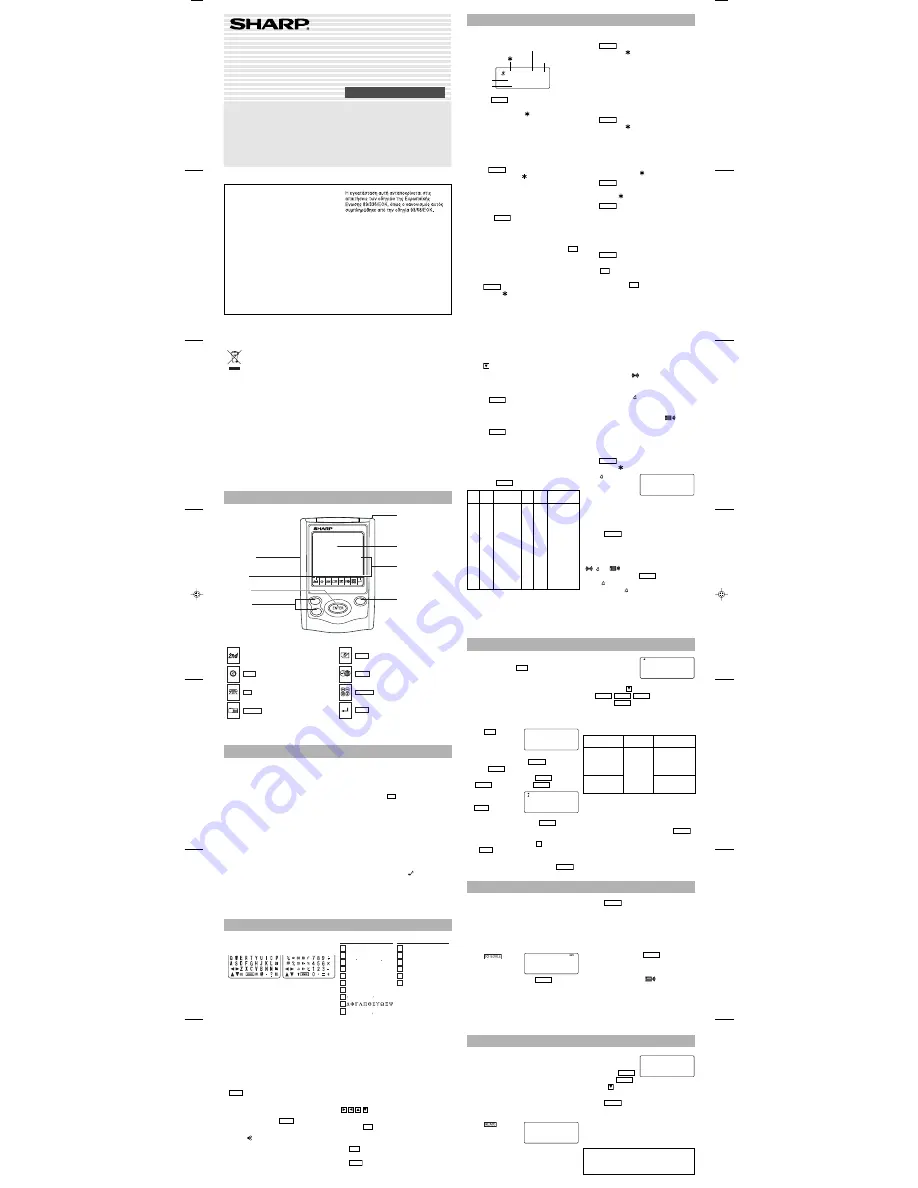
Part Names
Using the Organizer for the First Time
Be sure to perform the following operations
before using the Organizer for the first time.
1. Pull out to remove the isolating film on the
back of the unit.
2. Press the RESET switch with a stylus.
"RESET?" is displayed.
3. Tap
f
and press
x
to initialize the
Organizer. Moments later, "RESET!" will be
displayed, and the Organizer's memory
contents will be cleared.
Soon after, the Select Language screen appears.
Guidance messages can be displayed in 10
languages: English, Italian, German, French,
Spanish, Portuguese, Hungarian, Czech, Polish,
and Greek. When the Organizer is initialized, the
setting will revert to English as default.
Select the desired language using
>
or
<
,
then press
x
. When the language is set, the
Home Clock will be displayed on the screen. (See
"Clock Mode".)
NOTES
• If the Organizer is subjected to strong,
extraneous electrical noises or shocks during
use, an abnormal condition may occur in which
no keys (including
ON
OFF
) will respond. Press
the RESET switch, tap
f
, then press
x
to delete all the memory contents.
• To minimize battery consumption, the Organizer
is designed to turn its power off automatically
when no key activities are detected for
approximately 7 minutes.
• The key touch tone can be turned on and off by
tapping
h
!
, select "KEY TONE?"
using
>
or
<
, and press
x
. Select
on/off using
>
or
<
, then press
x
.
When the tone is activated, “
” will appear.
Entering Characters
Touch Keyboard
Alphabet entry mode Number entry mode
• Each time
f
is tapped, the touch keyboard
switches between the Alphabet entry mode and
the Number entry mode.
To tap the touch keys, use the attached stylus.
• Tap towards the center of each key.
• Numbers, alphanumeric letters, symbols, and
“+ –
×
÷ .”
can be entered into the dot display area (the 1st
line).
• Numbers and some characters (only space, –,
F, and P in Telephone mode) can be entered into
the number display area (the 2nd and the 3rd
lines).
• Letters are entered in capital letters (“CAPS” is
turned on). To enter lowercase letters, tap
CAPS
to turn “CAPS” off.
Entering symbols and letters with an accent
mark
• To enter a symbol, tap
SMBL
repeatedly until
the desired symbol appears:
@#$£¥
( )~’: / \_&<>ß!?¡¿æµ¢
• To enter a letter with an accent mark, tap the
relevant key shown below repeatedly after
tapping
s
.
• Activate “CAPS” on to enter capitalized letters.
• In the Greek language mode, only the
capitalized letters can be entered.
Making corrections
Move the cursor to the character to be corrected.
Enter the correct character to replace the previous
one.
Cursor
The cursor (_) indicates the position for entering a
character. Move the cursor with the cursor keys
(
).
Inserting characters
Each time
INS
is tapped, a space is inserted at
the cursor position to allow character entry.
Deleting characters
Tap
DEL
to delete the character at the cursor
position.
Tap
C•CE
to clear all the characters you have
entered and yet to be stored.
Telephone Mode
Telephone mode is composed of two directions of
storage memory. Tap
TEL
to toggle between “1”
and “2” on the display.
Use these files for convenience, e.g. business
and private files.
A telephone entry consists of name, address,
E-mail address, web address (URL) and number
fields.
Storing telephone entries
1. Tap
TEL
once or
twice to display the
Telephone mode
screen.
2. Enter name, e.g.
SMITH
SPACE
ROBERT
, and
press
ENTER
.
3. Enter address, e.g.
f
18
SPACE
f
EAST
SPACE
ROAD
, and press
ENTER
.
4. Enter E-mail
address, e.g.
SROB
SMBL
l
(to enter “
@
”)
SHARPSEC.COM
, and press
ENTER
.
• The E-mail address is automatically entered
in lowercase letters.
• To enter “
@
”, simply tap
@
instead of
SMBL
.
5. Enter web address (URL), e.g.
WWW.SHARP USA.COM
, and press
ENTER
.
Schedule Mode
Schedule mode is used for storing schedule
details (36 characters or under), date and time
(year, month, day, hour, and minute).
In the 1st line the same characters are allowable
as in Telephone mode.
1. Storing schedule entries
1. Tap
to
display the Schedule
mode screen.
2. Enter the details and press
ENTER
.
3. Enter the date and time.
• The types of date and time are the same as
the types set for the clock.
• To enter a single-digit date or time, enter “0”
and the digit (e.g. “O2”).
6. Enter phone
number, and fax
number if needed,
e.g.
012-3456-7890
f
F
SPACE
SPACE
SPACE
f
3456-7891
,
and press
ENTER
.
• “STORED!” appears briefly, then the Telephone
mode screen is displayed. The telephone entry
is now stored.
Notes
• The symbol “NAME”, “ADDRESS”, “E-mail”, or
“URL” is turned on while entering in each field.
• To skip entry of an address, E-mail address,
web address (URL), or number, press
ENTER
when “ADDRESS?”, “E-MAIL?”, “URL?”, or
“NUMBER?” is displayed. However, entry must
be made at the "NAME?" field.
Allowable
characters
The 1st line:
Name, address,
E-mail address
and web address
(URL)
Field
Number of
characters
The 2nd and the
3rd lines:
Phone number
36 characters
or under
Alphabetic letters,
numbers, symbols,
“+ –
×
÷ .”, space
Numbers, space, –,
F (Fax), P (Pager)
PRINTED IN CHINA/IMPRIMÉ EN CHINE/IMPRESO EN CHINA
05DGK (TINSE0837EHZZ)
ZQ-P10A
English
Front sheet
OPERATION MANUAL
ELECTRONIC ORGANIZER
ZQ-P10
ZQ-P10A
3. Using World clock
1. Tap
CLOCK
once or twice to display the World
clock (without “
”).
2. Press
>
or
<
to select the desired city.
4. Changing the cities between Home
and World clocks
You can change the home city for a city in another
time zone without adjusting the stored correct
time.
1. Tap
CLOCK
once or twice to display the World
clock (without “
”).
2. Press
>
or
<
and select the desired
city to be set as the new home city.
3. Tap
f
e
to change the cities between
Home and World clocks.
• The previous home city is now set as the
world city (without “
”).
4. Tap
CLOCK
to check the home city.
• The selected city in step 2 is set as the home
city (with “
”).
5. Tap
CLOCK
to recheck the world city, and
press
>
or
<
to select the new world
city, if needed.
5. Setting daylight saving time (DST:
summer time)
1. Tap
CLOCK
once or twice to display the Home
or the World clock.
2. Tap
DST
.
“#” is displayed. The time is set 1 hour ahead.
To clear DST, tap
DST
to clear “#”. The time is
set 1 hour behind.
Notes
• DST can be set independently in either Home or
World clock.
• When DST is set for one world city, it is used
for all cities displayed in World clock.
6. Setting alarms
The Organizer has 3 types of alarms:
1. Daily alarm ........ beeps every day at the alarm
time (for 1 minute), when
“
” is turned on.
2. Hourly alarm ...... beeps every hour when
minutes reach “00”, when
“ ” is turned on.
3. Schedule alarm .. beeps at the time for all the
schedule entries (for 1
minute), when “
” is
turned on. (Refer to
“Schedule Mode”.)
Tap any key to stop the alarm beeping.
Setting/Changing the daily alarm time
1. Tap
CLOCK
once or twice to display Home
clock (with “
”).
2. Tap to display the
daily alarm screen.
(The display differs
between the 12-hour
and 24-hour clock.)
3. Tap
f
e
.
4. Enter the time.
5. Press
ENTER
.
• The daily alarm time is set.
Turning the alarms on and off
An alarm sounds only when the respective symbol
(
, , or
) is turned on.
Display Home clock (tap
CLOCK
once or twice)
and tap to display the daily alarm screen.
Each time you tap while the daily alarm screen
is displayed, the combination of symbols
switches.
Note
• Alarms sound even when the Organizer is
turned off.
A L ARM
0 – 0 0
CAPS
1
NAME ?
h a r p s e c . c om–
1
CAPS
2nd
NUMBER ?
2 – 3 4 5 6 – 7 8 9 0
3 4 5 6 – 7 8 9 1 –
1
SCHEDULE?
4. Press
ENTER
to store in the memory.
Notes
• Schedules for the following dates can be stored:
January 1901 to December 2098.
• If an attempt is made to store an entry without a
date or time, or with an invalid date or time,
“ERROR!” appears briefly. Enter the correct
date and time and press
ENTER
.
2. Alarm for Schedule mode
When the schedule alarm (“
”) is turned on, it
is set for all the schedule entries. Beeping sounds
for 1 minute when the time for a schedule entry is
reached. Tap any key to stop the alarm. The
schedule alarm cannot be set for an individual
entry.
1. Before setting the clock
• The default setting for the date is “DD/MM/
YYYY” (day-month-year). To change the setting
to “MM/DD/YYYY” (month-day-year) or “YYYY/
MM/DD” (year-month-day):
1. Tap
CLOCK
once or twice to display the
Home clock (with “
”).
2. Tap
!
, select “DATE SET” by using
k
or
m
, and press
x
.
3. Press
>
or
<
to select the desired
type.
4. Press
ENTER
to store the new setting.
• To change the 24-hour clock to the 12-hour
clock, tap
Z
(“A” or “P” is displayed). Each
time
Z
is tapped, the clock switches.
• For daylight saving time/summer time, tap
DST
in advance (“#” is displayed on the left side of
the day of the week).
2. Setting the clock
1. Tap
CLOCK
once or twice to display the Home
clock (with “
”).
2. Tap
f
e
to start setting.
The cursor starts to flash on the city name.
3. Press
>
or
<
to select the desired
time zone. (Refer to the list of cities described
below.)
• Enter the city name, if needed (6 characters
or under). Only one changed name for Home
clock can be stored.
4. Tap
to move the cursor to the day.
5. Enter the day, the month, and the year (4 digits ).
• The built-in calendar extends from January
1st, 1901, to December 31st, 2098.
• Tap
AM/PM
to select “A” (morning) or “P”
(afternoon) for the 12-hour clock. (in 12-
hour)
6. Enter the time (hours and minutes)
7. Press
ENTER
. The clock starts from “00”
seconds.
Notes
• To enter a single-digit date or time, enter “0”
and the digit (e.g. “02”).
• If you enter an invalid date or time, “ERROR!”
appears briefly. Enter the correct date and time
and press
ENTER
.
Zone Display
City
Zone Display
City
No.
No.
0
TNG
TONGA
10
MOW MOSCOW
1
WLG
WELLINGTON
11
CAI
CAIRO
2
NOU
NOUMEA
12
PAR
PARIS
3
SYD
SYDNEY
13
LON
LONDON
3.3
ADL
ADELAIDE
14
AZ0
AZORES ISLANDS
4
TYO
TOKYO
15
-2H
2hrs behind LON
5
HKG
HONG KONG
16
RIO
RIO DE JANEIRO
6
BKK
BANGKOK
17
CCS
CARACAS
6.3
RGN
YANGON
18
NYC
NEW YORK
7
DAC
DHAKA
19
CHI
CHICAGO
7.3
DEL
NEW DELHI
20
DEN
DENVER
8
KHI
KARACHI
21
LAX
LOS ANGELES
8.3
KBL
KABUL
22
ANC
ANCHORAGE
9
DXB
DUBAI
23
HNL
HONOLULU
9.3
THR
TEHRAN
24
MID
MIDWAY
•
SHARP assumes no responsibility, directly or
indirectly, for financial losses or claims from
third persons resulting from the use of this
product and any of its functions, such as stolen
credit card numbers, loss or alteration of stored
data, etc.
•
The information provided in this manual is
subject to change without notice.
NOTICE
•
SHARP strongly recommends that separate
permanent written records be kept of all
important data. Data may be lost or altered in
virtually any electronic memory product under
certain circumstances. Therefore, SHARP
assumes no responsibility for data lost or
otherwise rendered unusable whether as a
result of improper use, repairs, defects, battery
replacement, use after the specified battery life
has expired, or any other cause.
ON
OFF
PREV
NEXT
RESET switch
(on the back of the unit)
Stylus
Display
Touch Keyboard section
Mode keys
ENTER key
Search keys
• In this manual, these Mode keys are represented with icons in parentheses.
Power ON/OFF key
2nd Function key
Activates the second function specifically assigned to
the next key tapped.
(
GAME
): Game mode key
(
TEL
): Telephone mode key
(
MEMO
): Memo mode key
(
CLOCK
): Home Clock/World Clock mode key
(
CALC/CONV
): Calculation/Conversion mode key
(
SCHEDULE
): Schedule mode key
(
ENTER
): Enter key
Key Assignments
(Key) (CAPS ON)
(CAPS OFF)
R
Z
Y
U
P
ˇ
´
I
P
Z
rˇ
lp
ÓÒÖÔÕOØ ó ò ö ô õ o ø
D
S
ˇ
D
E
d’
S
s
ˇ
S
ˇ
s
I
O
L
G
É È Ë Ê E E˛
L L’
´
Y Ÿ
y´
´
´
´
´´
´´
´´
ÿ
l
Ú Ù Ü Û U U ú ù ü û u u
Í
Ì
Ï
Î
í
ì
ï
î
é è ë ê
(Key) (CAPS ON)
(CAPS OFF)
ˇe e˛
T
N
C
ˇ
ˇ
ˇ
T
t’
C C Ç
´ ˇ
c c ç
A ÁÀÄÂÃÅÆA áàäâãåaˇæa˛
R
ˇZ
°
´´
°
Z
´
z
ˇz z
ˇ
´n n ñ
N Ñ
N
´
ˇ
In Europe:
This equipment complies with the requirements
of Directive 89/336/EEC as amended by 93/68/
EEC.
Dieses Gerät entspricht den Anforderungen der
EG-Richtlinie 89/336/EWG mit Änderung 93/68/
EWG.
Ce matériel répond aux exigences contenues
dans la directive 89/336/CEE modifiée par la
directive 93/68/CEE.
Dit apparaat voldoet aan de eisen van de
richtlijn 89/336/EEG, gewijzigd door 93/68/EEG.
Dette udstyr overholder kravene i direktiv nr.
89/336/EEC med tillægnr. 93/68/EEC
Quest’ apparecchio è conforme ai requisiti della
direttiva 89/336/EEC come emendata dalla
direttiva 93/68/EEC.
Este equipamento obedece às exigências da
directiva 89/336/CEE na sua versão corrigida
pela directiva 93/68/CEE.
Este aparato satisface las exigencias de la
Directiva 89/336/CEE modificada por medio de
la 93/68/CEE.
Denna utrustning uppfyller kraven enligt
riktlinjen 89/336/EEC så som kompletteras av
93/68/EEC.
Dette produktet oppfyller betingelsene i
direktivet 89/336/EEC i endringen 93/68/EEC.
Tämä laite täyttää direktiivin 89/336/EEC
vaatimukset, jota on muutettu direktiivillä 93/
68/EEC.
Memo Mode
Notes or other pieces of information that are not
appropriate for Telephone or Schedule mode can
be entered for convenience.
In the 1st line the same characters are allowable
as in Telephone mode. In the 2nd and the 3rd
lines you can enter numbers, –, and space. (36
characters or under can be entered in each line.)
Storing memo entries
1. Tap
to display
the Memo mode
screen.
2. Enter the memo item
and numbers.
E.g.
UNION
SPACE
BANK
ENTER
01
272-0011223
3. Press
ENTER
to store in the memory.
CAPS
MEMO?
CAPS
2nd
UN I ON BANK
0 1
2 7 2 – 0 0 1 1 2 2 3 –
Clock Mode
Home clock
Home city (with “
”)
Day of the week
Time
Date
Daylight saving time
set ( with “#”)
CAPS
LON
THU
1 – 1 – 2 0 0 4
0 – 0 0 – 0 0
2nd
#
Each time
CLOCK
is tapped, the clock switches
between the Home clock and the World clock
mode. (For World clock, “
” is not displayed.)
Note
• This model may not be available in some countries.
Attention: Your
product is marked
with this symbol.
It means that used
electrical and
electronic
products should
not be mixed with
general household
waste. There is a
separate collection
system for these
products.
A. Information on Disposal for Users (private households)
1. In the European Union
Attention: If you want to dispose of this equipment, please do
not use the ordinary dust bin!
Used electrical and electronic equipment must be treated
separately and in accordance with legislation that requires
proper treatment, recovery and recycling of used electrical and
electronic equipment.
Following the implementation by member states, private
households within the EU states may return their used
electrical and electronic equipment to designated collection
facilities free of charge*. In some countries* your local retailer
may also take back your old product free of charge if you
purchase a similar new one.
*) Please contact your local authority for further details.
If your used electrical or electronic equipment has batteries or
accumulators, please dispose of these separately beforehand
according to local requirements.
By disposing of this product correctly you will help ensure that
the waste undergoes the necessary treatment, recovery and
recycling and thus prevent potential negative effects on the
environment and human health which could otherwise arise
due to inappropriate waste handling.
2. In other Countries outside the EU
If you wish to discard this product, please contact your local
authorities and ask for the correct method of disposal.
For Switzerland: Used electrical or electronic equipment can
be returned free of charge to the dealer, even if you don’t
purchase a new product. Further collection facilities are listed
on the homepage of www.swico.ch or www.sens.ch.
B. Information on Disposal for Business Users.
1. In the European Union
If the product is used for business purposes and you want to
discard it:
Please contact your SHARP dealer who will inform you about
the take-back of the product. You might be charged for the
costs arising from take-back and recycling. Small products
(and small amounts) might be taken back by your local
collection facilities.
For Spain: Please contact the established collection system or
your local authority for take-back of your used products.
2. In other Countries outside the EU
If you wish to discard of this product, please contact your local
authorities and ask for the correct method of disposal.
ZQ-P10_En050405.p65
05.4.5, 6:12 PM
1