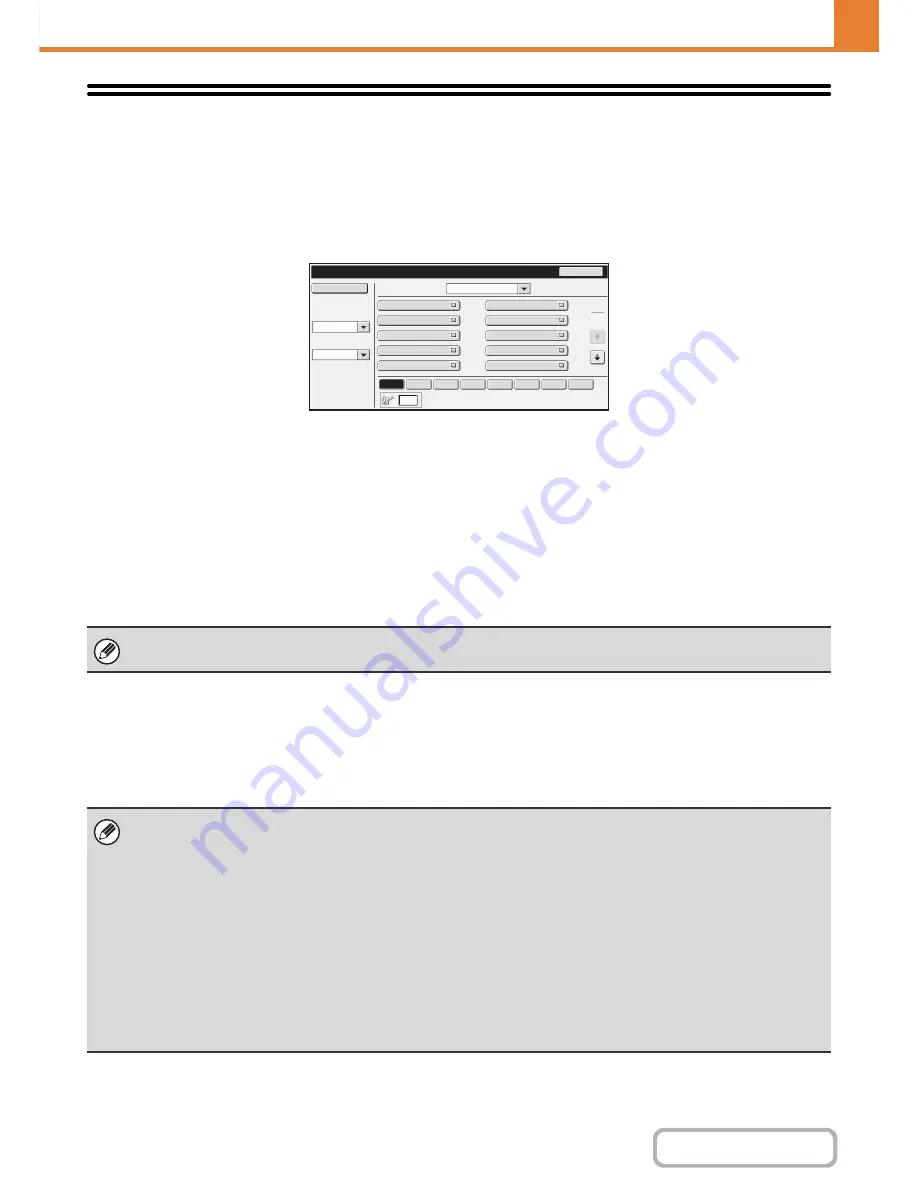
7-103
SYSTEM SETTINGS
Contents
Address Control
Address Book
This section explains items specifically used for fax in "Address Control". For items that are also used for other
functions, see "
Address Control
" (page 7-17).
When the [Address Book] key is touched, the following screen appears.
•
[Add New] key
Use this to add a new address.
•
List display
This displays a list of the currently stored addresses.
An address can be selected to open an edit/delete
screen for the address.
Storing addresses
Touch the [Add New] key in the above screen to open a registration screen. Up to 999 addresses can be stored.
For information on the settings, see "
Settings
" (page 7-104).
Editing and deleting addresses
An address can be selected from the list in the above screen to open an edit/delete screen for the address.
For information on the settings, see "
Settings
" (page 7-104).
Delete an address with the [Delete] key.
Address Book
Back
Index Switch
Sort Address
Sorting Order
ABC
Search Number
All
Add New
AAA AAA
CCC CCC
EEE EEE
GGG GGG
III III
BBB BBB
DDD DDD
FFF FFF
HHH HHH
JJJ JJJ
Freq.
ABCD
EFGH
IJKL
MNOP
QRSTU
VWXYZ
etc.
1
2
When "
Disable Registering Destination from Operation Panel
" (page 7-80) is enabled in the system settings (administrator)
for a function, addresses cannot be stored for that function.
•
If you cannot edit or delete a one-touch individual or group key...
Individual keys and group keys cannot be edited or deleted in the following situations:
- The key is used in a reserved transmission or a transmission in progress.
- The key is included in a group key.
- The key is included in a program.
- The key is specified as an end receiving machine in an F-code relay broadcast transmission.
- When "
Disable Registering Destination from Operation Panel
" (page 7-80) is enabled.
If the key is used in a reserved transmission or a transmission that is in progress, cancel the transmission or wait until it is
completed and then edit or delete the key.
If the key is included in a group, first delete the key from the group and then edit or delete the key.
If the key is specified as a forwarding destination, cancel the forwarding destination setting and then edit or delete the key.
If "Disable Registering Destination from Operation Panel" has been enabled, clear this function and then edit or delete the
key.
Содержание MX-C382SC
Страница 4: ...Reduce copy mistakes Print one set of copies for proofing ...
Страница 6: ...Make a copy on this type of paper Envelopes and other special media Transparency film ...
Страница 11: ...Conserve Print on both sides of the paper Print multiple pages on one side of the paper ...
Страница 34: ...Search for a file abc Search for a file using a keyword Search by checking the contents of files ...
Страница 35: ...Organize my files Delete a file Delete all files Periodically delete files Change the folder ...
Страница 244: ...2 86 COPIER Contents To cancel an RGB adjust setting Touch the Cancel key in the screen of step 3 ...
Страница 246: ...2 88 COPIER Contents To cancel the sharpness setting Touch the Cancel key in the screen of step 3 ...
Страница 253: ...2 95 COPIER Contents To cancel an intensity setting Touch the Cancel key in the screen of step 3 ...
Страница 296: ...3 19 PRINTER Contents 4 Click the Print button Printing begins ...
Страница 831: ...MXC382SC EX ZZ Operation Guide MX C382SC MODEL ...
















































