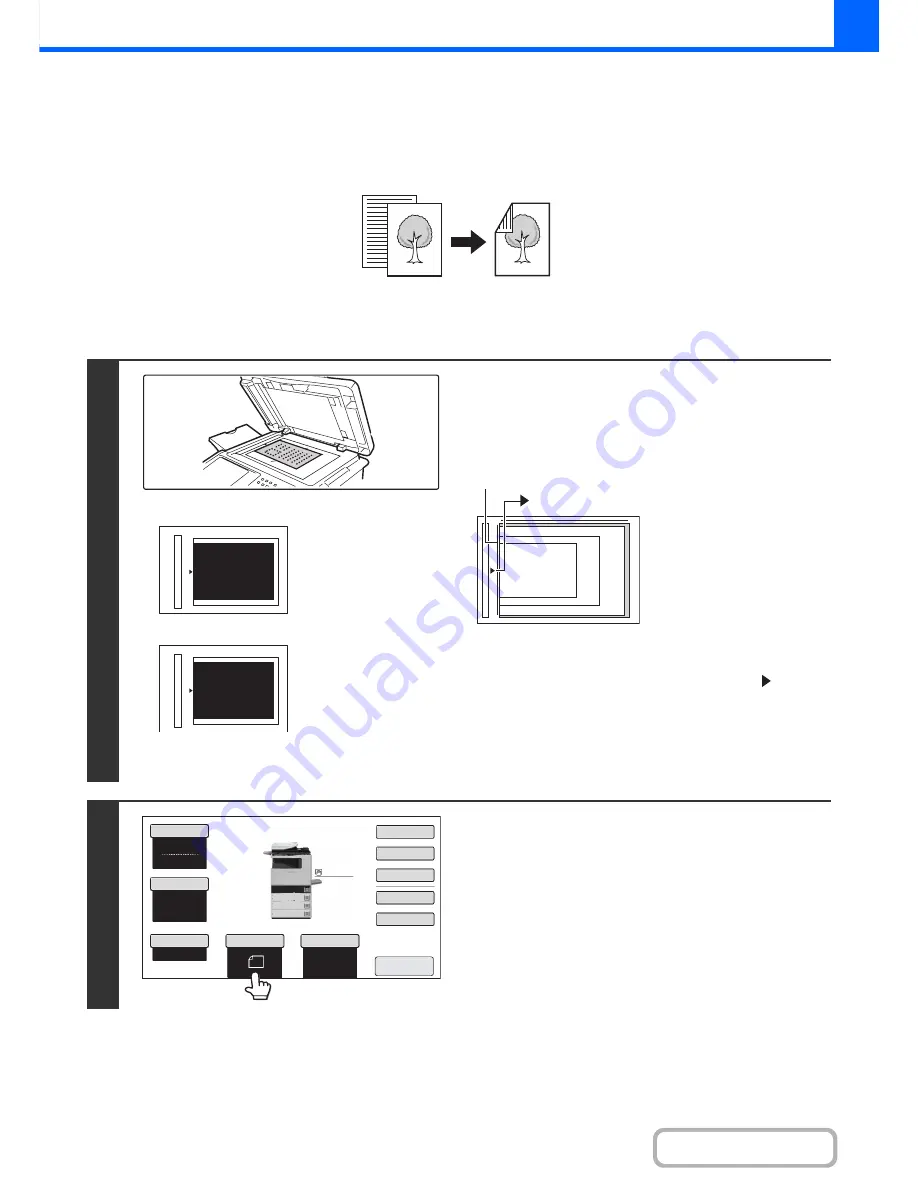
2-19
COPIER
Contents
USING THE DOCUMENT GLASS TO MAKE 2-SIDED
COPIES
Automatic 2-sided copying of 1-sided
originals
1
Open the automatic document feeder,
place the original face down on the
document glass, and then gently close
the automatic document feeder.
• The maximum original size that can be placed on the
document glass is A4 (8-1/2" x 11").
• Align the middle of the original with the tip of the
mark.
• Place the original in the appropriate position for its size as
shown above.
• After placing the original, be sure to close the automatic
document feeder. If left open, parts outside of the original will
be copied black, causing excessive use of toner.
2
Touch the [Original] key.
Originals
Copies
abc
abc
Portrait original
Landscape original
Align the top edge of the
original against the side of
the document glass with
the scale.
Align the right side of the
original against the side of
the document glass with
the scale.
A5
(5-1/2" x 8-1/2")
A4 (8-1/2" x 11")
B5
mark
Document glass scale
Auto
A4
Plain
Colour Mode
Special Modes
2-Sided Copy
Output
File
Quick File
Copy Ratio
100%
3.
2.
1.
Original
Paper Select
Full Colour
Exposure
Auto
4.
Preview
A4
A4
A5
A4
A4
Plain
Содержание MX-C382SC
Страница 4: ...Reduce copy mistakes Print one set of copies for proofing ...
Страница 6: ...Make a copy on this type of paper Envelopes and other special media Transparency film ...
Страница 11: ...Conserve Print on both sides of the paper Print multiple pages on one side of the paper ...
Страница 34: ...Search for a file abc Search for a file using a keyword Search by checking the contents of files ...
Страница 35: ...Organize my files Delete a file Delete all files Periodically delete files Change the folder ...
Страница 244: ...2 86 COPIER Contents To cancel an RGB adjust setting Touch the Cancel key in the screen of step 3 ...
Страница 246: ...2 88 COPIER Contents To cancel the sharpness setting Touch the Cancel key in the screen of step 3 ...
Страница 253: ...2 95 COPIER Contents To cancel an intensity setting Touch the Cancel key in the screen of step 3 ...
Страница 296: ...3 19 PRINTER Contents 4 Click the Print button Printing begins ...
Страница 831: ...MXC382SC EX ZZ Operation Guide MX C382SC MODEL ...






























