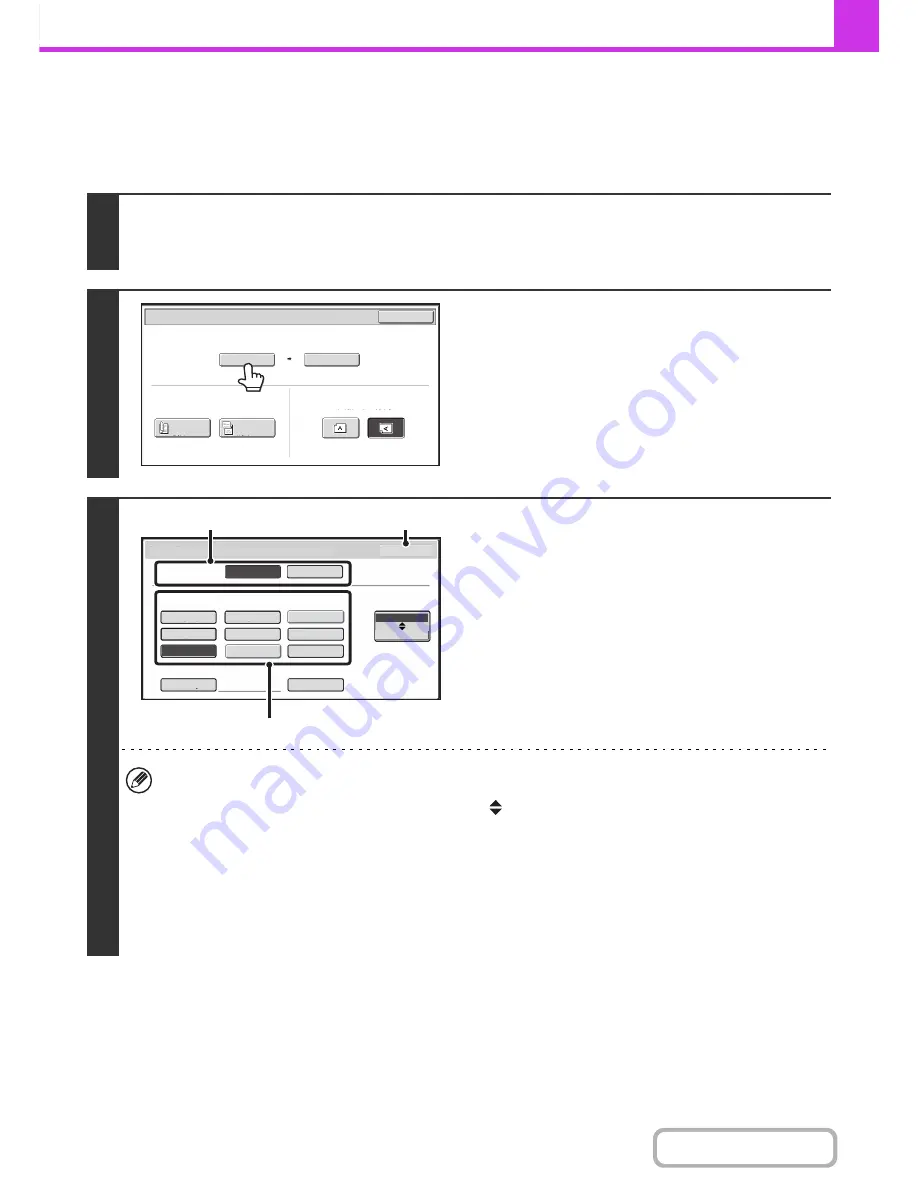
4-47
FACSIMILE
Contents
Specifying the original scan size (by paper size)
If the size of the placed original is different from the displayed original size or you wish to change the original size, you
must touch the [Original] key and directly specify the original size. Place the original in the document feeder tray or on
the document glass and follow the steps below.
1
Touch the [Original] key.
The original size set in the system settings appears to the right of the [Original] key.
☞
IMAGE SETTINGS
(page 4-44)
2
Touch the [Scan Size] key.
3
Specify the scan size.
(1) Touch the original output destination.
(2) Touch the appropriate original size key.
(3) Touch the [OK] key.
• If you are sending a long original, touch the [Long Size] key. Use the automatic document feeder to scan a long
original. The maximum length that can be scanned is 500 mm (19-5/8") (the maximum height is 216 mm (8-1/2")).
• To specify an Inch size for the scan size, touch the [AB
Inch] key to highlight the [Inch] side and then specify the
scan size.
• In the situations below, the original exit place is fixed to the heavy exit.
- When "Card Size" is selected
- When the original guide is set to 74 mm (2-7/8") or lower (Except when "Check Size" is selected)
- When the automatic document feeder is scanning an original with an X (horizontal) value of 105 mm (4-1/8") or
less
• When "Card Size" is selected, you cannot scan originals if the original guide is set to 74 mm (2-7/8") or higher.
Auto
A4
Scan Size
Send Size
100%
Fax/Original
OK
2-Sided
Booklet
2-Sided
Tablet
Image Orientation
8½x13
5½x8½
216x330
216x340
216x343
A4
A5
Check Size
Heavy Exit
Upper Exit
Upper Exit
Card Size
Original Exit
Place
Original Size
Fax/Original
AB
Inch
B5
Size Input
16K
Long Size
OK
(3)
(1)
(2)
Содержание MX-C382SC
Страница 4: ...Reduce copy mistakes Print one set of copies for proofing ...
Страница 6: ...Make a copy on this type of paper Envelopes and other special media Transparency film ...
Страница 11: ...Conserve Print on both sides of the paper Print multiple pages on one side of the paper ...
Страница 34: ...Search for a file abc Search for a file using a keyword Search by checking the contents of files ...
Страница 35: ...Organize my files Delete a file Delete all files Periodically delete files Change the folder ...
Страница 244: ...2 86 COPIER Contents To cancel an RGB adjust setting Touch the Cancel key in the screen of step 3 ...
Страница 246: ...2 88 COPIER Contents To cancel the sharpness setting Touch the Cancel key in the screen of step 3 ...
Страница 253: ...2 95 COPIER Contents To cancel an intensity setting Touch the Cancel key in the screen of step 3 ...
Страница 296: ...3 19 PRINTER Contents 4 Click the Print button Printing begins ...
Страница 831: ...MXC382SC EX ZZ Operation Guide MX C382SC MODEL ...



































