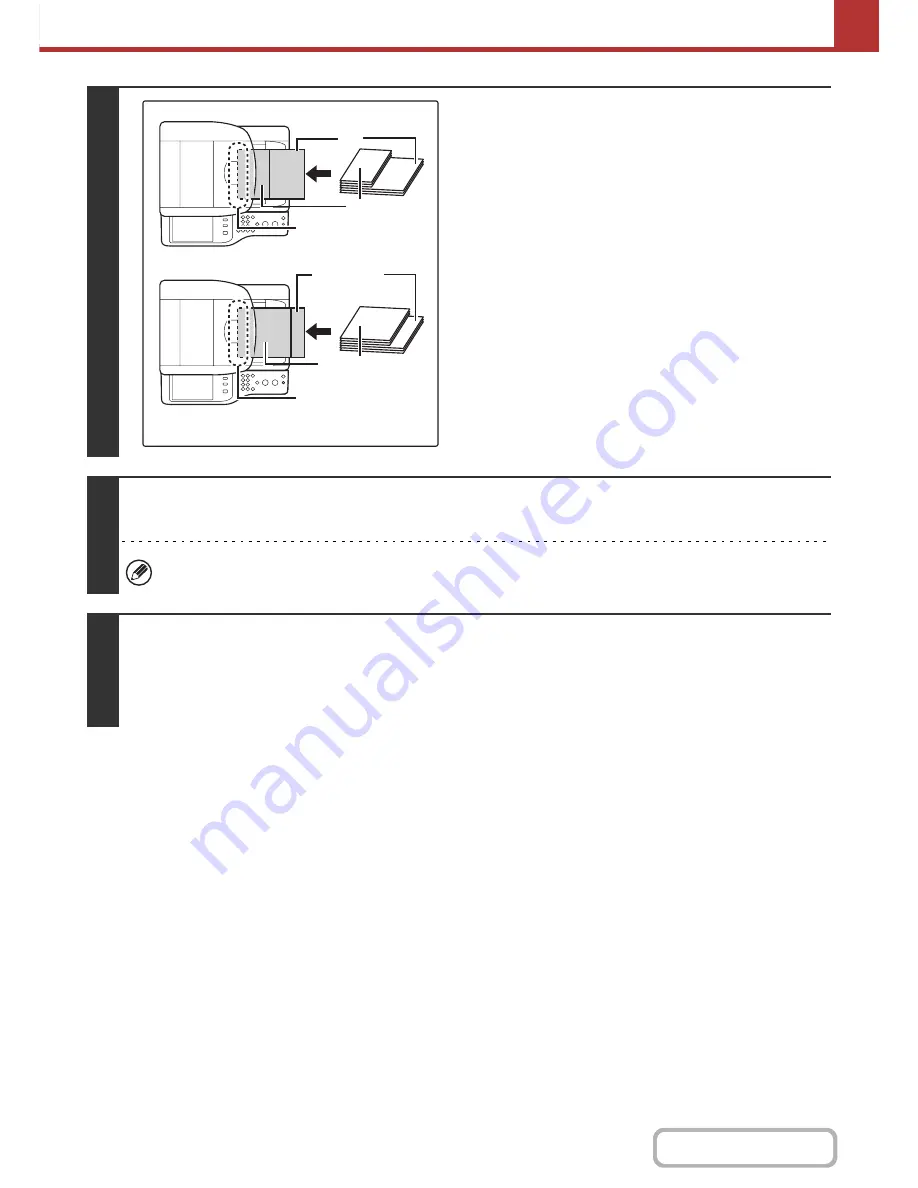
5-84
SCANNER/INTERNET FAX
Contents
1
Insert the originals face up in the
document feeder tray.
Place the originals with the sides that are the same length
aligned on the left.
2
Specify the destination.
☞
ENTERING DESTINATIONS
(page 5-18)
When scanning to USB memory, there is no need to specify the destination. Go to step 3.
3
Select the special modes.
(1) Touch the tab of the mode that you wish to use.
(2) Touch the [Special Modes] key.
☞
SPECIAL MODES
(page 5-70)
A4
A5
8-1/2" x 14"
(8-1/2" x 11")
8-1/2" x 11"
(5-1/2" x 8-1/2")
Place with the sides that
are the same length
aligned on the left.
Place with the sides that
are the same length
aligned on the left.
Inch
AB
Содержание MX-C382SC
Страница 4: ...Reduce copy mistakes Print one set of copies for proofing ...
Страница 6: ...Make a copy on this type of paper Envelopes and other special media Transparency film ...
Страница 11: ...Conserve Print on both sides of the paper Print multiple pages on one side of the paper ...
Страница 34: ...Search for a file abc Search for a file using a keyword Search by checking the contents of files ...
Страница 35: ...Organize my files Delete a file Delete all files Periodically delete files Change the folder ...
Страница 244: ...2 86 COPIER Contents To cancel an RGB adjust setting Touch the Cancel key in the screen of step 3 ...
Страница 246: ...2 88 COPIER Contents To cancel the sharpness setting Touch the Cancel key in the screen of step 3 ...
Страница 253: ...2 95 COPIER Contents To cancel an intensity setting Touch the Cancel key in the screen of step 3 ...
Страница 296: ...3 19 PRINTER Contents 4 Click the Print button Printing begins ...
Страница 831: ...MXC382SC EX ZZ Operation Guide MX C382SC MODEL ...






























