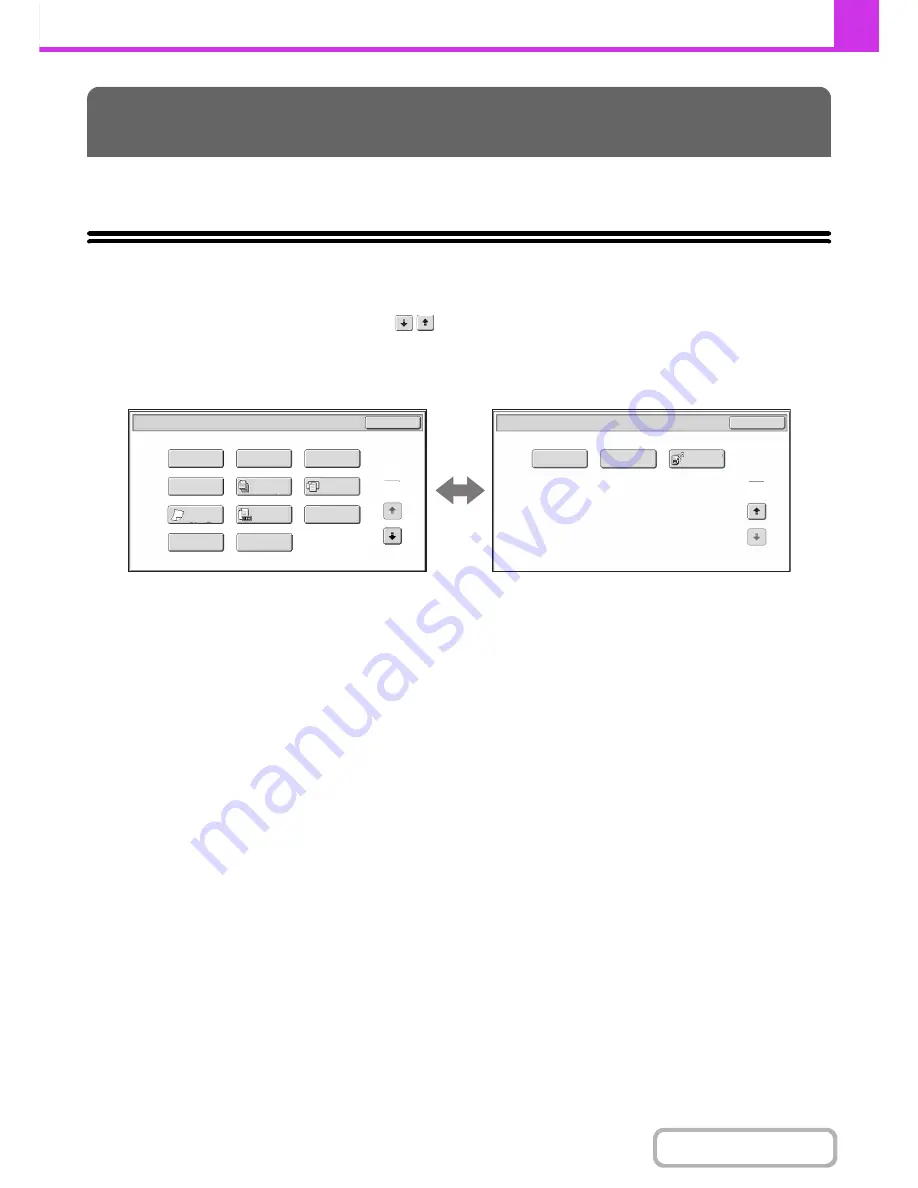
4-68
FACSIMILE
Contents
This section explains special modes that can be used for fax transmission.
SPECIAL MODES
When the [Special Modes] key is touched in the base screen, the special modes menu screen appears. The special
modes menu consists of two screens. Touch the
key to switch between the two screens. When the [OK] key is
touched in the special modes screen, the selected settings are entered and the base screen reappears.
1st screen
2nd screen
(1)
[Program] key
☞
STORING FAX OPERATIONS (Program)
(page
4-70)
(2)
[Erase] key
☞
ERASING PERIPHERAL SHADOWS ON THE
IMAGE (Erase)
(page 4-72)
(3)
[Timer] key
☞
SENDING A FAX AT A SPECIFIED TIME (Timer)
(page 4-74)
(4)
[Card Shot] key
☞
SENDING BOTH SIDES OF A CARD AS A SINGLE
PAGE (Card Shot)
(page 4-76)
(5)
[Job Build] key
☞
SENDING A LARGE NUMBER OF PAGES (Job
Build)
(page 4-79)
(6)
[Mixed Size Original] key
☞
TRANSMITTING ORIGINALS OF DIFFERENT
SIZES (Mixed Size Original)
(page 4-81)
(7)
[Slow Scan Mode] key
☞
FAXING THIN ORIGINALS (Slow Scan Mode)
(page
4-84)
(8)
[Original Count] key
☞
CHECKING THE NUMBER OF SCANNED
ORIGINAL SHEETS BEFORE TRANSMISSION
(Original Count)
(page 4-86)
(9)
[File] key
Touch this to use the File function of document filing
mode.
(10) [Quick File] key
Touch this to use the Quick File function of document
filing mode.
(11) [Transaction Report] key
☞
CHANGING THE PRINT SETTINGS FOR THE
TRANSACTION REPORT (Transaction Report)
(page 4-88)
(12) [Own Name Select] key
☞
TEMPORARILY CHANGING THE SENDER
INFORMATION (Own Name Select)
(page 4-91)
SPECIAL MODES
Own Name
Select
OK
Fax/Special Modes
2
Business
Card Scan
2
Polling
Job
Build
OK
Memory Box
Erase
Program
Card Shot
1
2
Timer
Quick File
Fax/Special Modes
File
Mixed Size
Original
Quick File
Transaction
Report
Original
Count
Slow Scan
Mode
(1)
(2)
(3)
(4)
(5)
(6)
(7)
(8)
(9)
(10)
(12)
(11)
(13)
(14)
Содержание MX-C382SC
Страница 4: ...Reduce copy mistakes Print one set of copies for proofing ...
Страница 6: ...Make a copy on this type of paper Envelopes and other special media Transparency film ...
Страница 11: ...Conserve Print on both sides of the paper Print multiple pages on one side of the paper ...
Страница 34: ...Search for a file abc Search for a file using a keyword Search by checking the contents of files ...
Страница 35: ...Organize my files Delete a file Delete all files Periodically delete files Change the folder ...
Страница 244: ...2 86 COPIER Contents To cancel an RGB adjust setting Touch the Cancel key in the screen of step 3 ...
Страница 246: ...2 88 COPIER Contents To cancel the sharpness setting Touch the Cancel key in the screen of step 3 ...
Страница 253: ...2 95 COPIER Contents To cancel an intensity setting Touch the Cancel key in the screen of step 3 ...
Страница 296: ...3 19 PRINTER Contents 4 Click the Print button Printing begins ...
Страница 831: ...MXC382SC EX ZZ Operation Guide MX C382SC MODEL ...








































