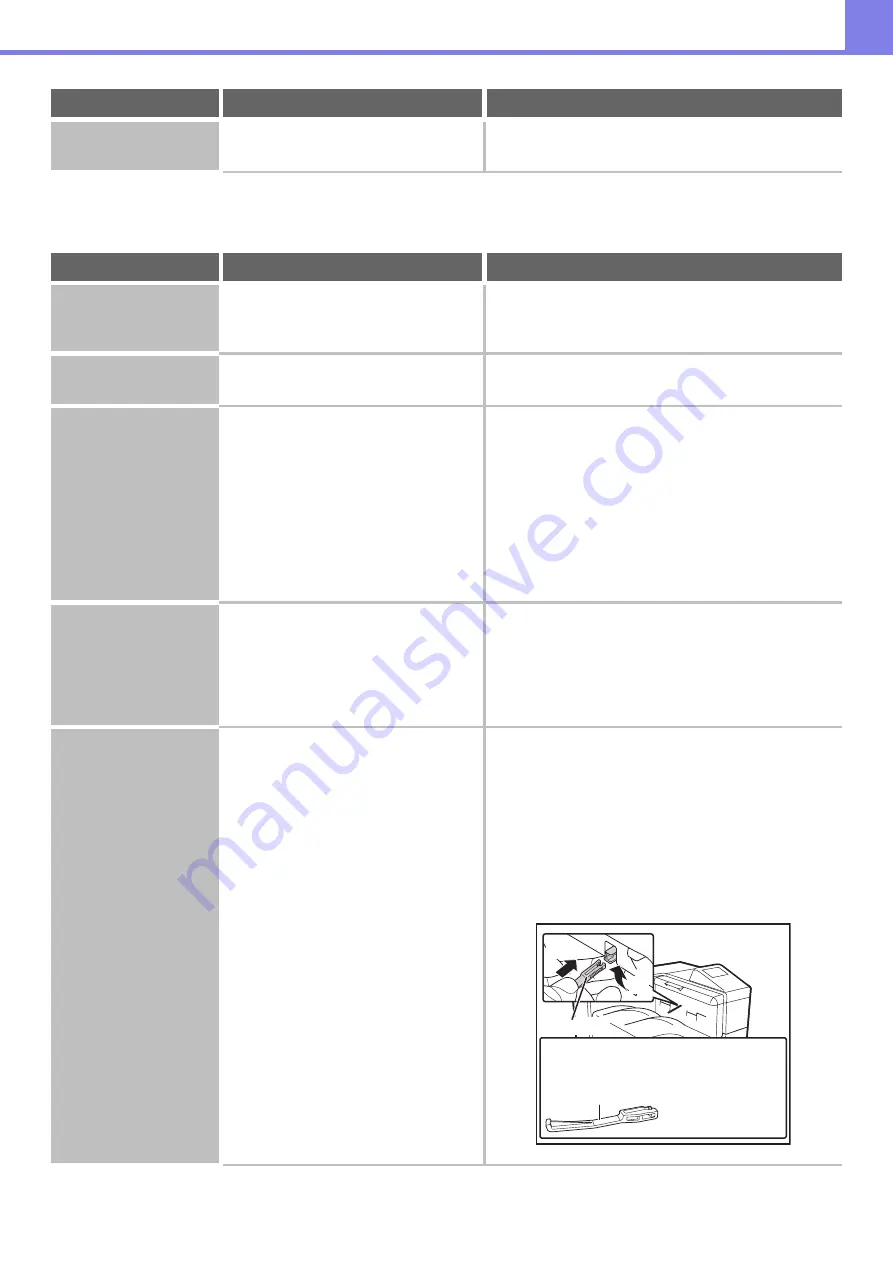
4-21
OTHER PROBLEMS
Stapled output does
not collect neatly.
Is the paper curled?
It may help to turn the paper over in the paper tray.
Problem
Point to check
Solution
Preview images or
thumbnail images do
not appear.
Are there a number of jobs waiting to be
executed?
Wait until several of the jobs have been executed.
The display screen is
difficult to view.
Is the display contrast properly
adjusted?
Adjust the display contrast with "Display Contrast" in the
system settings.
You were logged out
without having
performed logout
yourself.
Did Auto Clear activate?
When user authentication is used, the currently logged
in user will be automatically logged out if Auto Clear
activates.
Log in again.
If you are the administrator, you can change the time
setting of Auto Clear or disable Auto Clear in "Auto
Clear Setting".
➞
System Settings (Administrator) (Web page only) >
"Operation Settings" > "Other Settings" > "Auto Clear
Setting"
You forgot the
administrator
password.
Was the administrator password
changed from the factory default
setting?
Contact your dealer or nearest SHARP Service
Department.
For the factory default administrator password, see "TO
THE ADMINISTRATOR OF THE MACHINE" in the
Safety Guide. After changing the password, take special
care to remember it.
The actuator came off
(when a finisher is not
installed)
When removing printed output, do you
forcefully lift the paper up or fold the
paper?
While removing the output, if you forcibly pull up or fold
the output, the actuator may come off.
If the actuator comes off, follow the steps below to
reattach it.
(1) Lift the mount for the actuator with your finger.
Hold the mount with your finger.
(2) Insert in the direction of the arrow as far as the
actuator will go.
Do not forcibly press the actuator into the mount.
The actuator may break.
Problem
Point to check
Solution
(2)
(1)
Actuator
Orientation of the actuator
When attaching the
actuator, make sure
it is attached with
the top side up.
Top side


































