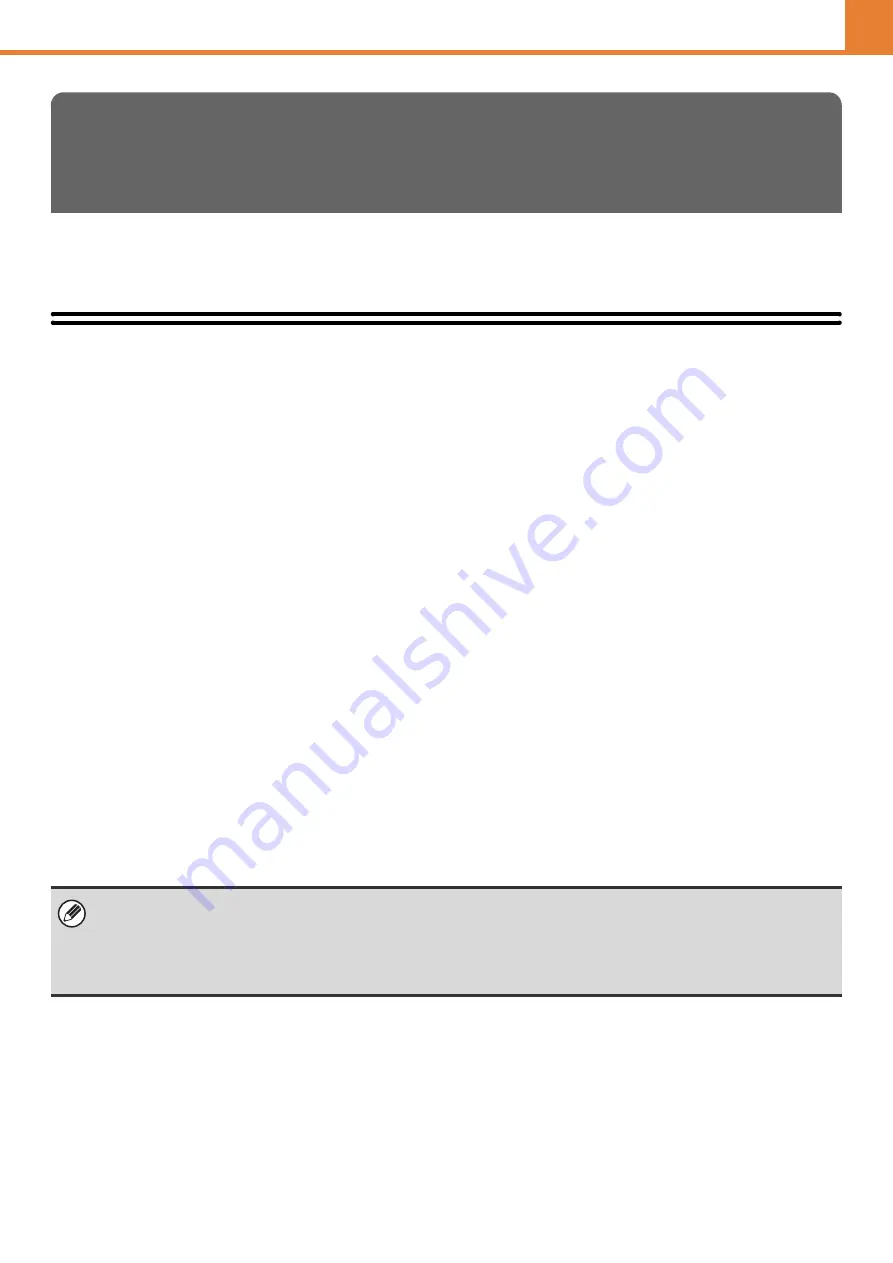
3-44
WEB PAGE (ADMINISTRATOR)
This section explains system settings that can be configured in the Web page by an administrator. These settings are
accessed by selecting [System Settings] in the Web page menu bar.
Accessing the System Settings (Administrator)
To access the system settings (administrator), the administrator must log in as explained below.
When User Authentication is not Enabled
Click [Login] or click an item that requires administrator authority.
A login screen will appear. Enter the administrator password.
When User Authentication is Enabled
Log in using one of the methods below. Note that a login screen will not appear when auto login user is enabled.
When user authentication is by login name and password (and e-mail
address)
When accessing the Web page, enter a login name and password with administrator authority in the login screen. If the
login method has been set to login name / password / e-mail address, a text box for your [E-mail Address] will appear.
Enter your e-mail address in the text box.
Login by user number
When accessing the Web page, enter a user number with administrator authority in the login screen.
Login by administrator password is also possible from [Administrator Login].
SYSTEM SETTINGS
(ADMINISTRATOR) IN THE WEB PAGE
• User authentication is initially disabled (factory default setting).
• Before logging in, it is recommended that you enable the SSL function in your Web browser to prevent the password from
being leaked onto the network.
•
To logout...
Click the [Logout] key in the top right corner of the screen. You can also close your Web browser.
















































