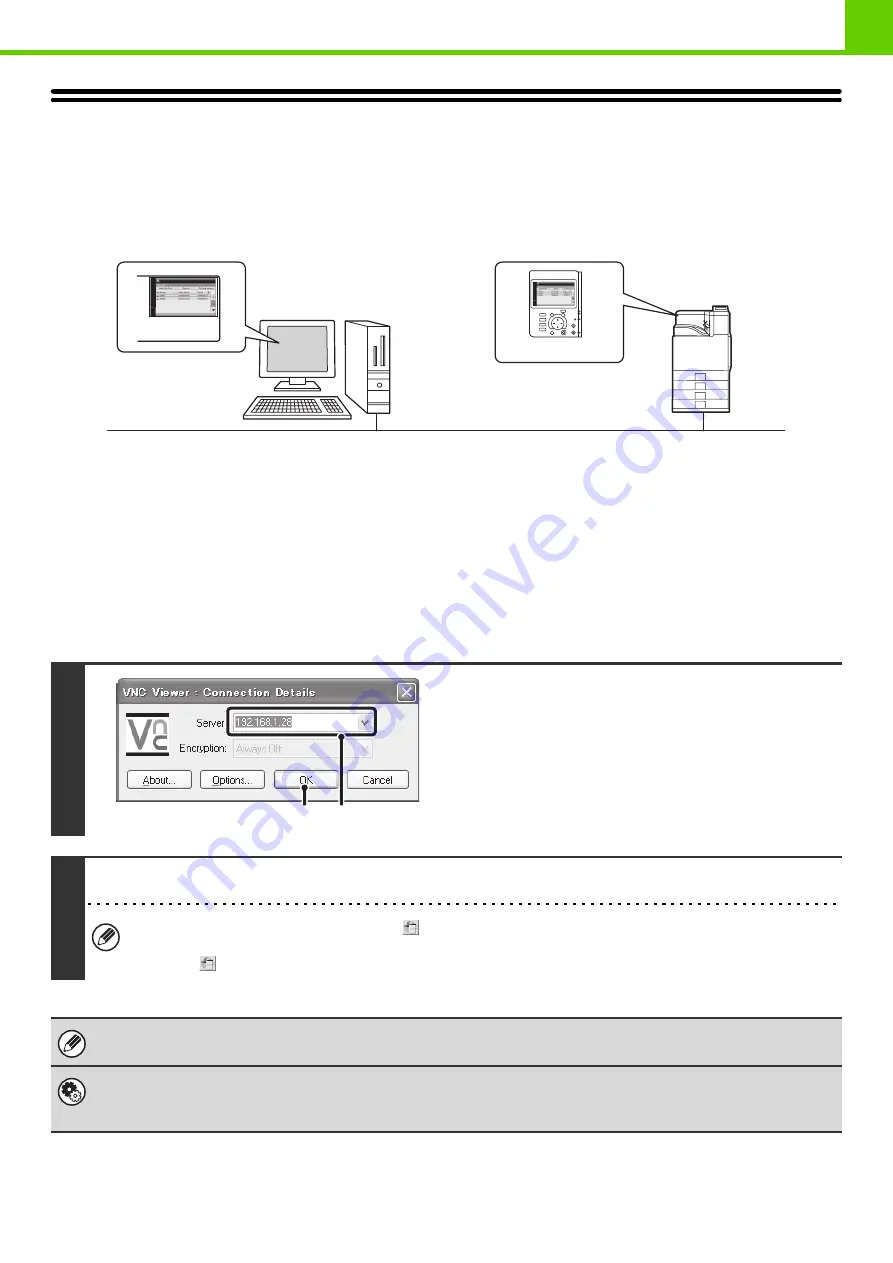
1-31
REMOTE OPERATION OF THE MACHINE
The remote operation function allows you to operate the machine from your computer.
When this function is added, the same screen as the operation panel screen appears on your computer. This allows you
to operate the machine from your computer in the same way as if you were standing in front of the machine.
The remote operation function can only be used on one computer at a time.
How to use the remote operation function
Before using this function, set "Operational Authority" to "Allowed" in "Remote Software Operation" of "Remote
Operation Settings" (Web page only) in the system settings (administrator).
☞
3. SYSTEM SETTINGS "
To use the remote operation function, the machine must be connected to a network and a VNC application must be
installed on your computer (recommended VNC software: RealVNC).
The procedure for using this function is as follows:
Example: RealVNC
1
Connect from the computer to the
machine.
(1) Start the VNC viewer
(2) Enter the IP address of the machine in the
"Server" entry box.
(3) Click the [OK] button.
2
Follow the prompts on the operation panel of the machine to permit the connection.
During remote software communication, the
key appears in the system settings of the machine. If you wish to
break the connection, exit the remote software or press the [SYSTEM SETTINGS] key on the operation panel and
select the
key in the screen that appears.
Use the operation panel in the same way as you would on the machine. Note that a key cannot be held down to continuously
change a value being entered. For detailed procedures, see the chapters for each of the functions in this manual.
System Settings (Administrator): Remote Operation Settings (Web page only)
Set the operation authority for the remote operation function.
Registration is performed in [System Settings] - [Operation Settings] - "Remote Operation Settings" in the Web page menu.
Operate the
machine using
your computer
screen.
Your computer
Network
Operation panel
The machine
(2)
(3)
















































