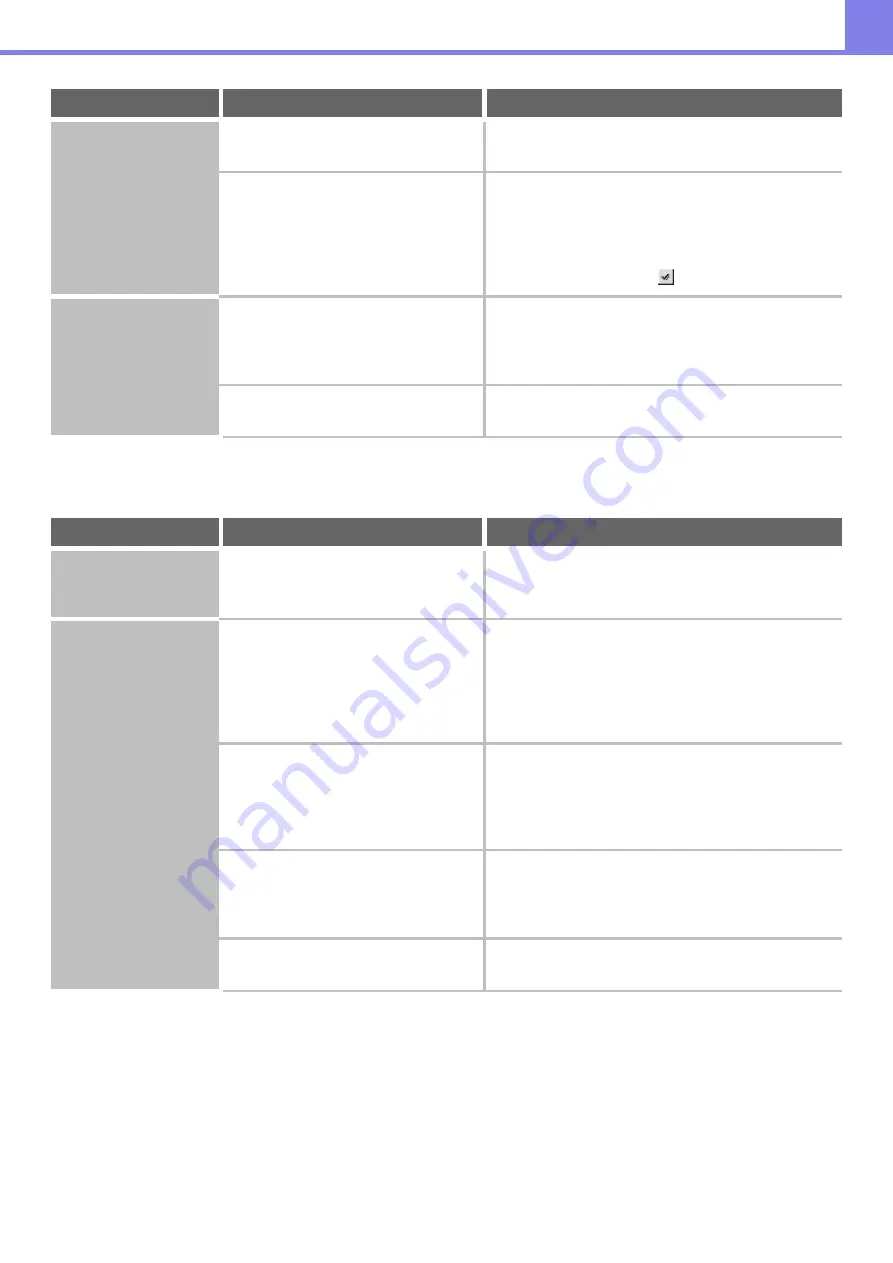
4-18
PROBLEMS RELATED TO QUALITY / PRINT RESULTS
Paper does not feed
from the paper tray.
Is the paper loaded correctly in the
paper tray?
Set the guides to the size of the paper. Make sure the
height of the paper does not exceed the indicator line.
In the Paper Tray Settings of the system
settings, are restrictions placed on the
trays that can be used in print mode?
Check the Paper Tray Settings and see if checkmarks
appear in the checkboxes of print mode (Feeding
Approved Job). Functions without a checkmark cannot
be used for printing using that tray.
➞
System Settings > "Paper Tray Settings" > "Tray
Settings" > "Change" >
The image on paper is
skewed.
Is too much paper loaded in the bypass
tray?
Do not load more than the maximum number of sheets.
The maximum number of sheets varies depending on
the paper type setting. For more information, see
"SPECIFICATIONS" in the Safety Guide.
Are the bypass tray guides adjusted to
the width of the paper?
Adjust the bypass tray guides to the width of the paper.
Problem
Point to check
Solution
Lines appear in the
printed image.
Is the bypass feed roller dirty?
Clean the surface of the bypass feed roller.
☞
1. BEFORE USING THE MACHINE "
" (page 1-67)
Smudges appear on
printed output.
Are you using paper that is not within
the specifications?
Use SHARP-recommended paper. Using paper that is
for other models or special paper that is not supported
may result in misfeeds, creases, or smudges.
Please use SHARP-recommended paper and label
sheets. For details, contact your dealer or nearest
SHARP Service Department.
Are you printing on pre-punched paper?
If the printed image overlaps the punch holes, smudges
may appear on the reverse side of the paper following
one-sided printing, or on both sides following two-sided
printing. Take care that the image does not overlap the
punch holes.
Is the laser unit, the main charger, or the
PT charger dirty?
If these units are dirty, smudges appear upon print
results. Clean these units periodically.
For cleaning, see "
(page 1-73) in "1. BEFORE USING THE MACHINE".
Does a message appear indicating the
need for maintenance?
Contact your dealer or nearest SHARP Service
Department as soon as possible.
Problem
Point to check
Solution





































