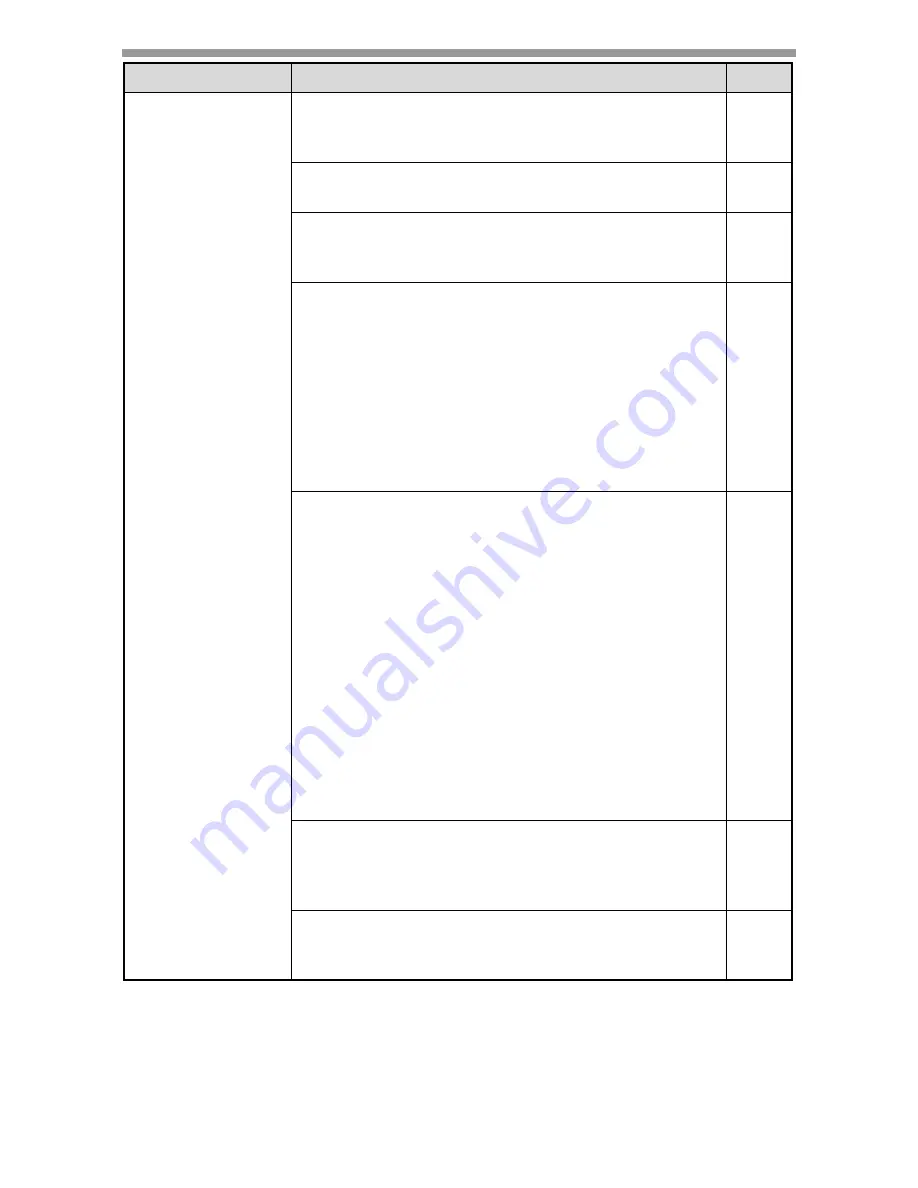
TROUBLESHOOTING AND MAINTENANCE
96
Poor scanning
quality.
The document glass or the underside of the
document cover/RSPF is dirty.
→
Clean regularly.
109
Original smudged or blotchy.
→
Use a clean original.
–
You have not specified a suitable resolution.
→
Make sure that the resolution setting in the
scanner driver is appropriate for the original.
–
You have not specified a suitable value for the "B/
W Threshold" setting.
→
If you are scanning with a TWAIN-compliant
application, make sure that a suitable value is
specified for the "B/W Threshold" setting. A larger
threshold value makes your output darker, while a
small threshold value makes it lighter. To adjust
the threshold automatically, click the "Auto
Threshold" button on the "Image" tab of the
"Professional" screen.
–
The brightness and contrast settings are not
suitable.
→
If you are scanning with a TWAIN-compliant
application and the resulting image has unsuitable
brightness or contrast (for example it is too bright),
click the "Auto Brightness/Contrast Adjustment"
button on the "Colour" tab of the "Professional"
screen. Click the "Brightness/Contrast" button to
adjust the brightness and the contrast while
viewing the scanned output image on the screen.
If you are scanning with a WIA-compliant
application or the "Scanner and Camera Wizard",
click "Adjust the quality of the scanned picture" or
the "Custom settings" button, and adjust the
brightness and contrast in the screen that
appears.
–
The original is not placed face up in the RSPF or
face down on the document glass.
→
Place the original face up in the RSPF or face
down on the document glass.
17, 18
The original was not placed in the correct
position.
→
Place the original correctly.
17, 18
Problem
Cause and solution
Page
















































