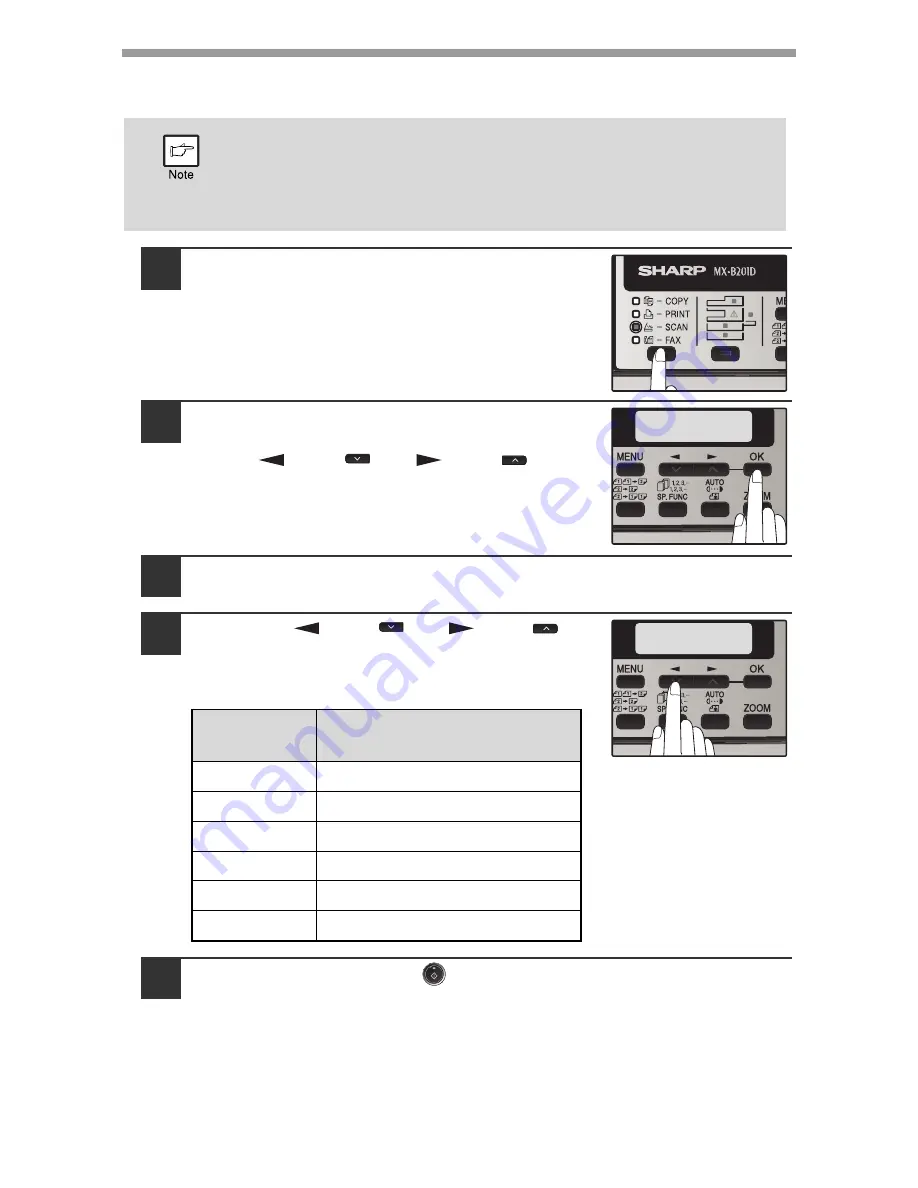
SCANNER FUNCTIONS
66
Scanning from the operation panel of the machine
(Using Button Manager)
1
Press the [MODE SELECT] key to select
scanner mode.
The "
SCAN
" indicator lights up to indicate that
scanner mode is selected.
2
Make sure that the "SCAN USING: USB/
NETWORK" is shown on the display. Then
press [
] key (
) or [
] key (
) to
enter SC1 to SC6 mode.
3
Place the original in the document feeder tray or on the
document glass.
4
Press the [
] key (
) or [
] key (
) to
select the desired Button Manager scan
menu setting.
The application numbers are initially as follows.
5
Press the [START] key (
) to begin scanning.
• Scanning is not possible during a copy job.
• If the SCAN MODE is selected during a print job, the scan job will be
stored.
• When scanning an original that has been placed in the RSPF, only
one original can be placed unless you are using Sharpdesk.
Application
number
Application launched
SC1
Sharpdesk
SC2
SC3
FAX
SC4
OCR
SC5
Microsoft Word
SC6
Filing
SCAN USING:
SC1
SCAN USING:
SC2






























