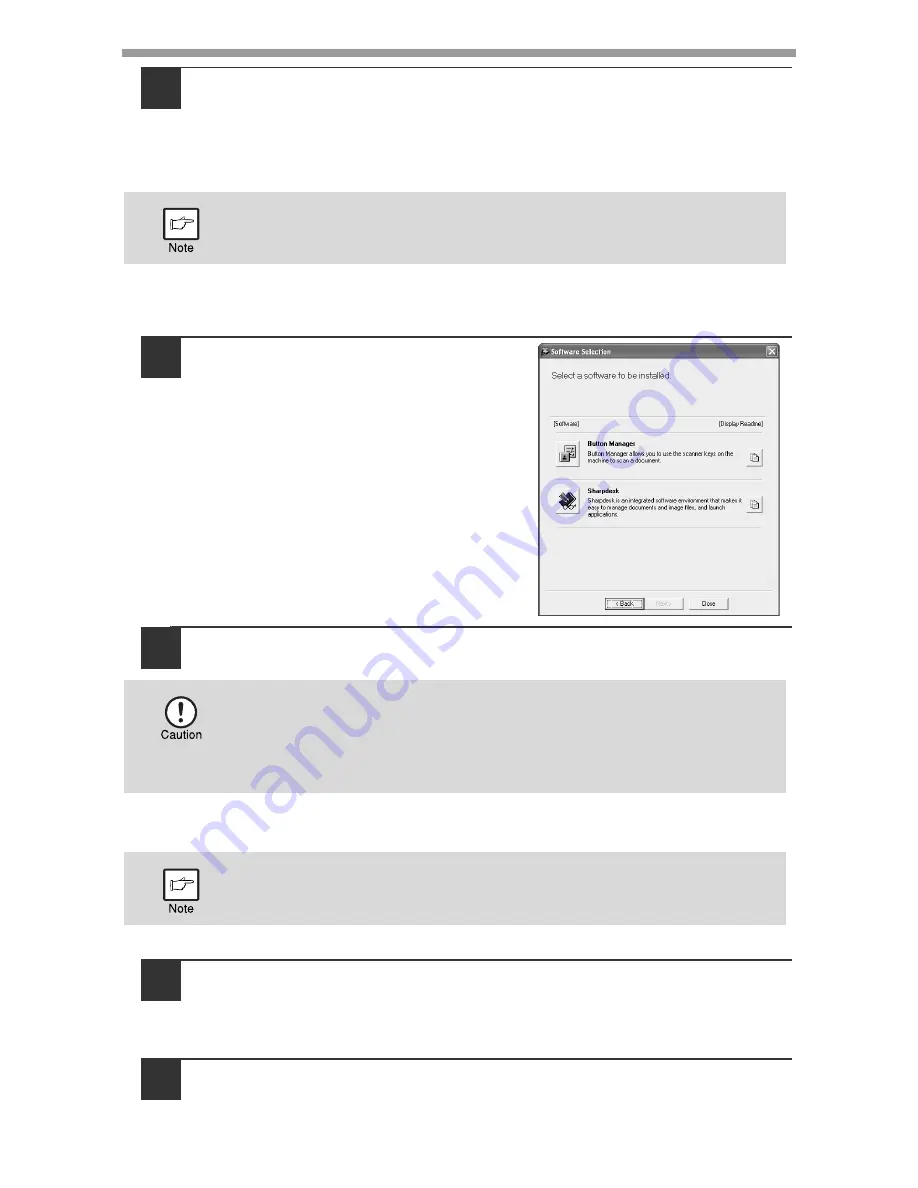
INSTALLING THE SOFTWARE
38
10
You will return to the window of step 8. If you wish to install
Button Manager or Sharpdesk, click the "Utility Software"
button.
If you do not wish to install the Utility Software, click the "Close" button and
go to step 12.
Installing the Utility Software
11
Click the "Button Manager" or the
"Sharpdesk" button.
Click the "Display Readme" button to
show information on packages that are
selected.
Follow the on-screen instructions.
12
When installing is finished, click the "Close" button.
A message will appear instructing you to connect the machine to your
computer. Click the "OK" button.
13
Make sure that the power of the machine is turned on, and then
connect the USB cable (p.39).
Windows will detect the machine and a Plug and Play screen will appear.
14
Follow the instructions in the plug and play window to install
the driver.
Follow the on-screen instructions.
After the installation, a message prompting you to restart your computer
may appear. In this case, click the "Yes" button to restart your computer.
• If you are using Windows/7 Vista and a security warning window
appears, be sure to click "Install this driver software anyway".
• If you are running Windows 2000/XP and a warning message
appears regarding the Windows logo test or digital signature, be sure
to click "Continue Anyway" or "Yes".
After the installation, a message prompting you to restart your computer
may appear. In this case, click the "Yes" button to restart your computer.






























