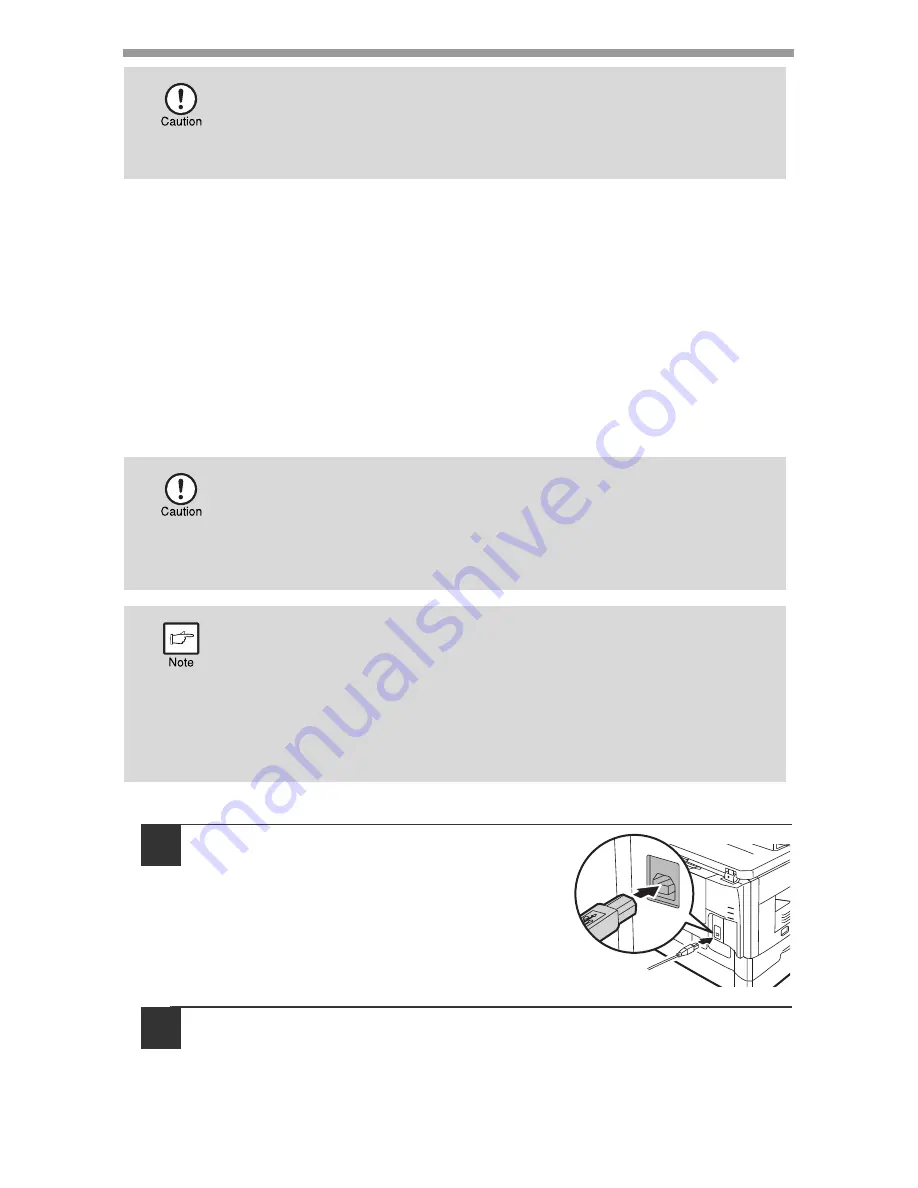
INSTALLING THE SOFTWARE
39
This completes the installation of the software.
• If you installed Button Manager, set up Button Manager as explained in "SETTING
UP BUTTON MANAGER" (p.42).
• If you installed Sharpdesk, the Sharpdesk setup screen will appear. Follow the
instructions in the screen to set up Sharpdesk.
Connecting a USB cable
Follow the procedure below to connect the machine to your computer.
A USB cable for connecting the machine to your computer is not included with the
machine. Please purchase the appropriate cable for your computer.
1
Insert the cable into the USB
connector on the machine.
2
Insert the other end of the cable into your computer's USB port.
• If you are using Windows Vista/7 and a security warning window
appears, be sure to click "Install this driver software anyway".
• If you are running Windows 2000/XP and a warning message
appears regarding the Windows logo test or digital signature, be sure
to click "Continue Anyway" or "Yes".
• USB is available with a PC/AT compatible computer that was
originally equipped with USB and had Windows 2000 Professional,
Windows XP, Windows Vista or Windows 7 preinstalled.
• Do not connect the USB cable before installing the printer driver. The
USB cable should be connected during installation of the printer
driver.
• If the machine will be connected using a USB 2.0 port of your
computer, please purchase a USB cable that supports USB 2.0.
• Use the machine's "HI-SPEED" mode only when using a computer
that is running Windows 2000/XP/Vista/7.
• Even when the Microsoft USB 2.0 driver is used, it may not be
possible to obtain full USB 2.0 speed if a PC card supporting USB 2.0
is used. To obtain the latest driver (which may enable a higher
speed), contact the manufacturer of your PC card.






























