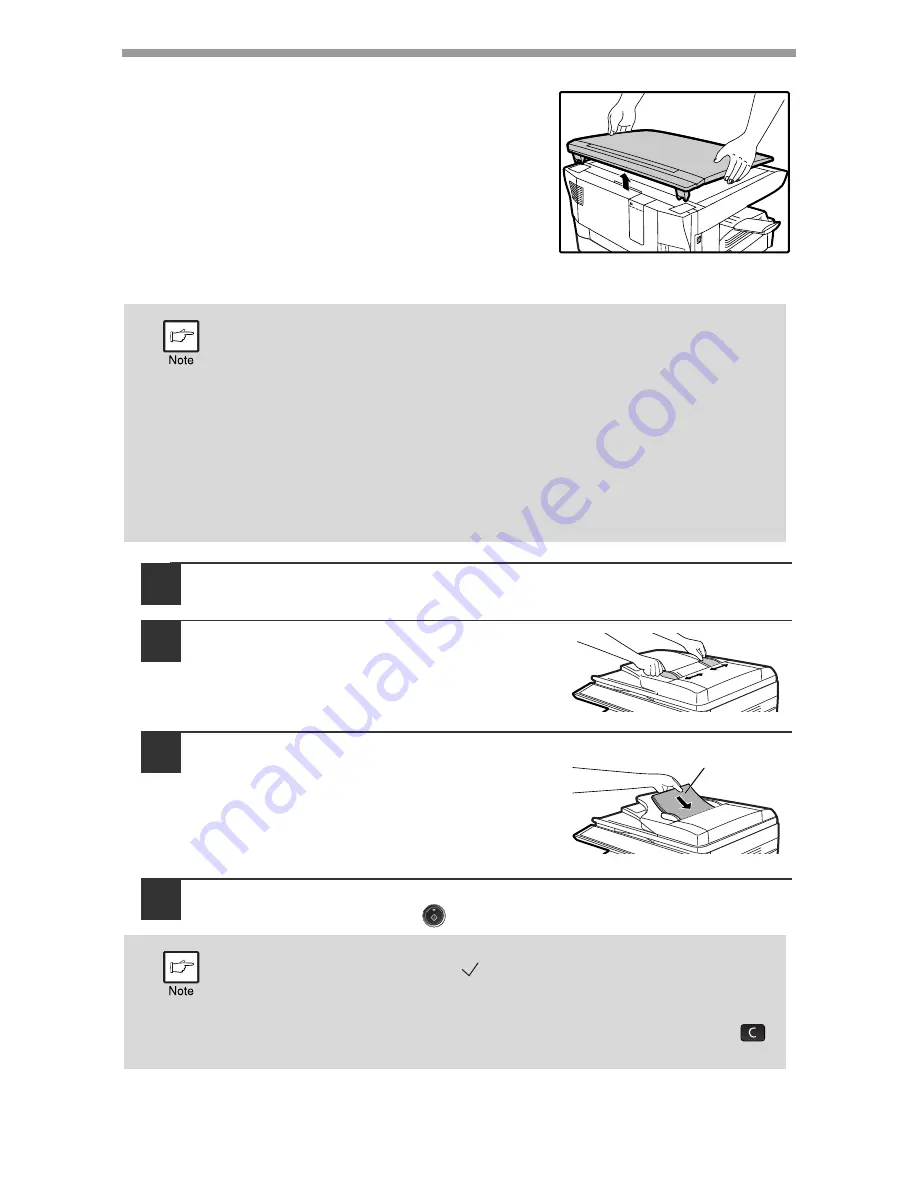
MAKING COPIES
18
Removing the document cover
To copy large originals like newspapers, remove the
document cover. To remove the cover, lift straight up
as shown. To replace the cover, do the reverse.
The RSPF cannot be removed.
Using the RSPF
1
Make sure that an original has not been left on the document
glass.
2
Adjust the original guides to the size
of the originals.
3
Set the original(s) face up in the
document feeder tray.
The RSPF indicator on the operation panel
will light up. If this indicator does not light up,
the originals are not properly set or the RSPF
is not properly closed.
4
Select the number of copies and other copy settings, and then
press the [START] key (
).
• Originals that are A5 to A4 and 56 g/m
2
to 90 g/m
2
can be used. A
maximum of 50 pages can be placed at once.
• Straighten curled originals before placing them in the document
feeder tray. Curled originals may cause misfeeds.
• Place originals horizontally.
• Before placing originals in the document feeder tray, be sure to
remove any staples or paper clips from them.
• When a copy is made, the edges will not be copied (image loss).
For the image loss, see the START GUIDE.
• When using the margin shift function, check the position of the
margins carefully. (p.31)
• The default output mode for copying from the RSPF is sort mode
(P.26), and a checkmark "
" will automatically appear in the display
(P.8). If "SORT AUTO SELECT" is disabled in the user programs, the
default output mode will be non-sort mode. (P.77)
• To stop copying in the middle of a run, press the [CLEAR] key (
).
• For the copy settings, see pages 20 through 33.
Original face up






























