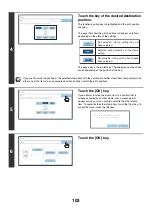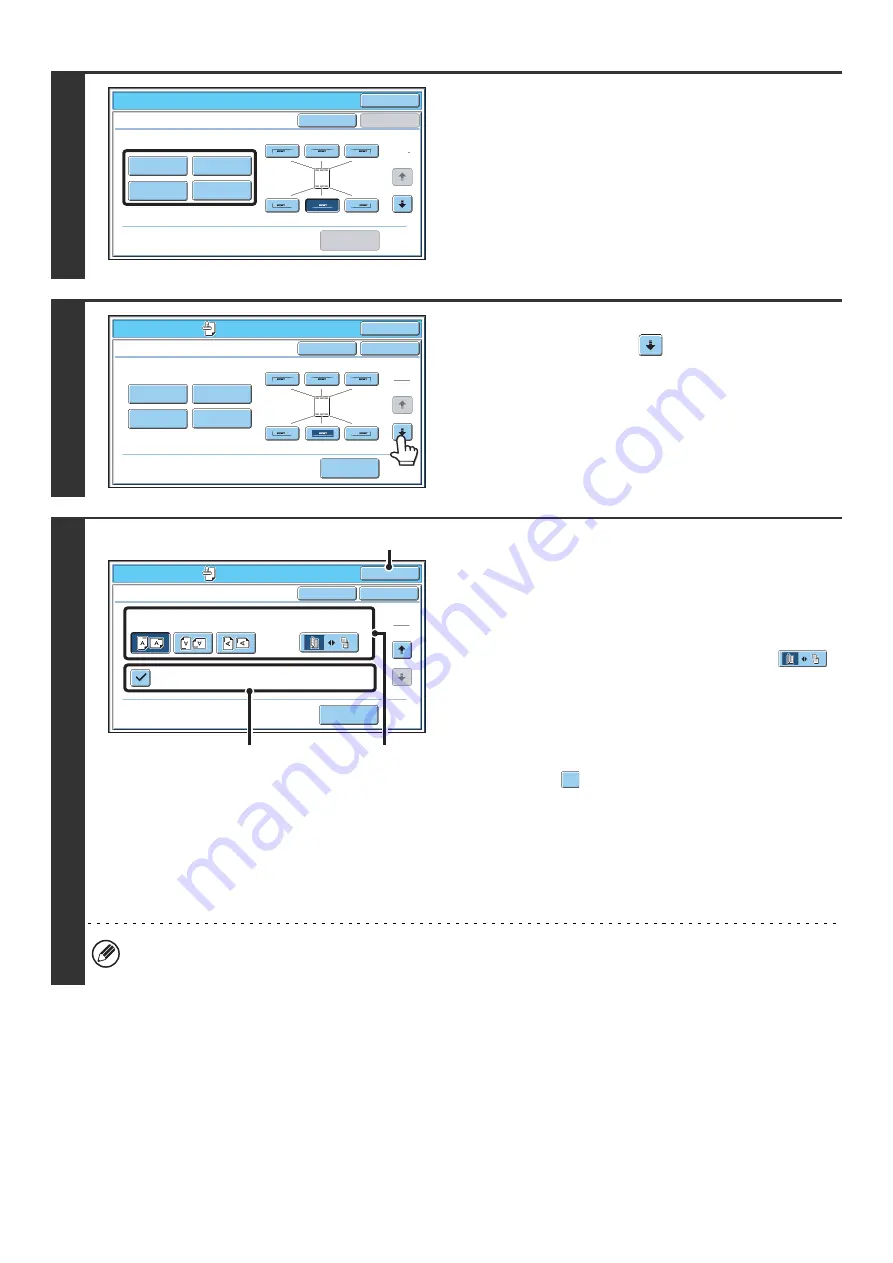
88
4
Select Stamp.
For detailed information on each of the stamp items, see the
following sections:
Date:
ADDING THE DATE TO COPIES (Date)
(page 90)
Stamp:
Page numbering:
PRINTING PAGE NUMBERS ON COPIES
(Page Numbering)
Text:
PRINTING TEXT ON COPIES (Text)
(page
5
When you have finished selecting stamp
settings, touch the
key.
6
Select settings for the original and
covers/inserts.
(1) Touch the [Original Orientation] key and
specify the orientation of the placed
original.
If 2-sided originals have been placed, touch the
key and specify the binding position (booklet binding or
tablet binding) of the originals.
(2) Select stamp settings for covers/inserts.
If you do not want to print the stamp items on
covers/inserts, touch the checkbox to remove the
checkmark .
(3) Touch the [OK] key.
You will return to the base screen of copy mode.
To edit a stamp position or delete a stamp item, touch the
[Layout] key.
☞
CHECKING THE STAMP LAYOUT (Layout)
(page
• When copying on covers/inserts is not selected, printing will not take place even if a checkmark appears.
• This setting cannot be selected if insertion of covers and inserts is disabled in the system settings (administrator).
O
K
Special
Modes
Sta
m
p
O
K
Layout
Cancel
Date
Page
Nu
mb
ering
Text
Sta
m
p
1
2
O
K
Special
Modes
Sta
m
p
O
K
Layout
Cancel
Date
Page
Nu
mb
ering
Text
Sta
m
p
1
2
Special Modes
O
K
O
K
Sta
m
p
Cancel
Original Orientation
Print on Co
v
ers
/
Inserts
wh
en Copying on Co
v
ers
/
Inserts
2-Sided Original Type
2
2
Layout
(2)
(1)
(3)
Содержание MX-6201N Series
Страница 1: ...User s Guide MX 6201N MX 7001N MODEL ...
Страница 82: ...Copier Guide MX 6201N MX 7001N MODEL ...
Страница 230: ...Facsimile Guide MX FXX1 MODEL ...
Страница 361: ...Scanner Guide MX 6201N MX 7001N MODEL ...
Страница 483: ...Printer Guide MX 6201N MX 7001N MODEL ...
Страница 555: ...Document Filing Guide MX 6201N MX 7001N MODEL ...
Страница 604: ...System Settings Guide MX 6201N MX 7001N MODEL ...