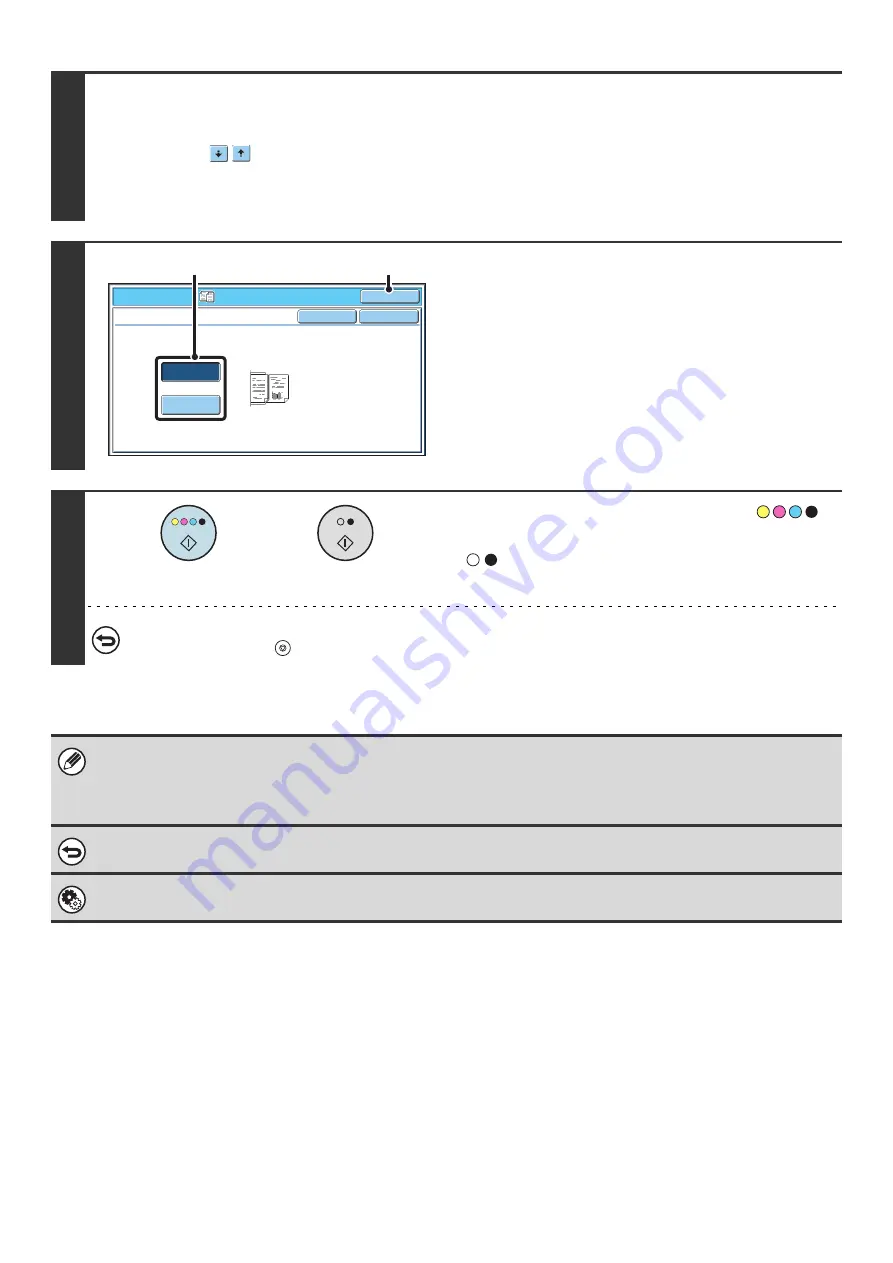
130
2
Select the special modes.
(1) Touch the [Special Modes] key.
(2) Touch the
keys to switch through the screens.
(3) Touch the [Mixed Size Original] key.
☞
Special modes menu (2nd screen)
(page 45)
3
Select Mixed Size Original settings.
(1) Touch the [Same Width] key or the
[Different Width] key as appropriate for the
originals.
(2) Touch the [OK] key.
You will return to the base screen of copy mode.
4
Press the [COLOR START] key (
)
or the [BLACK & WHITE START] key
(
).
Copying will begin.
To cancel scanning and copying...
Press the [STOP] key (
).
• When [Different Width] is selected, the "1-Sided to 2-Sided" mode of automatic 2-sided copying cannot be used.
• When [Different Width] is selected, the staple function cannot be used.
• The mixed size original function cannot be used to copy originals that are the same size but are placed in different
orientations (8-1/2" x 11" and 8-1/2" x 11"R (A4 and A4R), etc.).
To cancel the mixed size original setting...
Touch the [Cancel] key in the screen of step 3.
System Settings (Administrator): Original Feeding Mode
The original feeding mode can be set to always scan mixed size originals.
O
K
Cancel
Sa
m
e
W
idt
h
Different
W
idt
h
O
K
Special Modes
Mixed Size Original
Place t
h
e sa
m
e
w
idt
h
originals.
(1)
(2)
or
Содержание MX-6201N Series
Страница 1: ...User s Guide MX 6201N MX 7001N MODEL ...
Страница 82: ...Copier Guide MX 6201N MX 7001N MODEL ...
Страница 230: ...Facsimile Guide MX FXX1 MODEL ...
Страница 361: ...Scanner Guide MX 6201N MX 7001N MODEL ...
Страница 483: ...Printer Guide MX 6201N MX 7001N MODEL ...
Страница 555: ...Document Filing Guide MX 6201N MX 7001N MODEL ...
Страница 604: ...System Settings Guide MX 6201N MX 7001N MODEL ...






























