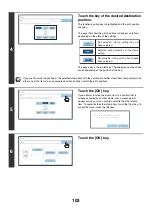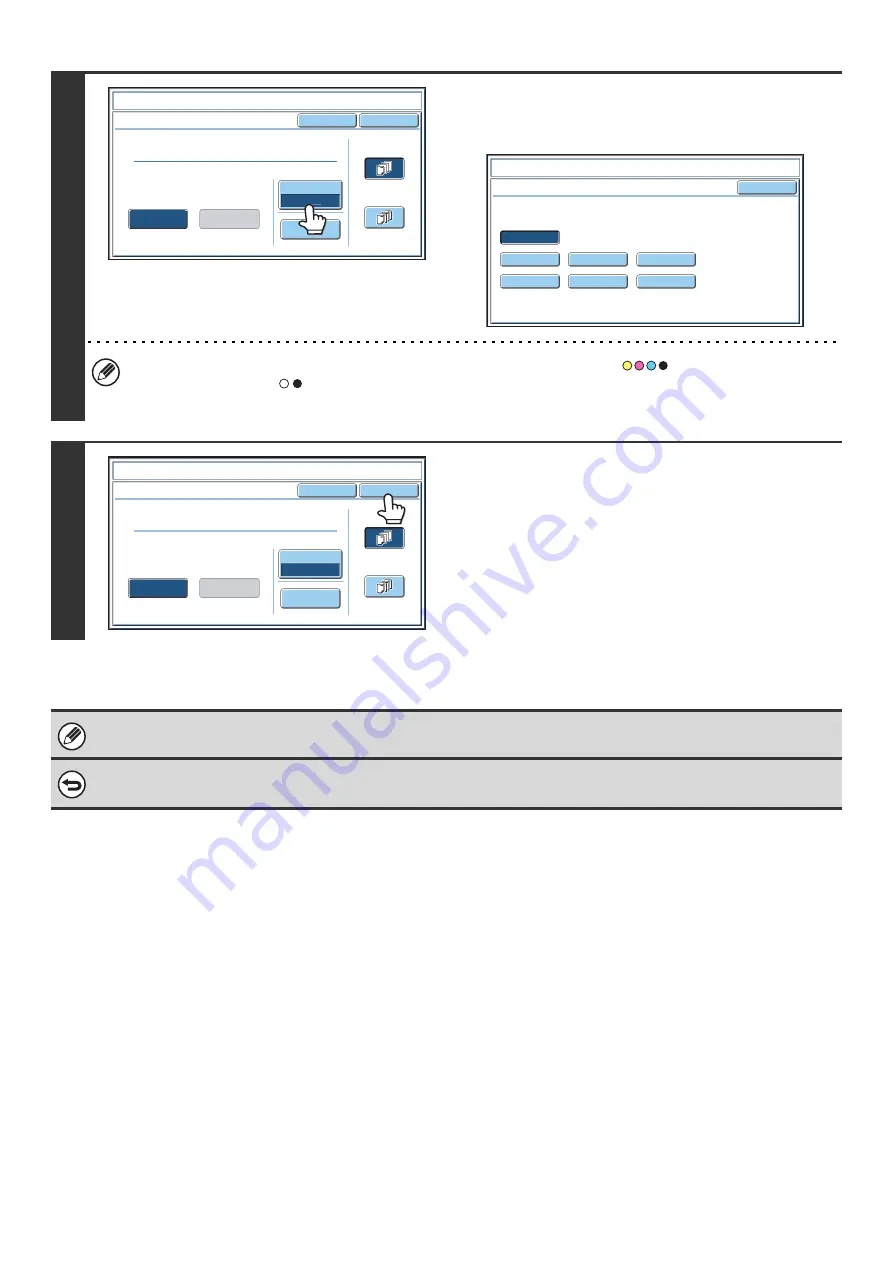
99
4
Touch the [Print Color] key.
Touch the color that you wish to use. When you have finished
selecting the settings, touch the [OK] key.
• If you selected a color other than [Bk (Black)], press the [COLOR START] key (
). Pressing the [BLACK &
WHITE START] key (
) will print the page numbers in black and white.
• If the text is printed in color on a black and white copies, the copies will be included in the full color count.
5
Select the pages to be printed on and
touch the [OK] key.
Select printing on the first page only, or printing on all pages.
After touching the [OK] key, continue from step 5 of "
" (page 87) to complete the
copy procedure.
Text settings can also be configured in the Web pages. Click [Application Settings], [Copy settings] and then [Text Settings
(Stamp)] in the Web page menu.
To cancel a text setting...
Touch the [Cancel] key in the screen of step 2.
Cancel
Color
B
k(
B
lack)
O
K
Pre-Set
First
Page
All
Pages
Store
/
Delete
Recall
Direct
Entry
Sta
m
p
Text
AAA
AAA
O
K
B
(
B
lue)
G(Green)
R(Red)
B
k(
B
lack)
Y(Yello
w
)
M(Magenta)
C(Cyan)
Sta
m
p
Color
Cancel
Color
B
k(
B
lack)
O
K
Pre-Set
First
Page
All
Pages
Store
/
Delete
Recall
Direct
Entry
Sta
m
p
Text
AAA
AAA
Содержание MX-6201N Series
Страница 1: ...User s Guide MX 6201N MX 7001N MODEL ...
Страница 82: ...Copier Guide MX 6201N MX 7001N MODEL ...
Страница 230: ...Facsimile Guide MX FXX1 MODEL ...
Страница 361: ...Scanner Guide MX 6201N MX 7001N MODEL ...
Страница 483: ...Printer Guide MX 6201N MX 7001N MODEL ...
Страница 555: ...Document Filing Guide MX 6201N MX 7001N MODEL ...
Страница 604: ...System Settings Guide MX 6201N MX 7001N MODEL ...