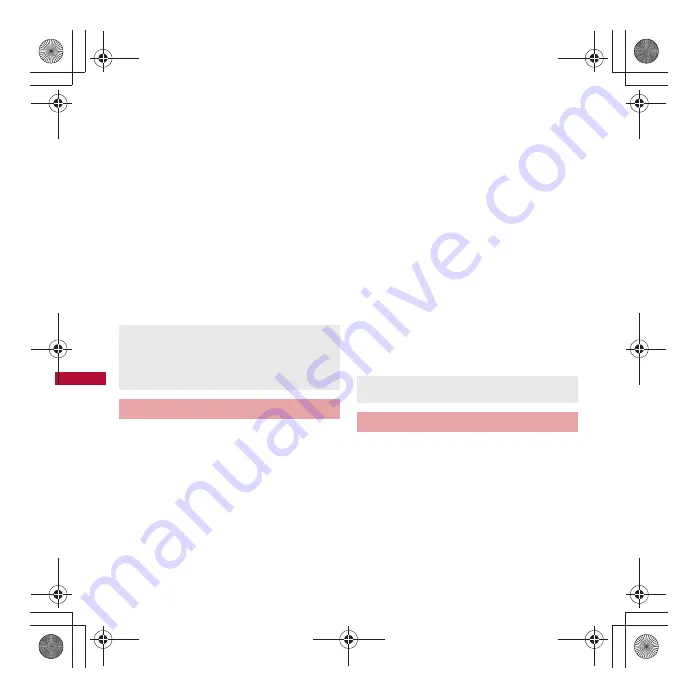
80
SH-03C_e_06.fm
[80/82]
Multimedia
:
Position the camera approximately 10 cm
from the bar code. Keep aligned and do not
move the FOMA terminal or code while
scanning.
:
When scanning is complete, an end tone
sounds and the scan result screen appears.
Split data
:
Some QR codes are split into a multiple
codes (up to 16) consisting single data. If
split data is scanned, a message appears.
Select [Yes] to proceed to the next QR code
scanning screen. When the next QR code is
displayed in the center of the screen,
scanning starts automatically. Repeat until all
split data is scanned and the scan results
appear.
3
Use the scan result
You can scan information such as name or phone
number from a business card (Japanese/English)
with the camera and newly save it to the
phonebook.
1
In the application screen, [Business
card reader]
:
To adjust the brightness: Quickly slide up/
down
2
Display a business card in the
center of the screen
/
[Read]
:
The shutter sounds.
:
Hold the FOMA terminal securely to fit the
entire business card with the frame displayed
on the screen. Make sure that no other
objects, especially text-written objects, are
displayed on the screen.
:
Keep the camera approximately 10 cm away
from the business card.
:
For scanning, the direction of the business
card can be either vertical or horizontal on
the screen. Do not place the card obliquely.
3
[Register]
:
The shot card images are automatically
saved.
4
Specify the register range of the
image
/
[Save]
:
The specified range of the image is added to
the phonebook as an image.
5
Add to the phonebook
:
Scanned items are entered in the phonebook
editing screen.
You can scan information such as store name,
phone number, etc. from a magazine, etc. by using
the camera, and newly save it to the phonebook.
1
In the application screen,
[Information reader]
:
To adjust the brightness: Quickly slide up/
down
2
Display information in the center of
the screen
/
[Read]
Some bar codes cannot be scanned depending
on types or sizes.
Bar codes may not be scanned due to
scratches, dirt, damage, poor print quality,
lighting conditions or QR code version.
Business card reader
Some business cards cannot be scanned or
recognized properly.
Information reader
SH-03C_e.book 80 ページ 2010年11月16日 火曜日 午後4時51分
Содержание LYNX 3D SH-03C Docomo
Страница 1: ... 10 11 10 11 1st Edition 10L TU144 1 ...
Страница 144: ... 10 11 10 11 1st Edition 10L TU144 1 ...






























