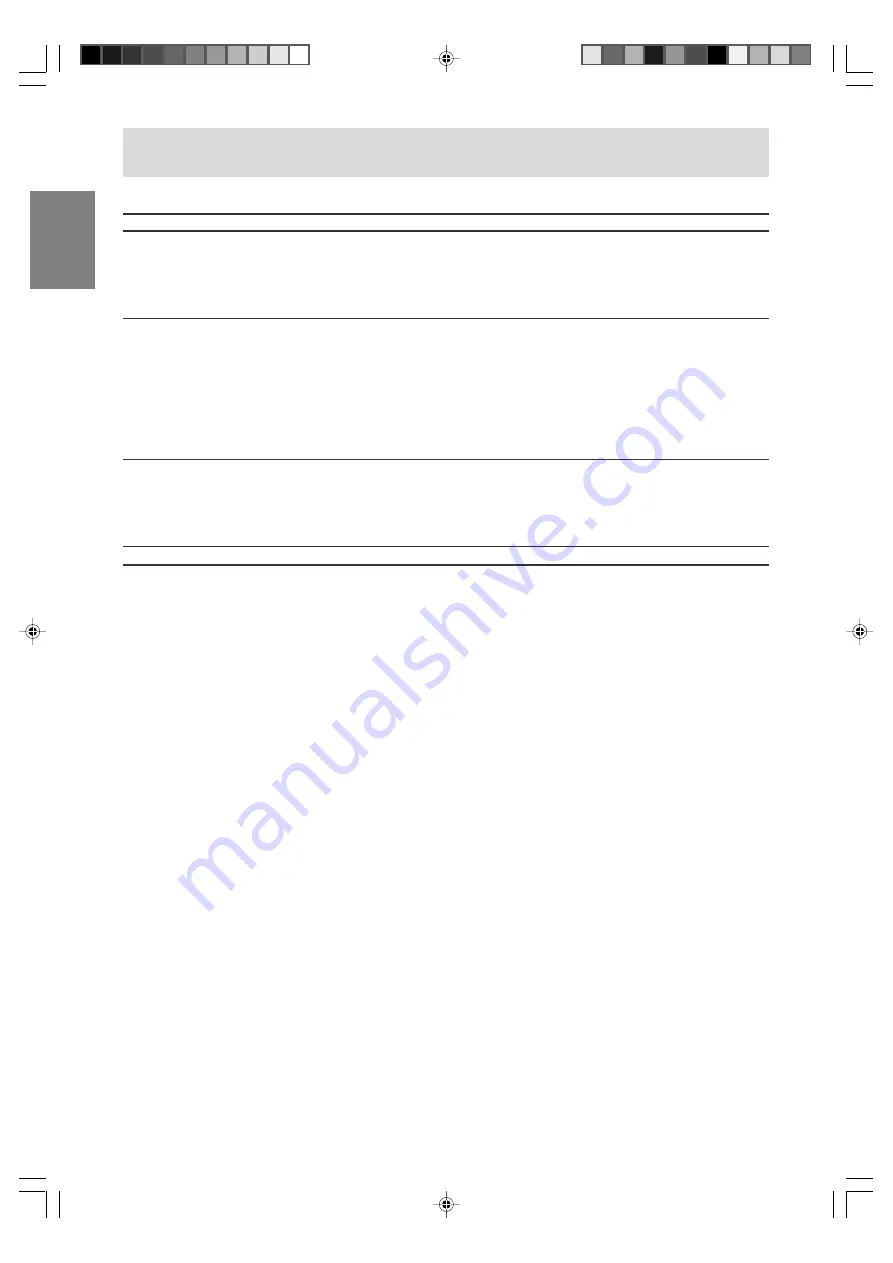
E44
Using the menus in TV/AV mode
Setup menu
(See page E42 for information on using the menus.)
Item
CH Setup
(TV mode only)
V-Chip
Position
Language
Description
Sets TV channels.
- Air/Cable ........ Sets the receiving mode broadcast (Air) or cable TV
(Cable). (See page E32.)
- CH Search ..... Sets available channels automatically. (See page E33.)
- CH Memory .... Sets channels manually. (See page E33.)
Allows TV programs to be restricted and TV usage to be controlled based
on FCC data.
- MPAA .............. Sets whether MPAA block or unblock.
(See pages E36 and E38.)
- TV Guidelines ... Sets whether TV Guidelines block or unblock.
(See pages E37 and E38.)
- Status ............. Sets whether the block setting status is on or off.
(See page E39.)
Adjusts the position of the image.
- H-Pos. ............. Adjusts the image's horizontal position.
- V-Pos. ............. Adjusts the image's vertical position.
- Reset .............. Resets the image's position to the TV's original factory
setting.
Selects the language (English, French, or Spanish) on the screen.
02_LD-26SH3U_gb_02.P65
5/23/2005, 1:44 PM
44
















































