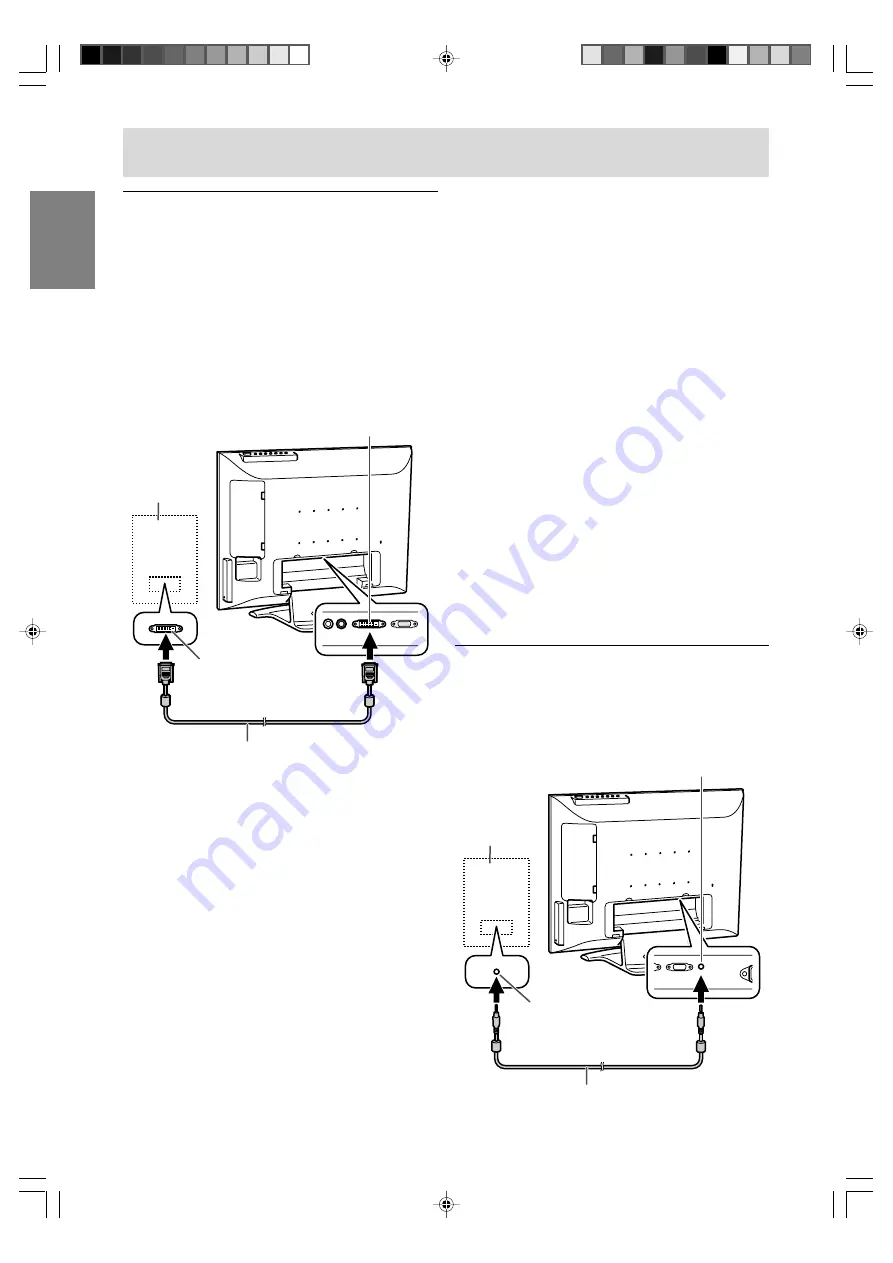
E26
Digital connection
Connect the separately-sold digital signal cable
(model name: NL-C04J) to the digital RGB output
terminal of the computer.
See page E10 for information on removing/
replacing the terminal cover.
- The TV has an input terminal for connecting to a
computer with a DVI-compatible output terminal
(DVI-D 24 pin or DVI-I 29 pin).
(Depending on the type of computer to be
connected, the display may not work correctly.)
- Paying attention to the connector direction, firmly
insert the signal cable straight into the
connector, and then tighten the screws at both
ends.
Connecting the TV to a computer
Notes:
- The DVI input terminal is used for either AV
equipment or a computer. Before using this
terminal, you need to set "DVI Select" to "PC" in
the Option menu. The factory setting is "AV". (See
page E45 or E52.) After making the connection,
follow the procedure below. (Make sure that the
connected computer is switched off.)
1. Press the POWER button to turn on the TV.
(See page E28.)
2. Press the MENU button to display the MENU
screen.
(See pages E42 and E45, or E47 and E52 for
information on using the menus.)
3. Select the Option menu.
4. Set "DVI Select" to "PC".
5. Press the MENU or EXIT button to exit the
screen.
6. Press the INPUT or PC button to select
"PC DIGITAL" as the display mode.
(See page E29 for information on switching
display modes.)
7. Turn on power to the connected computer.
- If the image does not appear properly, turn off
power to both the TV and the connected
computer. Again, set "DVI Select" to "PC"
following steps 1 through 7 above.
Connecting the audio cable
Connect the supplied PC audio cable to the audio
output terminal of the computer.
See page E10 for information on removing/
replacing the terminal cover.
DVI input terminal
(DVI-D 24 pin)
Digital signal cable (separately-sold)
Digital RGB
output terminal
(DVI-D 24 pin or
DVI-I 29 pin)
PC audio input terminal
Audio output
terminal
PC audio cable (supplied)
Computer
Computer
01_LD-26SH3U_gb_01.P65
5/23/2005, 1:44 PM
26






























