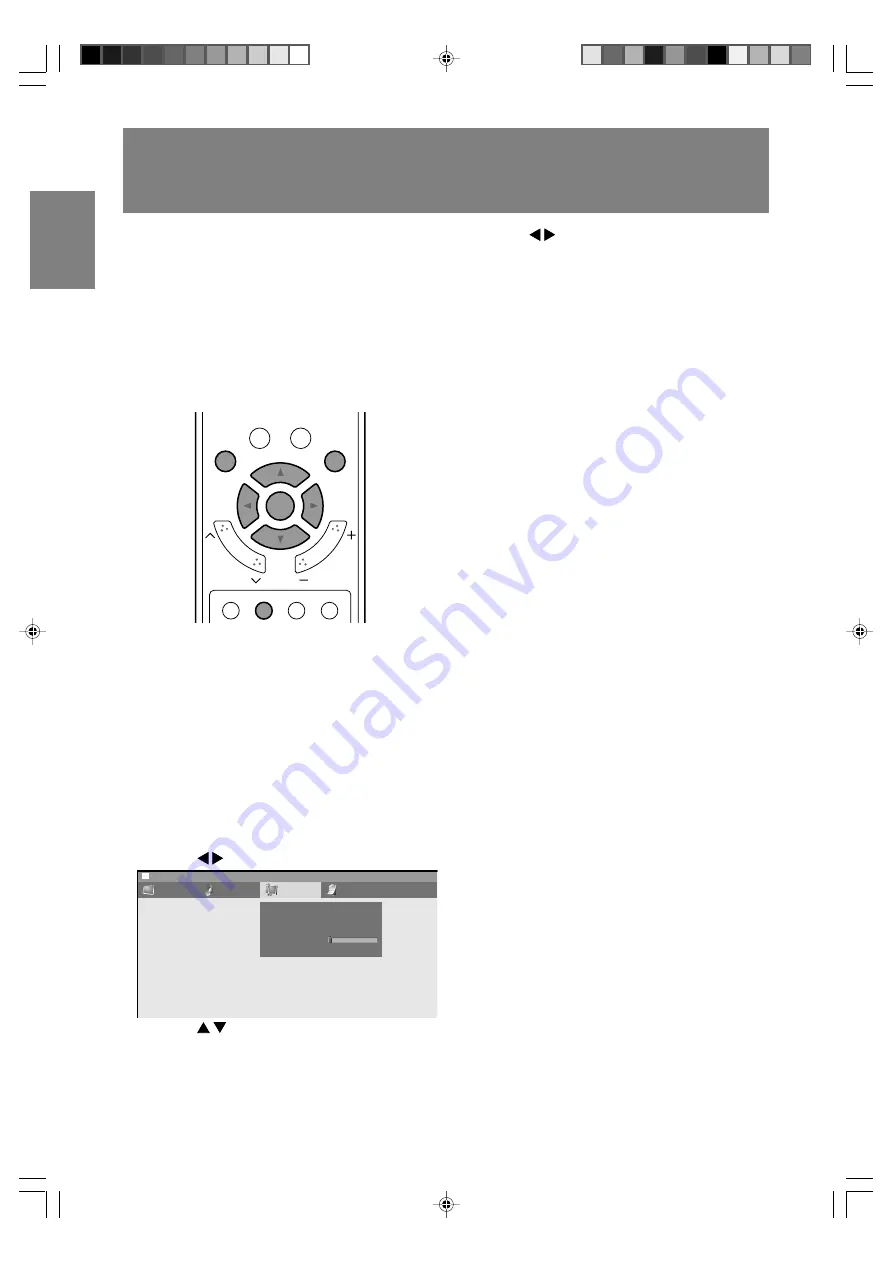
E46
Adjusting the computer display automatically
(for analog signals)
When using the TV as a computer display for the
first time or after having changed the system
settings during use, perform an automatic screen
adjustment. "Clock", "Phase", "H-Pos.", and
"V-Pos." in "Fine Sync." of the Setup menu (PC
mode) will be set to their optimum states.
Note:
- When using the TV with a digital connection,
automatic screen adjustment is unnecessary.
TV
AV
MENU
PC
VOL
CH
RETURN
EXIT
MTS
MUTE
ENTER
1. Press the PC button to select the PC (analog)
mode.
"PC ANALOG" will appear in the upper-right
corner of the screen.
If "PC DIGITAL" appear, press the PC button
again.
2. Display an image that makes the entire screen
display light colors (such as a light desktop
background).
If you are using Windows, use the adjustment
pattern on the supplied CD-ROM (see page
E48).
3. Press the MENU button to display the MENU
screen.
4. Press the
buttons to select "Setup".
Picture
Audio
Setup
Option
Auto Sync.
Fine Sync.
Input Signal
Scaling
[1]
Language
[English]
MENU
[Setup]
5. Press the
buttons to select "Auto Sync.",
and press the ENTER button.
6. Press the
buttons to select "On", and press
the ENTER button.
The screen will go dark and "Adjusting" will be
displayed. After a few seconds, the Setup menu
will return.
7. Press the MENU or EXIT button to exit the
screen.
Notes:
- If you want to select a screen resolution of 1360
x 768, 1280 x 768, or 1024 x 768 when using the
TV with an analog connection, specify the
horizontal resolution in "768 Lines" for "Input
Signal" in the Setup menu (PC mode). (See
pages E47 and E51 for information on using the
menus.)
- If you want to select a screen resolution of 640 x
480 or 848 x 480 when using the TV with an
analog connection, specify the horizontal
resolution in "480 Lines" for "Input Signal" in the
Setup menu (PC mode). (See pages E47 and
E51 for information on using the menus.)
- It may not be possible to achieve correct
adjustment with the first automatic adjustment.
In such a case, try repeating the automatic
adjustment 2 or 3 times.
- If necessary due to any of the following, manual
adjustments can be performed after the
automatic adjustment. (See page E47.)
- When further fine adjustment is needed.
- When the computer's video input signals are
Composite Sync or Sync on Green. (Automatic
adjustments may not be possible.)
- When "Out of Adjust" is displayed. (When the
screen displays an entirely dark image, the
automatic screen adjustment may be disabled.
When making an automatic adjustment, be
sure to either use the adjustment pattern or try
displaying an image that makes the entire
screen very bright.)
- Automatic adjustment may not be achieved
correctly depending on what is displayed on the
screen - moving pictures or the MS-DOS prompt
etc.
02_LD-26SH3U_gb_02.P65
5/23/2005, 1:44 PM
46






























