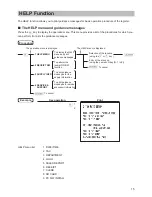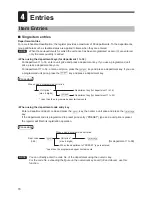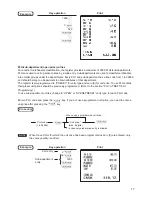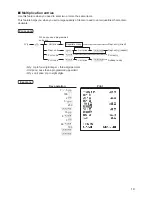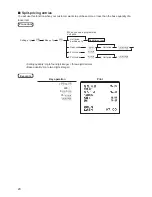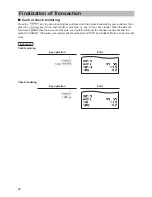9
Displays
■
Operator display
• Screen example 1 (REG mode)
Sales information area:
When a transaction information occupies more
than 2 lines, you can scroll to the direction by
using the
F
I
keys. Sales information you have
just entered such as items and prices will appear
between 1st line and 2nd line.
Total is always appear at 3rd line.
Numeric Entry Area:
Status area:
Mode name
Status
information
Clerk code
Receipt ON/OFF status indicator (R) : Appears when the receipt ON-OFF function signs OFF.
Electronic journal near full indicator ( ) : Appears ( ) when the used memory is 80%.
: Appears ( ) when the used memory is 90%.
: Appears ( ) when the used memory is 95%.
Sentinel mark (X)
: Appears when the cash in drawer exceeds a programmed sentinel
amount. The sentinel check is performed for the total cash in
drawer.
• Screen example 2 (PROGRAM mode)
Programming area: Programmable items are
listed.
Status area:
Mode name
Clerk code
Содержание ER-A247
Страница 91: ...89 Report setting Report type Setting Item Message Report type Receipt logo text ...
Страница 92: ...90 Device configuration Report type Setting Item The Quebec fiscal type is as follows Report type Setting Item ...
Страница 195: ...89 Paramètre de rapport Type de rapport Réglage Article Message Type de rapport Texte de logo sur ticket ...