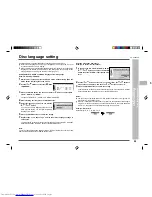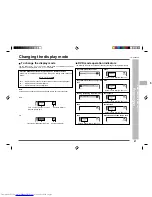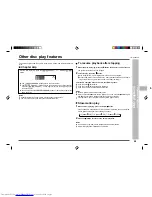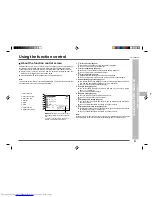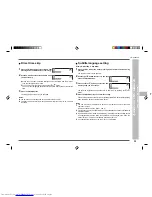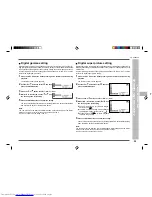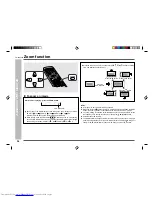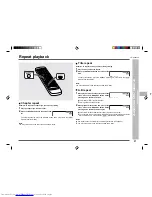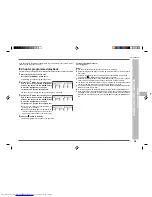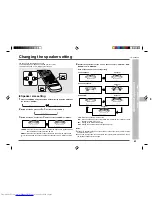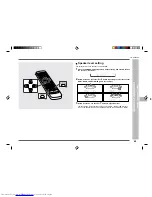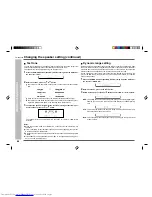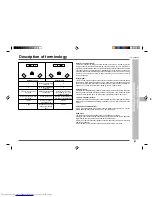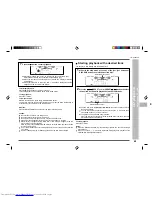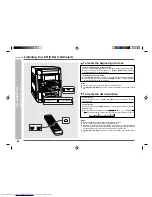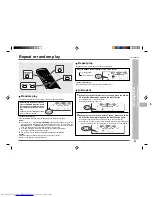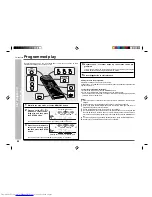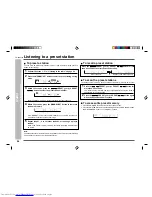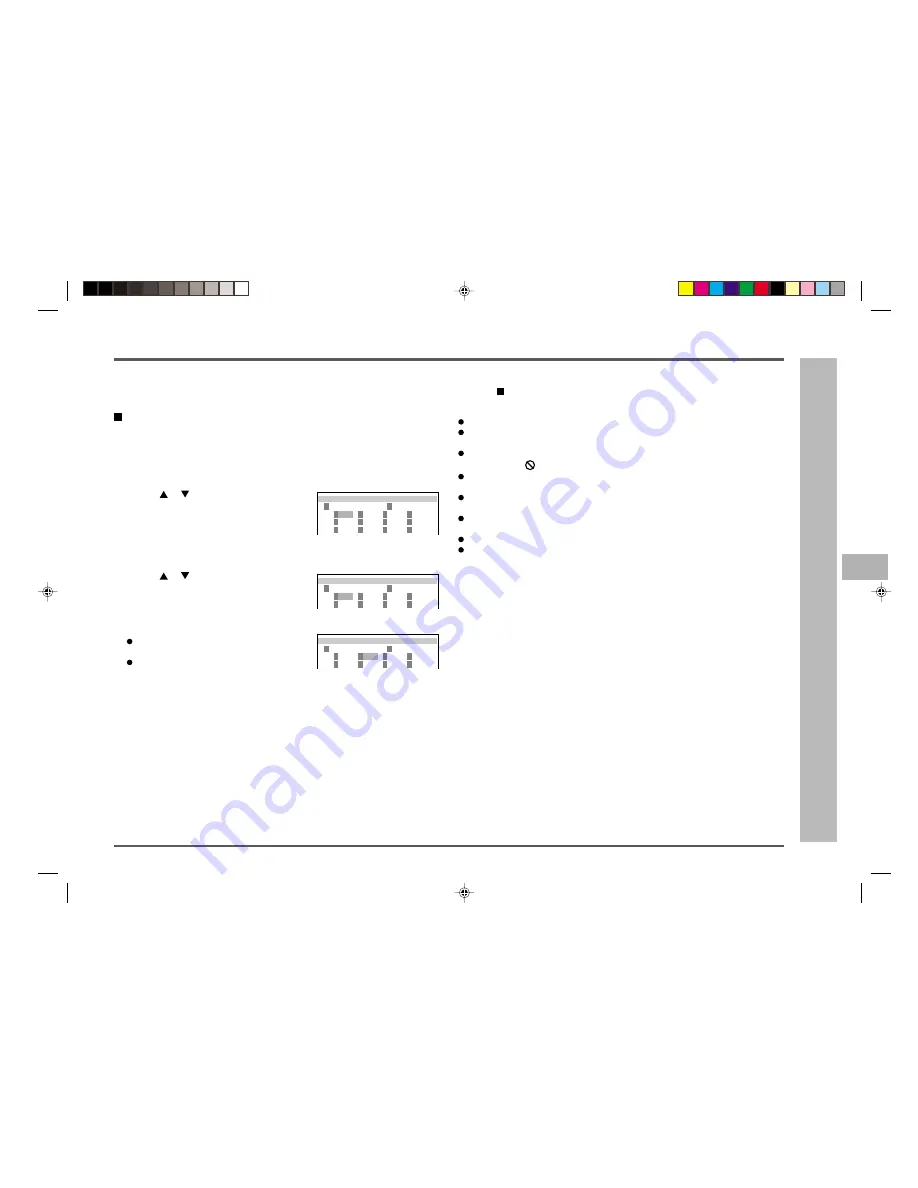
39
CD-DVD500H
ENGLISH
1
2
3
4
5
6
7
8
9
10
11
12
13
14
15
Programmed playback (continued)
If you have a DVD that includes chapter data, you can programme your system to play
chapters in the sequence you want.
Chapter programmed playback
This function can be performed with only discs that have been played once, totally or partially.
1
Start playing the disc and then stop.
Next, press the MEMORY button twice.
This displays the chapter programming screen.
2
Use the
or
button to cycle through num-
bers at the currently selected (highlighted)
position, and then press the ENTER button
to move the highlighting to the right.
For example: To play the 12th title first
You can also select the title number by pressing the 0 - 9 buttons.
3
Use the
or
button to cycle through num-
bers at the currently selected (highlighted)
position, and then press the ENTER button
to move the highlighting to the right.
For example: To play the 15th chapters first
You can also select the chapter number by
pressing the 0 - 9 buttons.
Repeat the procedure above if you want to en-
ter other chapter numbers. You can enter up to
20 chapters in the sequence you want to play.
4
Press the
0
0
0
0
0
button to start play.
Chapters are played in the sequence you specified.
Advanced DVD features
–
Programmed playback
–
To stop programmed playback:
Press the button.
Notes:
You cannot programme the sequence whilst a disc is playing.
Sequence programming does not work with a disc that does not include chapter
information.
Sequence programming does not work with a disc that disables programming.
The indicator
is displayed when playing back such discs.
Sequence programming does not work immediately after you load a disc. It can be
performed with only discs that have been played once, totally or partially.
The number you enter is not stored in memory if there is no corresponding chapter
number on the disc. Make sure you enter chapter numbers correctly.
If you enter the wrong number, press the CLEAR button whilst pressing down the
SHIFT button and then re-input.
To exit the programming procedure halfway through, press the RETURN button.
Once programmed, the contents will be memorised. When the unit is stopped and
then the
0
button is pressed, however, normal DVD playback will be resumed. To
play back the memorised programme, press the
0
button after the MEMORY but-
ton.
P
H A
T
P RO
E R
GR AM
C
P
H A
T E R
C
=
C
C
C
C
C
C
C
C
C
C
C
C
L
I
2
T
E : 1
T
=
T
- -
- -
- -
- -
C - -
- -
- -
- -
- -
- -
- -
- -
-
-
-
-
-
-
-
-
-
-
-
-
P
H A
T
P RO
E R
GR AM
C
P
H A
T E R
C
=
C
C
C
C
C
C
C
C
L
I
2
T
E : 1
T
=
T
- 1
- -
- -
- -
C - -
- -
- -
- -
5
-
-
-
-
-
-
-
P
H A
T
P RO
E R
GR AM
C
P
H A
T E R
C
=
C
C
C
C
C
C
C
C
L
I
2
T
E : 1
T
=
T
0 1
- -
- -
- -
C - -
- -
- -
- -
5
-
-
-
-
-
-
-