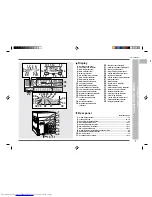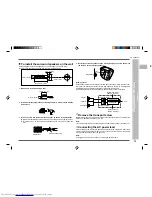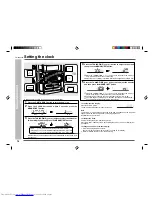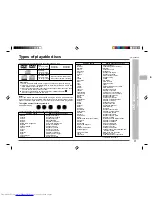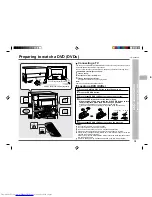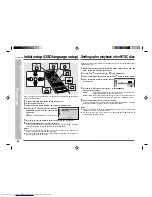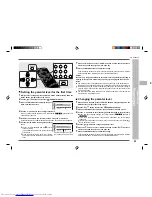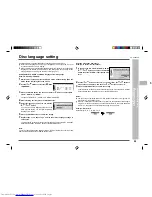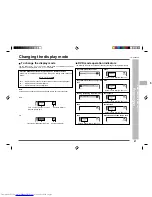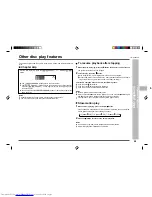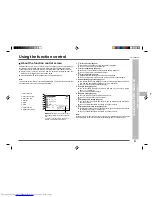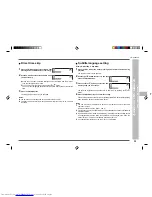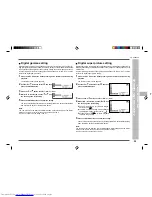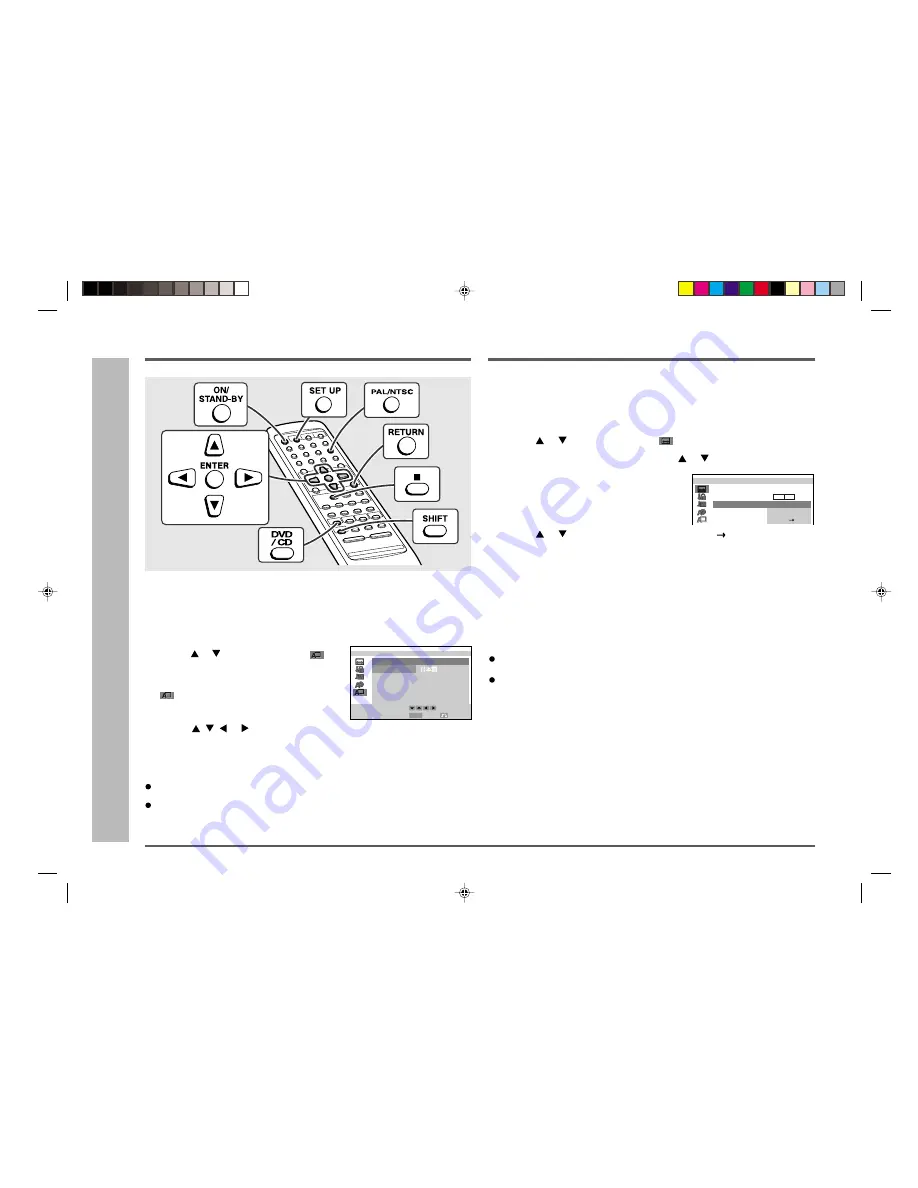
ENGLISH
20
CD-DVD500H
Initial setup (OSD language setup)
DVD setting
– Initial setup (OSD language setup) / Setting up for playback of an NTSC disc –
Used to specify the colour system in accordance with the TV connected when playing
back an NTSC disc.
1
Whilst a disc is stopped, press the SET UP button whilst pressing down the
SHIFT button to display the setup screen.
2
Use the
or
button to select the “
TV MODE SETUP”.
3
Press the ENTER button and then use the
or
button to select “NTSC”.
4
Press the ENTER button to display the set-
ting selection.
5
Use the
or
button to select “NTSC” or “NTSC
PAL”.
About the NTSC settings:
NTSC:
Select this setting when you have an NTSC TV or an NTSC-com-
patible Multi-System TV connected to the unit.
NTSC
→
PAL: Select this setting when you have a PAL TV connected to the unit.
This setting converts the NTSC signal to a modified PAL signal.
6
Press the ENTER button to confirm the setting.
To exit the setup screen and return to the startup screen, press the SET UP button
whilst pressing down the SHIFT button or the RETURN button.
Notes:
When you play back the PAL discs, either setting of “NTSC
→
PAL” or “NTSC” can
be used on a PAL TV or a Multi-System TV.
You can also select the “PAL” or “NTSC” by pressing the PAL/NTSC button whilst
pressing down the SHIFT button.
M
T V
OD E
E
S
T U P
:
M
T V
OD E
LB
4: 3
C
N T
:
S
C
N T S
C
N T S
L
P A
C
N T S
:
Setting up for playback of an NTSC disc
When you use the unit for the first time, you should set the language to be used for the
OSD (On Screen Display).
1
Press the ON/STAND-BY button to turn the power on.
2
Press the DVD/CD button.
3
Press the SET UP button whilst pressing down the SHIFT button.
4
Use the
or
button to select the “
OSD
LANGUAGE SETUP” and then press the EN-
TER button.
“
OSD LANGUAGE SETUP” screen appears.
5
Use the
,
, or
button to select the language you want to use.
6
Press the ENTER button to confirm the setting.
To exit the setup screen and return to the startup screen, press the SET UP button
whilst pressing down the SHIFT button or the RETURN button.
Notes:
Once you go through this procedure, the screen appears in the language se-
lected in step 5 above from the next operation.
You cannot open the setup screen whilst a playback operation is in progress. If a
disc is playing, stop playback first.
L A NGU AGE :
E NG L I S H
L
S D
A NGU AGE
E
S
T U P
O
SELECT
ENTER
ENTER
RETURN
F R AN Ç A I
D E U T S CH
S V EN S K A
N E DE R L AND S
S
I T A L I A NO
E S P A ÑO L
E NG L I S H