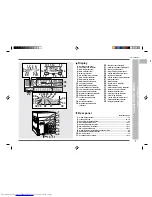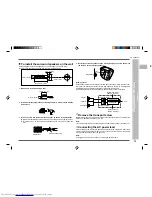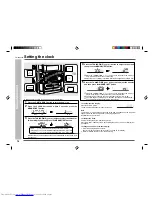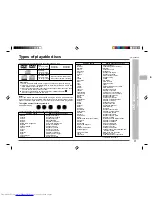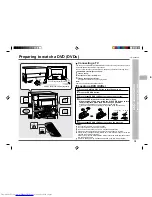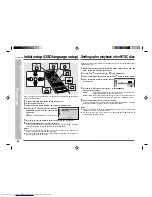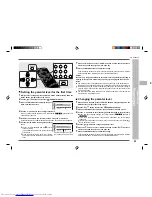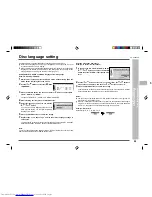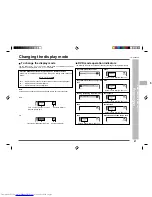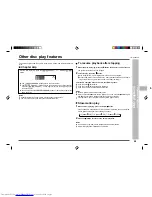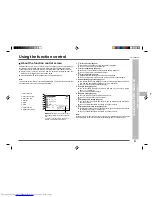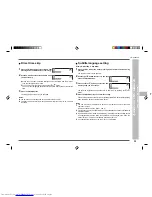19
CD-DVD500H
ENGLISH
1
2
3
4
5
6
7
8
9
10
11
12
13
14
15
Connecting a TV
You can use a commercially available SCART cable to connect your system to a tele-
vision equipped with an SCART input socket.
Be sure to turn both the system and the TV equipment off before connecting them.
To watch DVD video images on the TV:
1
Turn on the TV.
2
Set the TV to “AV”, “VIDEO”, etc.
3
Turn on the unit and start play.
See page 28 for details on how to play a disc.
Note:
There is no audio signal supplied to the TV.
Loading a DVD (DVDs)
1
Press the ON/STAND-BY button to turn the power on.
2
Press the DVD/CD button.
3
Press the
7
7
7
7
7
OPEN/CLOSE button to open the disc tray.
4
Place the DVD(s) on the disc tray, label side up.
When loading a third disc, press the DISC SKIP button to turn
the disc tray, then place the DVD in the open position.
DVDs can be placed on any open position on the disc tray.
Be sure to place 8 cm (3") DVD(s) in the middle of the disc positions.
5
Press the
7
7
7
7
7
OPEN/CLOSE
button to close the disc tray.
Caution:
Do not place two discs in one disc position.
Do not push the disc tray whilst it is moving.
Do not turn the disc tray by hand. This may cause malfunctions.
If the power fails whilst the tray is open, wait until the power is restored.
If the disc tray is stopped forcibly, “ER-CD10” or “ER-CD20” will appear in the dis-
play and the unit will not function.
If this occurs, press the ON/STAND-BY button to enter the stand-by mode and then
turn the power on again.
If a disc is damaged, dirty, or loaded upside down, the disc will be skipped.
DVD explanation
–
Preparing to watch a DVD (DVDs)
–
Preparing to watch a DVD (DVDs)
12 cm (5”)
8 cm (3”)
SCART cable (commercially available)
To TV with external terminals
SCART INPUT