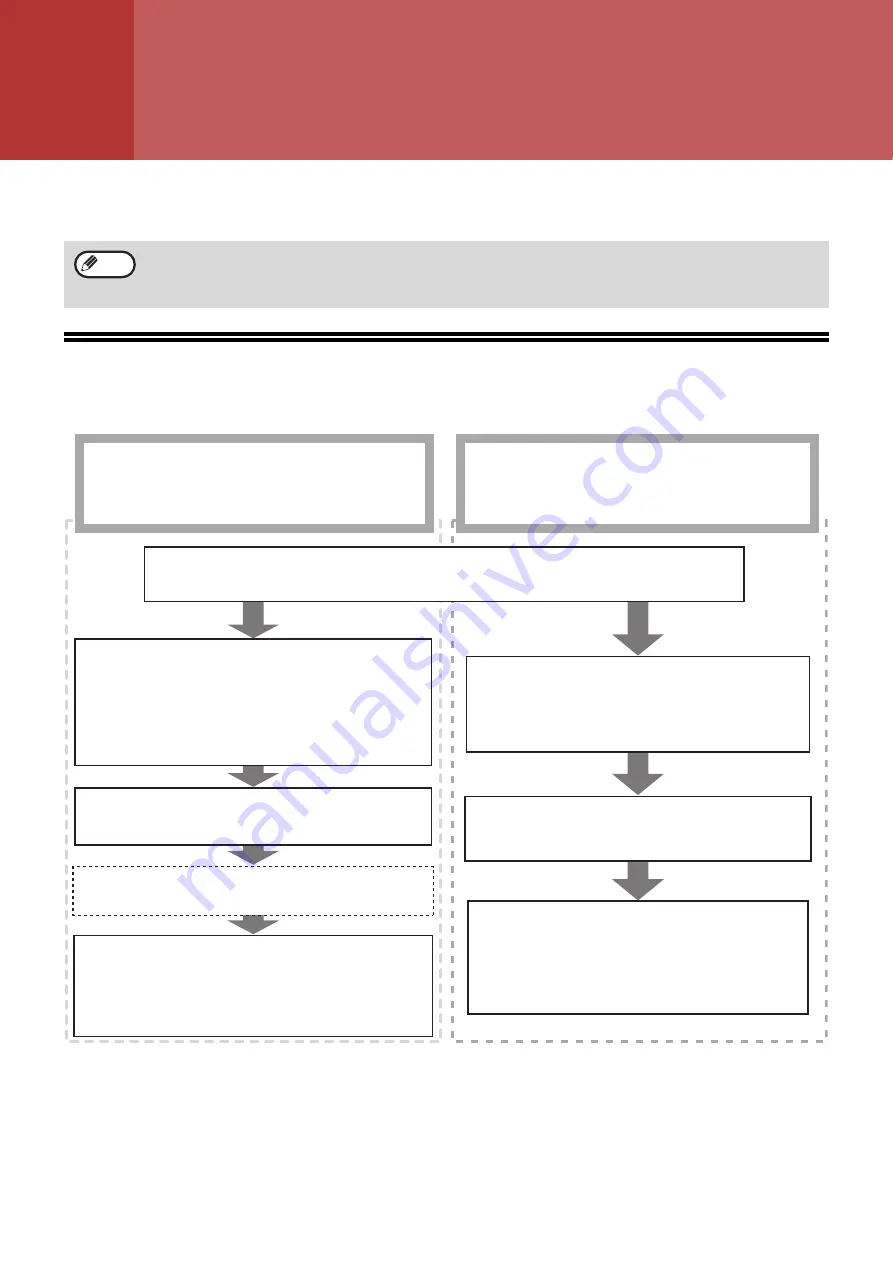
78
5
Chapter 5
SCANNER FUNCTIONS
This chapter explains how to use the scanner functions.
SCANNING OVERVIEW
The flow chart shown below provides an overview of scanning.
*
1
To scan using the machine's operation panel, you must first install Button Manager and establish the appropriate settings in the
Control Panel. For details, see
"SETTING UP BUTTON MANAGER" (p.24)
. Button Manager cannot be used when the network
function can be used. To use Scan to e-mail/Scan to FTP/Scan to USB/Scan to Desktop (Sharpdesk)/Sharpdesk Mobile, set on
the Web page.
*
2
TWAIN is an international interface standard for scanners and other image acquisition devices. By installing a TWAIN driver on
your computer, you can scan and work with images using a variety of TWAIN-compliant applications.
*
3
WIA (Windows Imaging Acquisition) is a Windows function that allows a scanner, digital camera or other imaging device to
communicate with an image processing application. The WIA driver for this machine can only be used in Windows 8.1/10.
*
4
WIA cannot be used on models with the network expansion kit installed.
• Scanning is not possible when the front or side cover is opened for machine maintenance, or when a misfeed
occurs or the machine runs out of paper or toner, or when the drum cartridge reaches its replacement time.
• If an original misfeed occurs in the RSPF, scanning will not be possible until the misfed original is removed and
the RSPF is restored to a usable state.
Note
Scanning from a
TWAIN*
2
-compliant or
WIA*
3,
*
4
-compliant application
Place the original in the scanning position
For more information, refer to
"SCANNING USING THE KEYS ON THE MACHINE" (p.79)
.
Start up a TWAIN-compliant or WIA-compliant
application, and select the machine's scanner
driver.
Change the machine to scanner mode and select
the scan menu. (ScanMenu SC1: to ScanMenu
SC6:)
Set the scan preferences
(only if the preferences are set to appear)
Set the scan preferences
Scanning
"SCANNING FROM A TWAIN-COMPLIANT
"SCANNING FROM A WIA-COMPLIANT
APPLICATION (Windows 8.1/10)" (p.90)
Scanning
"OUTLINE OF BUTTON MANAGER" (p.80)
"SENDING OVER A NETWORK, TO A USB
MEMORY DEVICE, OR TO A MOBILE DEVICE"
Scanning from the machine*
1
To perform "Scan to USB memory", connect a USB
memory to the machine.
Or to prepare for using Sharpdesk Mobile, select the
machine in Sharpdesk Mobile and tap [Scan].
If the machine is connected to a network, make sure
the machine and network are correctly connected.
Содержание AR-7024
Страница 1: ...MODEL AR 7024 AR 7024D DIGITAL MULTIFUNCTIONAL SYSTEM OPERATION GUIDE ...
Страница 2: ......
Страница 141: ...OPERATION GUIDE AR 7024D EX1 ...






























