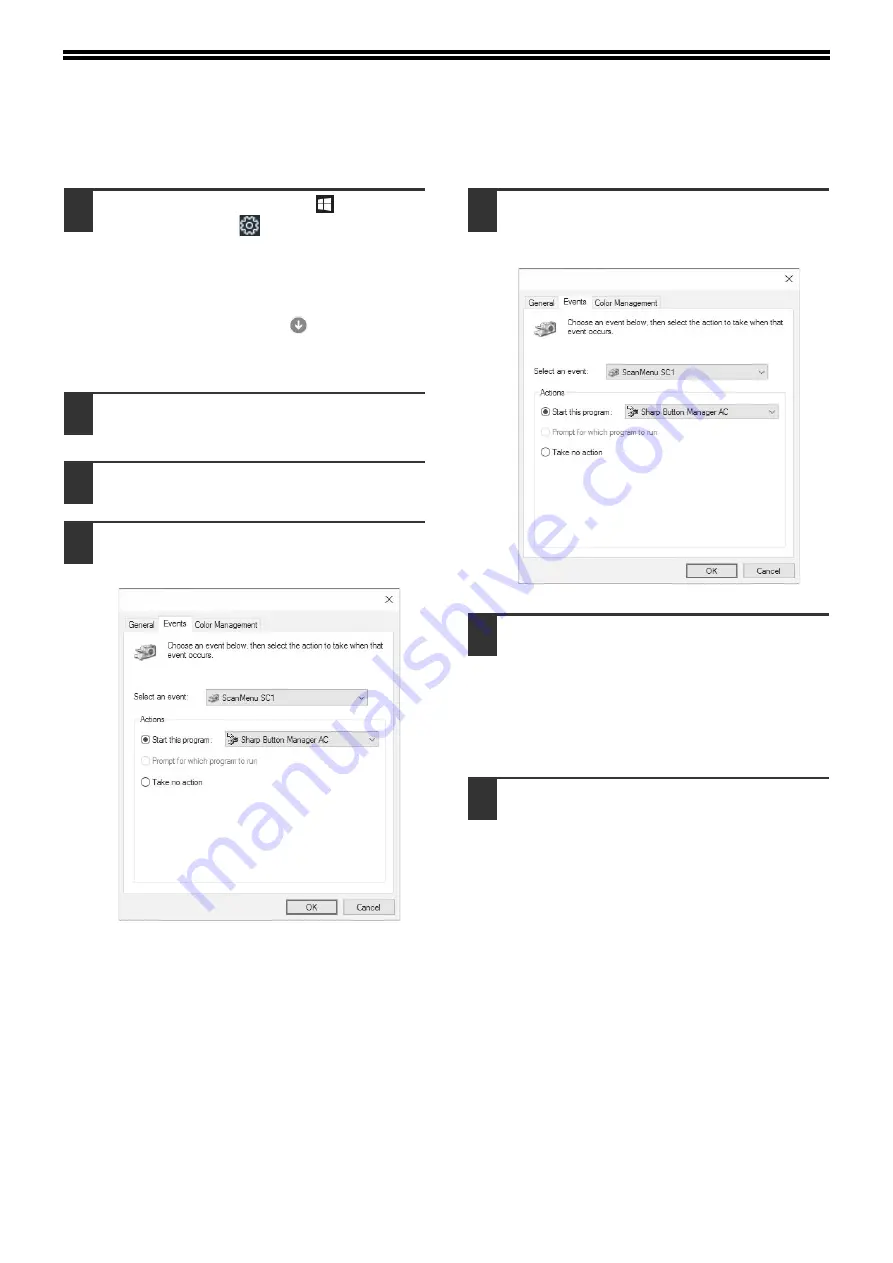
24
SETTING UP BUTTON MANAGER
Button Manager is a software program that works with the scanner driver to enable scanning from the machine.
To scan using the machine, Button Manager must be linked with the scan menu on the machine. Follow the steps below to
link Button Manager to scanner events .
1
Click the "Start" button (
), click
"Settings" icon (
)
→
"Device"
→
"Devices and printers".
• In Windows Server 2012, click the "Control
Panel"
→
"Hardware"
→
"Devices and Printers"
→
"Printers".
• In Windows 8.1, click the (
) icon in the start
screen, then click the "Control Panel"
→
"Hardware and Sound"
→
"View devices and
printers".
2
Right-click the "XX-xxxx" icon and
select "Scan properties".
3
In the "Properties" screen, click the
"Events" tab.
4
Select "ScanMenu SC1:" from the
"Select an event" pull-down menu.
5
Select "Start this program" and then
select "Sharp Button Manager AC"
from the pull-down menu.
6
Repeat Steps 4 and 5 to link Button
Manager to "ScanMenu SC2:" through
"ScanMenu SC6:".
Select "Scanmenu SC2:" from the "Select an
event" pull-down menu. Select "Start this
program", select "Sharp Button Manager AC"
from the pull-down menu. Do the same for each
scan menu through "Scanmenu SC6:".
7
Click the "OK" button.
Button Manager is now linked to the scan menu
(1 through 6).
The scan settings for each of scan menu 1
through 6 can be changed with the setting
window of Button Manager.
For the factory default settings of the scan menu
and the procedures for configuring Button
Manager settings, see
.
XX-xxxx Properties
XX-xxxx Properties
Содержание AR-7024
Страница 1: ...MODEL AR 7024 AR 7024D DIGITAL MULTIFUNCTIONAL SYSTEM OPERATION GUIDE ...
Страница 2: ......
Страница 141: ...OPERATION GUIDE AR 7024D EX1 ...






























