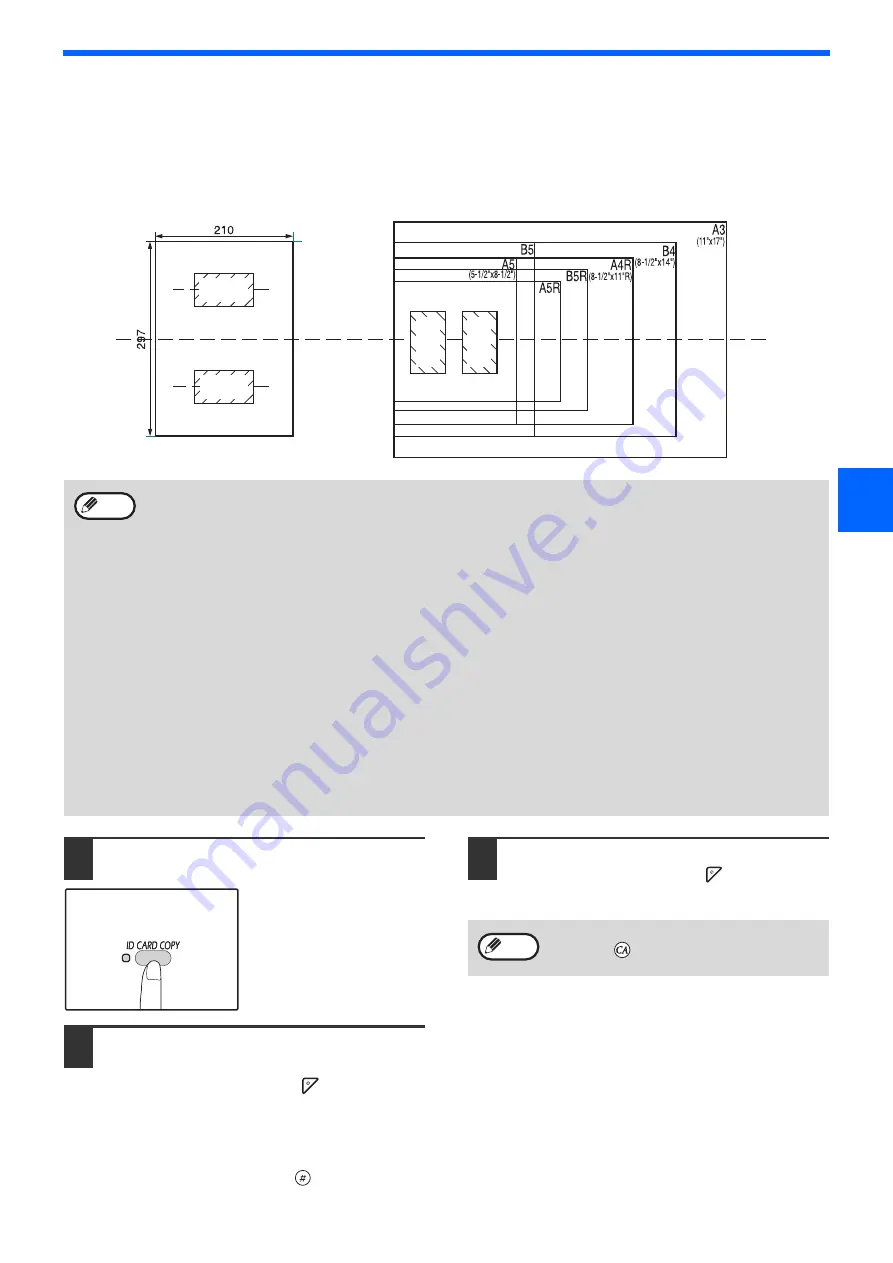
65
COPY FUNCTIONS
3
ID CARD COPY
You can copy the front and back sides of ID card onto a page through this function. The specified patterns of ID card
copy are shown as follows.
1
Press the [ID CARD COPY] key.
The ID CARD COPY
indicator will light up.
2
Place the ID card on the document
glass, align with the ID card mark, and
press the [START] key (
).
When scanning, ORIGINAL DATA indicator will
blink, when scan is finished, ORIGINAL DATA
indicator will go off and one side of the ID card is
scanned into memory. (In this case, print will start
if pressing [READ-END] key (
).)
3
Turn the ID card to the other side, and
press the [START] key (
).
When scan finished, Copy will begin.
Pattern 2
Pattern 1
Front
Back
Centre Line
Fr
o
n
t
Back
• Select the layout patterns as explained in
of SYSTEM SETTINGS
first, then follow the steps
below to perform the copy. For changing a system setting, refer to
"SELECTING A SETTING FOR A SYSTEM
• ID card copy feature cannot be used in combination with interrupt copy, two-sided copy, dual page copy,
XY-zoom, margin shift, edge + centre erase, 2 in 1/4 in 1, sort/group and rotation copy functions.
• The following paper sizes can be used:
Pattern 1: A4 (8-1/2''x11'') is recommended.
Pattern 2: A5 to A3 ((5-1/2''x8-1/2'' to 11"x17"). (A5 (5-1/2''x8-1/2'') can only be used in bypass tray.)
• The default system setting of the layout patterns as explained in "ID card" is "0: Auto Select", when using
A4/B5/16K/B4/8K/A3 paper, pattern 1 can be performed automatically, when using other than the above paper
size, pattern 2 can be performed automatically.
• When using Pattern 1, the image may cut off even if using standard paper size.
• In ID card mode, refer to
"CUSTOMISING SETTINGS (System Settings)" (p.93)
, if you want to set the number of
copies. Scan area is: X: 98mm, Y: 66mm.
• Auto paper selection and auto tray switch are invalid in ID card copy mode. Please select paper and tray
manually.
• The ID card should be placed 5mm from the original size scale in order that the image will not be cut off when
copying.
• For ID card copy, enlargement ratios can be selected. However, depending on the paper size, copy image may
be an omission.
Note
To cancel ID card copy, press the [CLEAR
ALL] key (
) and make sure the ID CARD
COPY indicator is off.
Note
Содержание AR-7024
Страница 1: ...MODEL AR 7024 AR 7024D DIGITAL MULTIFUNCTIONAL SYSTEM OPERATION GUIDE ...
Страница 2: ......
Страница 141: ...OPERATION GUIDE AR 7024D EX1 ...






























