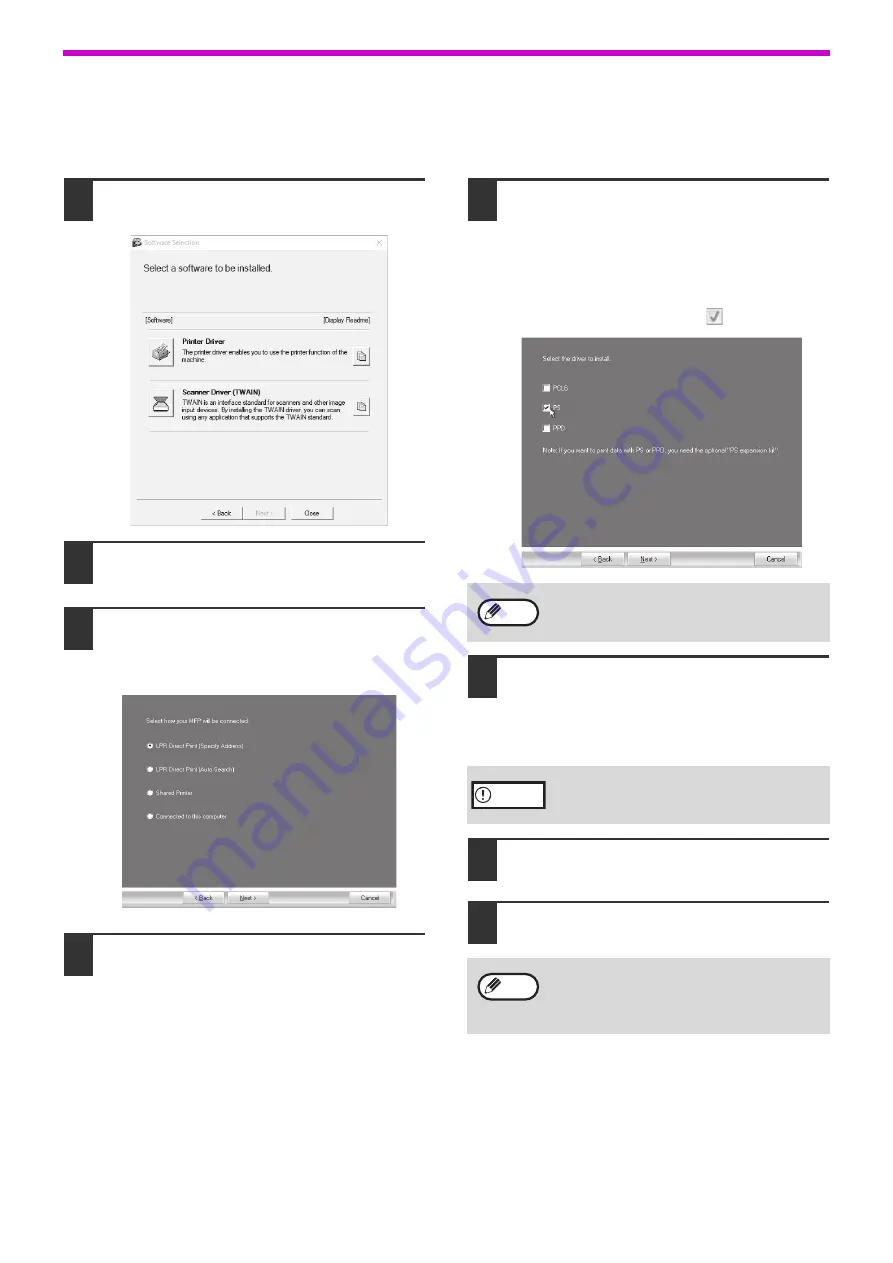
18
SETUP
When installing the PS printer driver or PPD driver
Installation is possible even after the USB cable has been connected. Make sure to install the driver again after you
have performed the steps on page 16 to 17.
1
Click the "Printer Driver" button.
2
Click the "Custom installation" button.
3
When you are asked how the printer is
connected, select "LPR Direct Print
(Specify Address)" and click the "Next"
button.
4
Input your printer name or IP address.
When the port
selection window
appears, select the model that you
want to use and click the "Next"
button.
Read the message in the window that appears
and click the "Next" button.
5
When the printer driver selection
window appears, remove the "PCL6"
checkmark and select the printer
driver to be installed, and then click
the "Next" button.
Click the checkbox of the printer driver to be
installed so that a checkmark (
) appears.
6
Follow the on-screen instructions.
Read the message in the window that appears
and click the "Next" button.
Installation begins.
7
When the installation completed
screen appears, click the "OK" button.
8
Click the "Close" button in the
window of step 1.
This completes the installation.
The PS3 expansion kit is required to use the
PS printer driver or the PPD driver.
If a warning window regarding security is
displayed, please click "Install this driver
software anyway" or "Install".
After the installation, a message prompting
you to restart your computer may appear. If
this message appears, click the "Yes" button
to restart your computer.
Note
Caution
Note
Содержание AR-7024
Страница 1: ...MODEL AR 7024 AR 7024D DIGITAL MULTIFUNCTIONAL SYSTEM OPERATION GUIDE ...
Страница 2: ......
Страница 141: ...OPERATION GUIDE AR 7024D EX1 ...






























