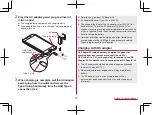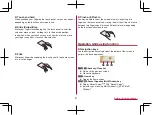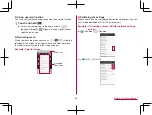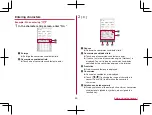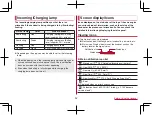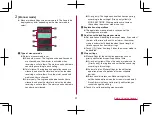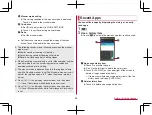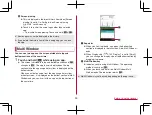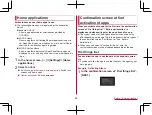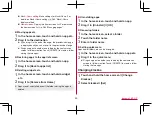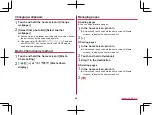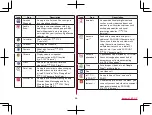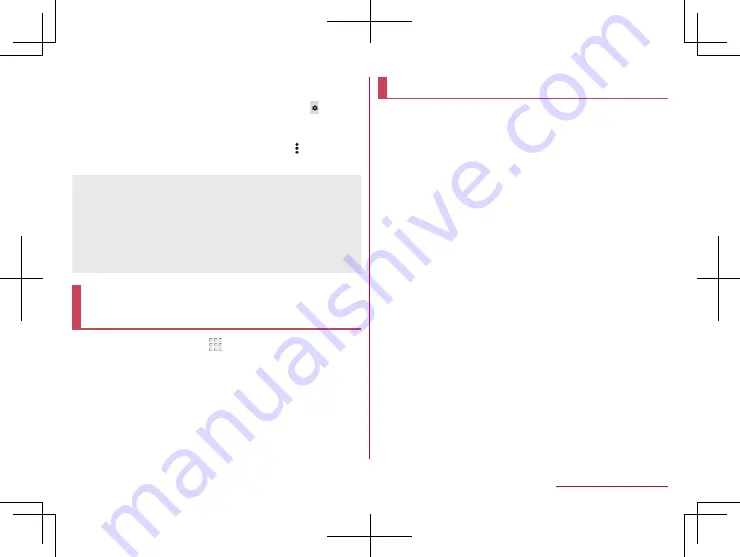
51
Before Using the Handset
z
Touch [CLIPBOARD] to display the history of cut and copied
characters. Select characters to paste them.
y
To display the list of cut or copied characters: [ ]
▶
[Quote
apps]
▶
[Copy History SH]
z
Touch [SHARE] to use selected characters in other apps.
z
If there are menus which are not displayed, [
] is displayed.
Touch it to display the menus.
z
Up to 10 history items of cut and copied characters can be
saved.
z
If the number of history items of cut and copied characters
exceeds the maximum number to be saved, they are deleted
from the oldest one.
z
Displayed icons or operation methods may differ depending on
the apps to use.
Changing screen display to
English
1
In the home screen, [ ]
▶
[
設定
] (Settings)
▶
[
言
語と入力
] (Languages & input)
▶
[
言語
]
(Languages)
▶
[
言語を追加
] (Add a language)
▶
[English]
▶
slide [English (United States)] up to
the top of the list
Initial settings
When you turn the power on for the first time, the initial
settings screen is displayed. Follow the instructions on the
screen and set.
z
The following items can be set. However, items to be displayed
after each selection may differ depending on the contents
selected in each setting.
Language setting
Select a set up method
Select a network
Google account settings (
Owner's name of the handset
Unlock with fingerprint
Google services
Google Assistant settings
Initial settings for docomo service
1
When the initial settings screen for docomo
service is displayed, [Agree to all]
▶
[NEXT]
2
Make the initial settings
z
The following items can be set.
d ACCOUNT
docomo cloud
Install all apps
Other settings
3
[ALL SET]
Содержание AQUOS Sense
Страница 1: ... 17 10 INSTRUCTION MANUAL SH 01K ...