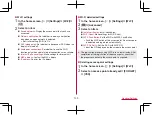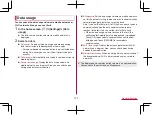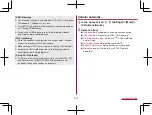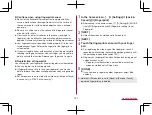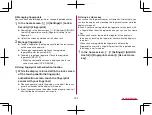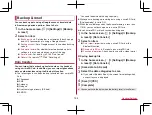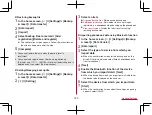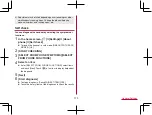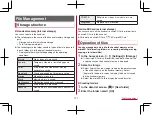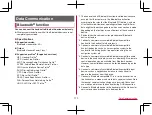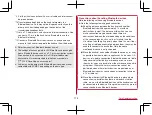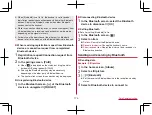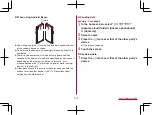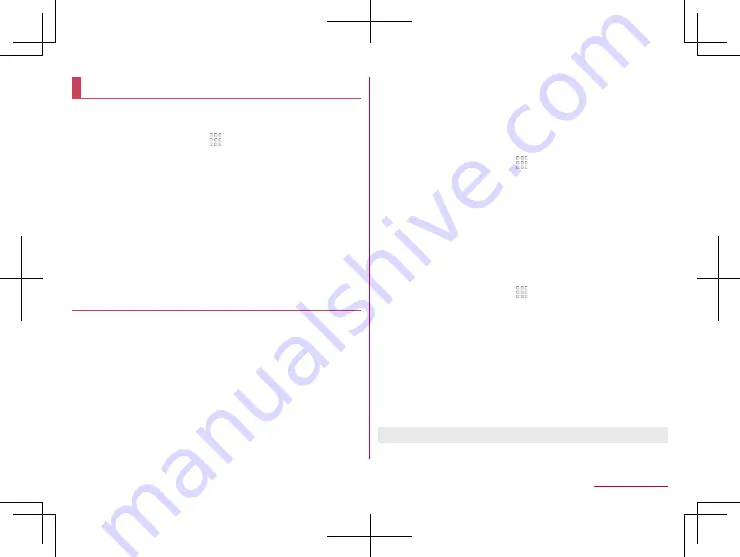
164
Handset Settings
Backup & reset
You can back up data using a Google account, transfer data
to/from among devices, perform Reset all, etc.
1
In the home screen, [ ]
▶
[Settings]
▶
[Backup
& reset]
2
Select an item
Back up my data
: Set whether to automatically back up app
data, Wi-Fi passwords, etc. using a Google account.
Backup account
: Set a Google account to use when backing
up data.
Automatic restore
: Set whether to restore backed up data,
settings, etc. of an app when you re-install the app.
Data transfer
: For details
Reset all
: For details
Data transfer
You can import data or back up/restore data on the handset
using a microSD Card. In addition, you can import phonebook
data on other devices using the Bluetooth function.
z
The following data can be backed up to/restored from a microSD
Card.
Phonebook
SMS
Calendar
Notepad*
User/Learning dictionary (S-Shoin)
EMOPA
* You need to download the app separately.
z
While you are backing up/restoring data using a microSD Card,
[Airplane mode] is set to ON.
z
When the available space on the handset memory is less than
11 MB, you cannot back up data to a microSD Card.
z
Insert a microSD Card in advance when using one.
1
In the home screen, [ ]
▶
[Settings]
▶
[Backup
& reset]
▶
[Data transfer]
2
Select an item
Data import
: Import data using a microSD Card or the
Bluetooth function.
Save data to SD card
: Save data on a microSD Card.
Function information
: Check how to use with a video tutorial.
Saving backup file
1
In the home screen, [ ]
▶
[Settings]
▶
[Backup
& reset]
▶
[Data transfer]
2
[Save data to SD card]
3
Select the data categories to save
z
If you select [Address Book], the screen for selecting which
account to save is displayed.
4
[Save]
▶
[YES]
5
[Complete]
z
You cannot save the data when the battery level is insufficient.
Содержание AQUOS Sense
Страница 1: ... 17 10 INSTRUCTION MANUAL SH 01K ...