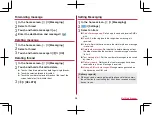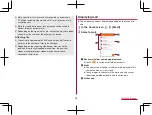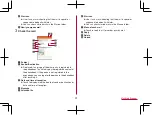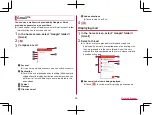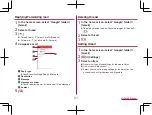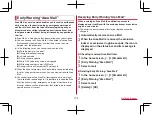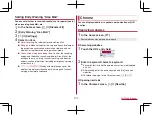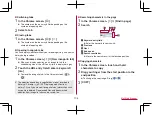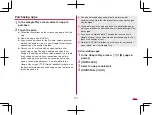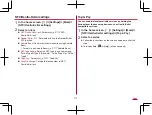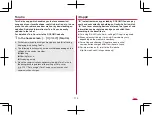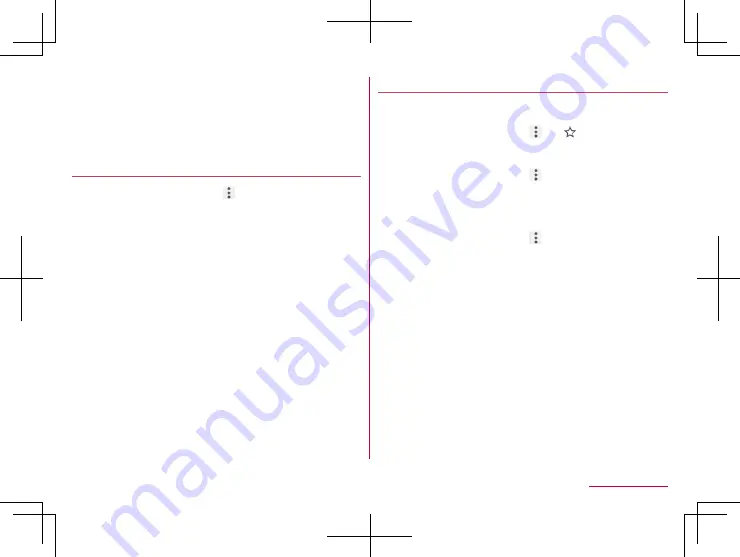
105
Mail/Web Browser
Convenient functions
You can display a link with a new tab or download data such as
images.
1
In the Chrome screen, touch and hold a link/an
image
▶
select a function to use
Setting Chrome
1
In the Chrome screen, [
]
▶
[Settings]
2
Select an item
Sign in to Chrome
: Sign in to Chrome with your Google
account. You can synchronize information such as tabs,
bookmarks and history saved when you used Chrome with
the same account.
Search engine
: Set a search engine to use when searching
in the URL entry field.
Autofill and payments
: Set information on your address or
credit card to use when automatically filling out forms.
Save passwords
: Make settings for saving passwords.
Home page
: Set a home page.
Privacy
: Make settings for the functions that use your
browsing information to improve user-friendliness.
Accessibility
: Make settings for the display such as font size
and zoom.
Site settings
: Make settings for displaying websites and the
information that they can use to improve user-friendliness.
Data Saver
: Set whether to suppress the data usage volume.
About Chrome
: Check information on Chrome.
Using bookmark and history
Saving bookmarks
1
In the Chrome screen, [
]
▶
[
]
Displaying websites from bookmarks
1
In the Chrome screen, [
]
▶
[Bookmarks]
2
Select a bookmark
Displaying websites from history
1
In the Chrome screen, [
]
▶
[History]
2
Select a history item
Содержание AQUOS Sense
Страница 1: ... 17 10 INSTRUCTION MANUAL SH 01K ...